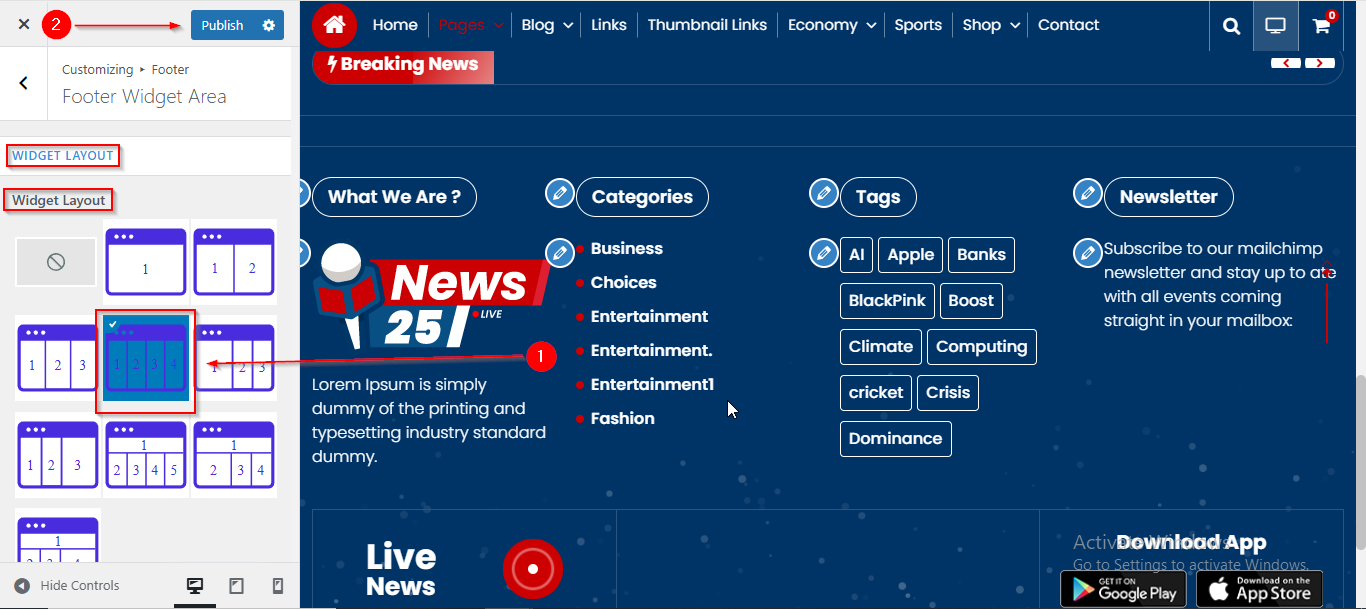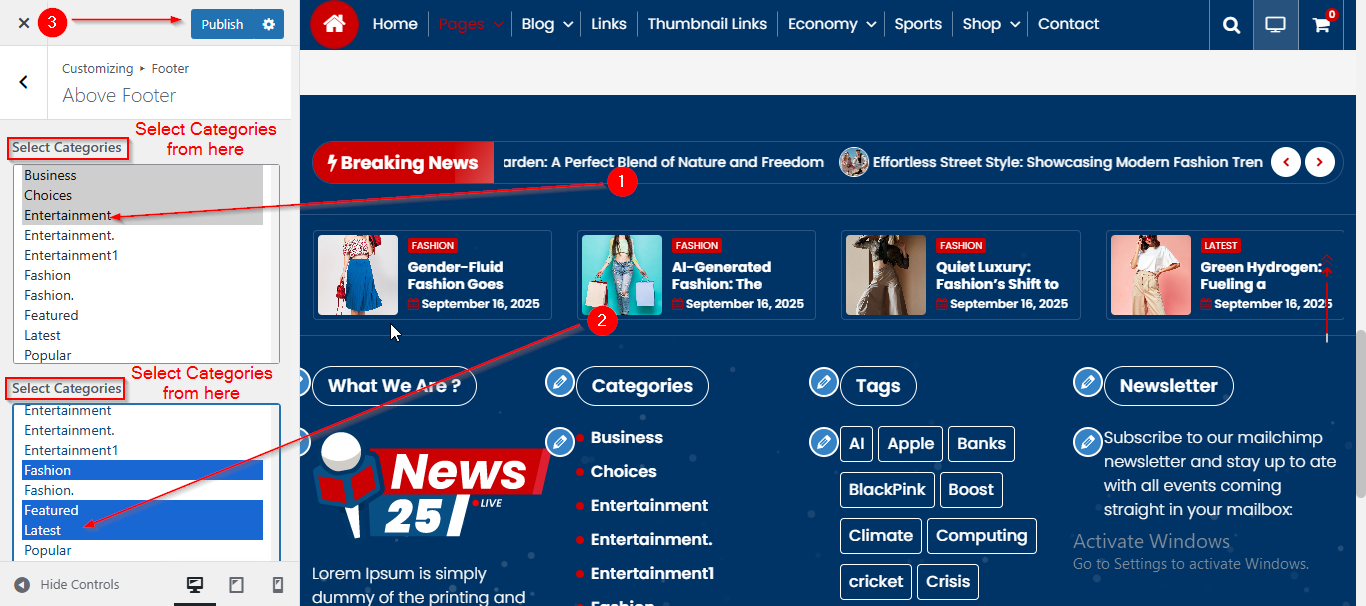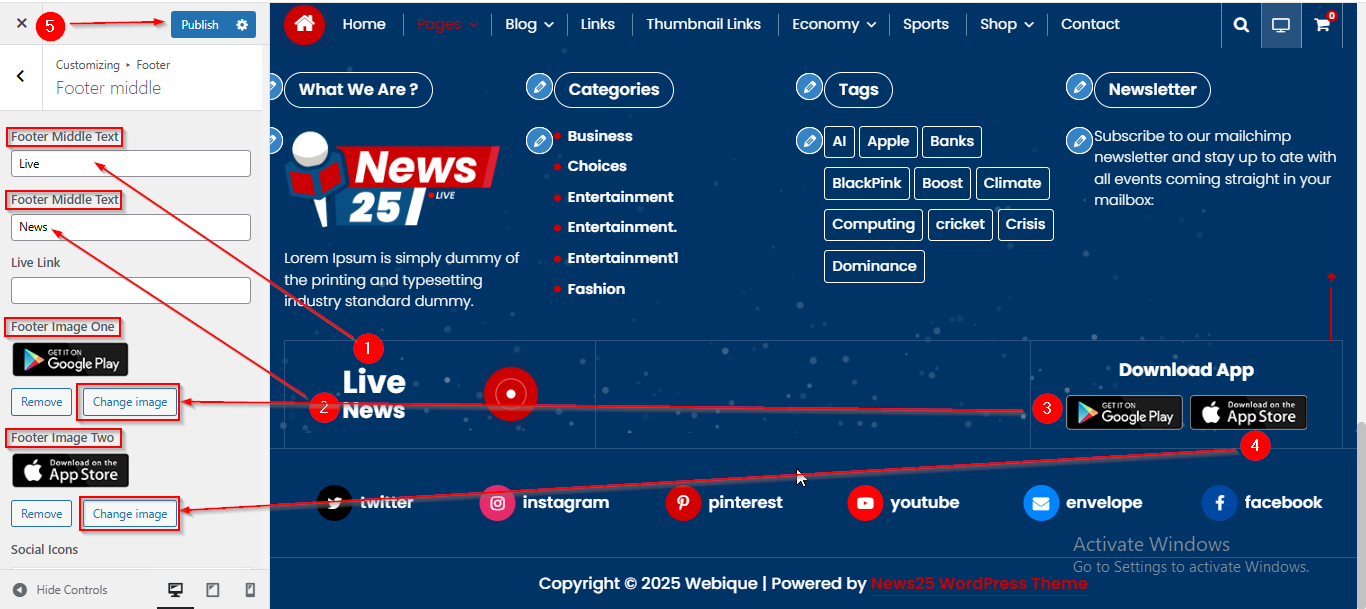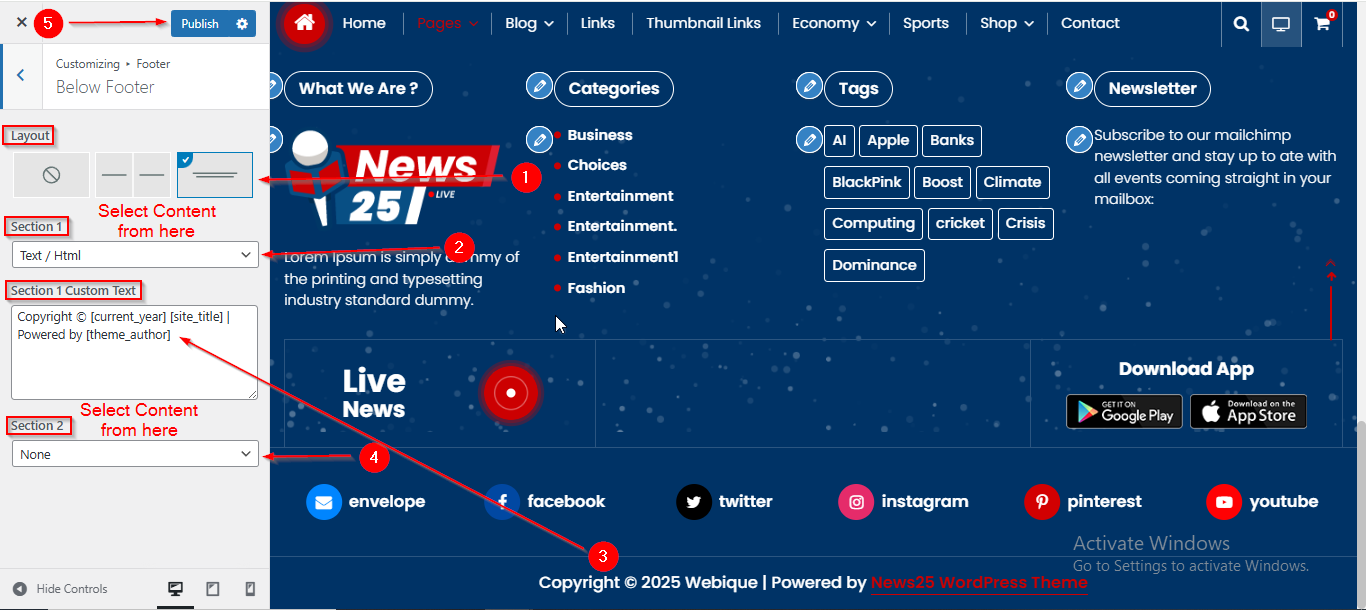In this article, you’ll learn how to set up and customize the Footer of the News 25 Pro theme, This guide will help you configure these settings to align with your site’s branding and functionality needs.
Before setting up the footer in the Customizer, it’s important to know how to manage footer widgets directly from the Dashboard.
To manage the Footer Widgets in the Dashboard, follow these steps:
- Ensure you’re logged into your WordPress Dashboard.
- From the WordPress Dashboard, navigate to Appearance > Widgets.
- In the Widgets Page, you can drag and drop various widgets from the Available Widgets to the Footer Widgets
- Once you’ve made the necessary changes, click Save to apply them.
Tip: We recommend using the Classic Widgets plugin for a simpler and more familiar way to manage widgets. You can download it here: Classic Widgets Plugin.
Before proceeding, ensure you’re logged into your WordPress Dashboard.
To manage the Layout and Copyright text in Below Layout, follow these steps:
- From the WordPress Dashboard, navigate to Appearance > Customize.
- On the Customizer page, go to Footer > Footer Widget Area
- Under the Widget Layout Option, select your preferred footer layout.
- Click Publish when you’re done.
Before proceeding, ensure you’re logged into your WordPress Dashboard.
To manage the Above Footer in Footer Section, follow these steps:
- From the WordPress Dashboard, navigate to Appearance > Customize.
- On the Customizer page, go to Footer > Above Footer.
- Here you can select various Categories for the Above Footer.
- Click Publish when you’re done.
Before proceeding, ensure you’re logged into your WordPress Dashboard.
To manage the Middle Footer Content in Footer Section, follow these steps:
- From the WordPress Dashboard, navigate to Appearance > Customize.
- On the Customizer page, go to Footer > Footer middle.
- Here you can manage the Middle Footer content such as Middle Text and Footer image.
- Click Publish when you’re done.
Before proceeding, ensure you’re logged into your WordPress Dashboard.
To manage the Middle Footer Content in Footer Section, follow these steps:
- From the WordPress Dashboard, navigate to Appearance > Customize.
- On the Customizer page, go to Footer > Footer middle.
- Scroll down until you see the Social Icons toggle.
- Open the toggle to manage the Social Icons.
- Click Publish when you’re done.
Before proceeding, ensure you’re logged into your WordPress Dashboard.
To manage the Middle Footer Content in Footer Section, follow these steps:
- From the WordPress Dashboard, navigate to Appearance > Customize.
- On the Customizer page, go to Footer > Below Footer.
- Select the Layout from the Layout option.
- Open the Section 1 dropdown to select the content.
- If you have selected Text/Html from the dropdown you can enter the copyright text.
- Click Publish when you’re done.