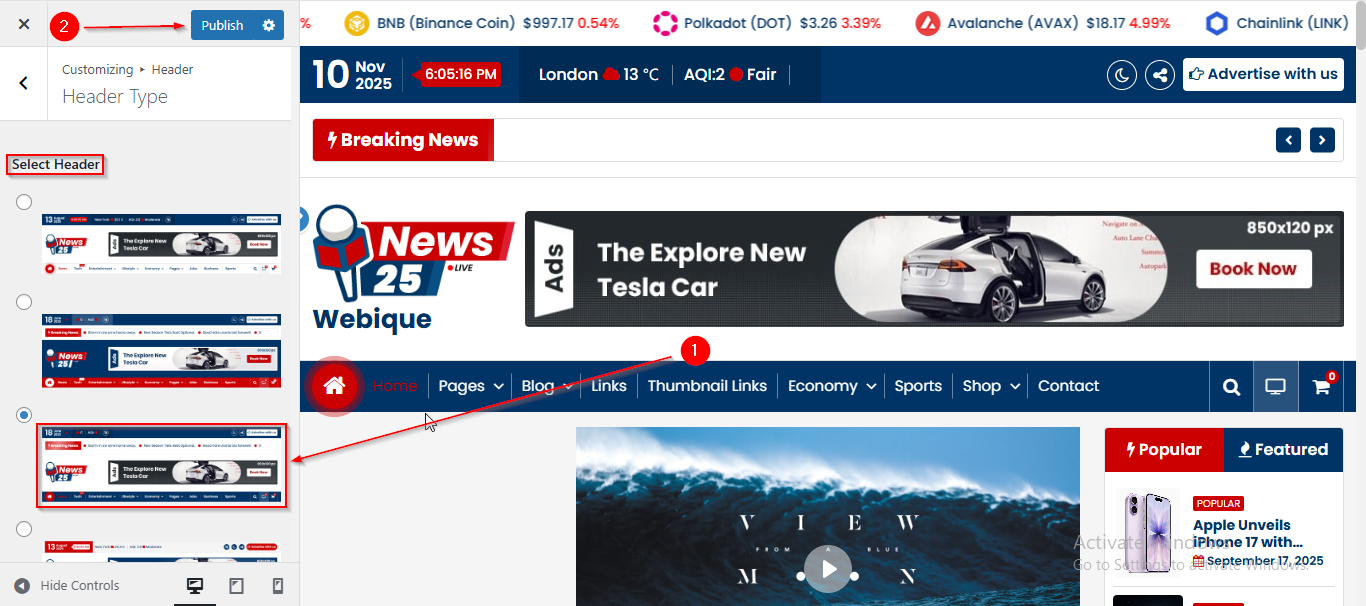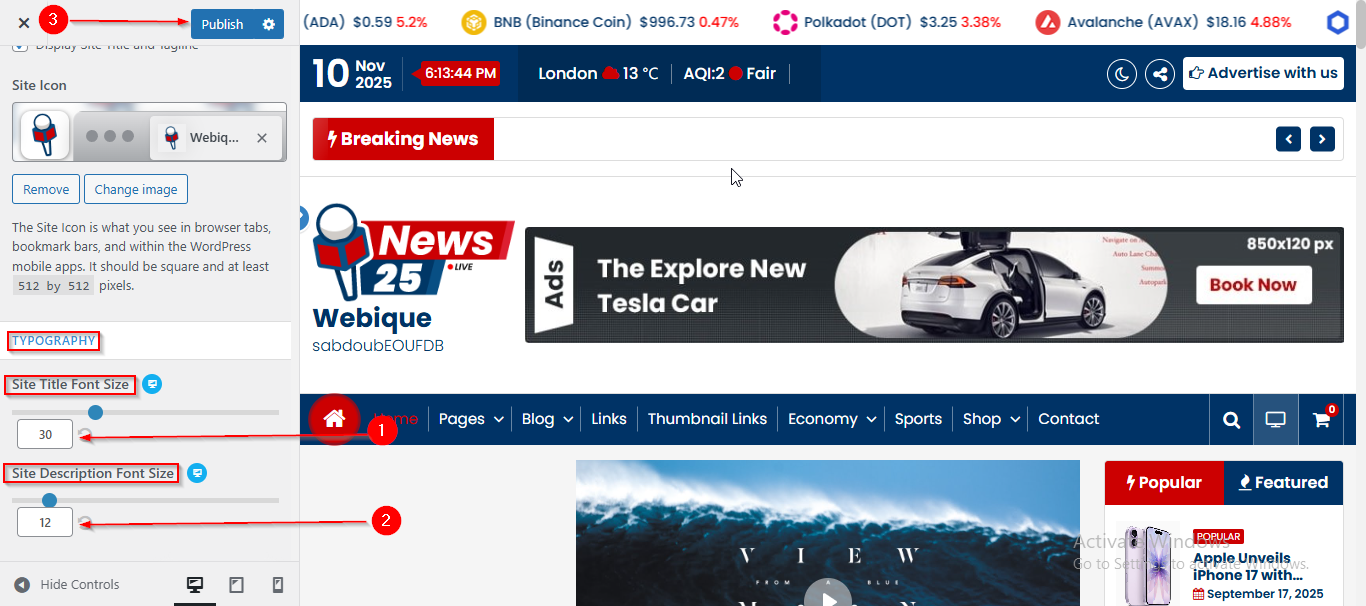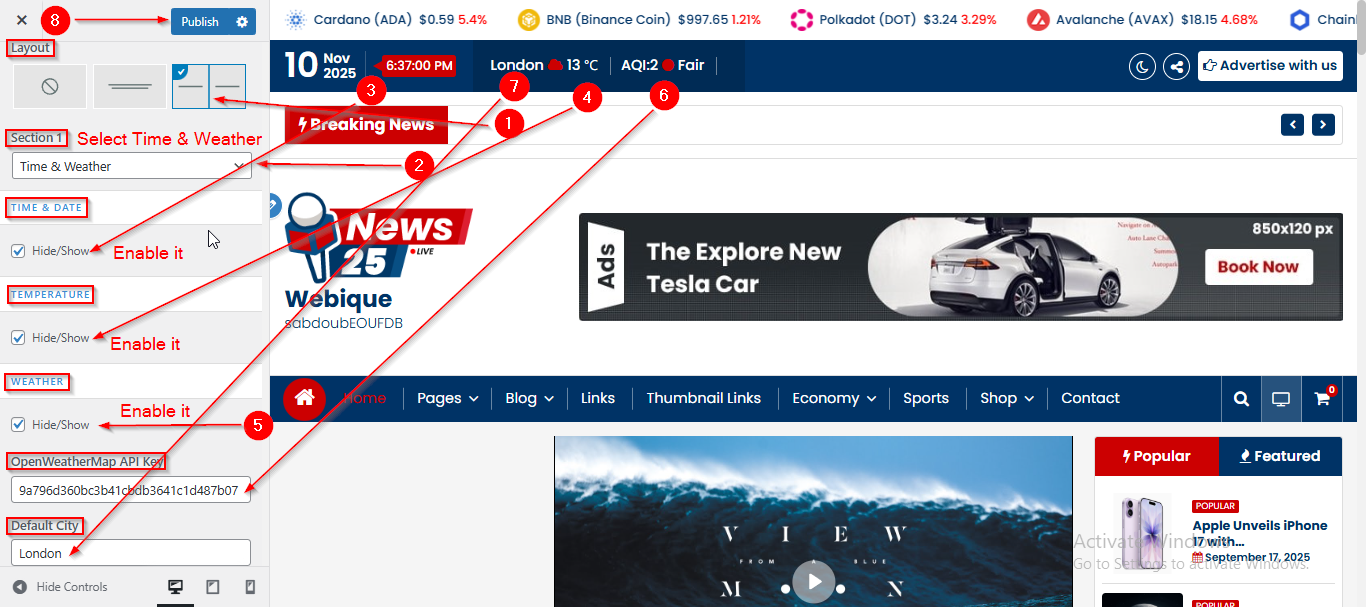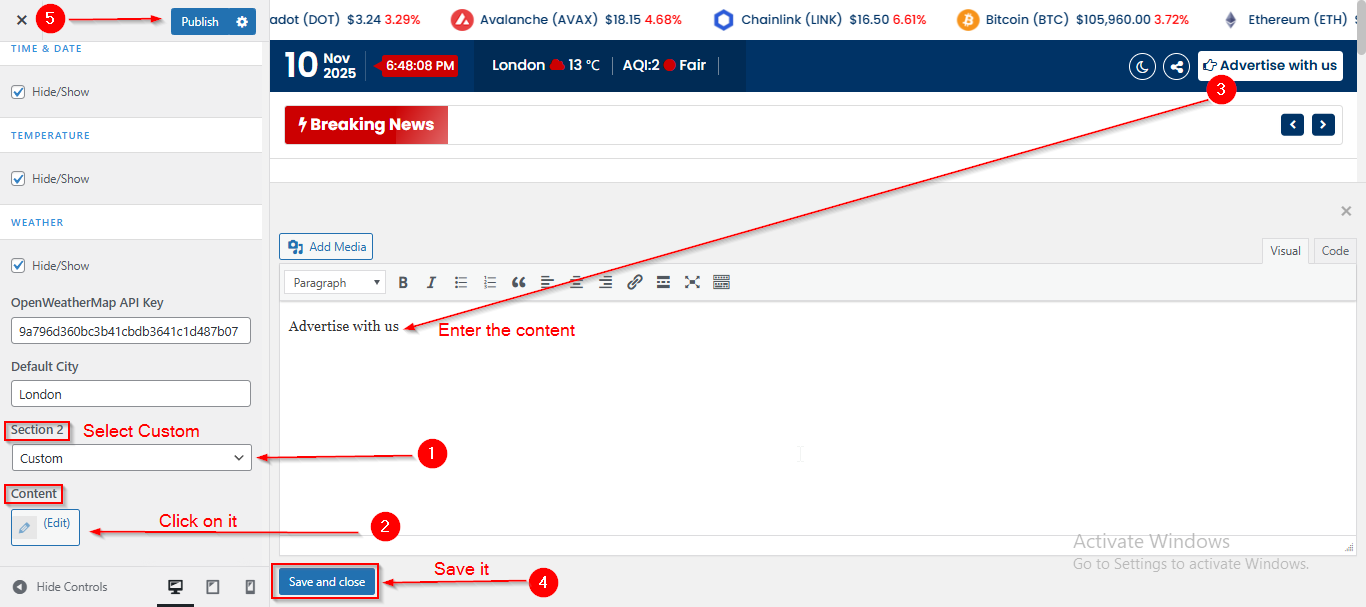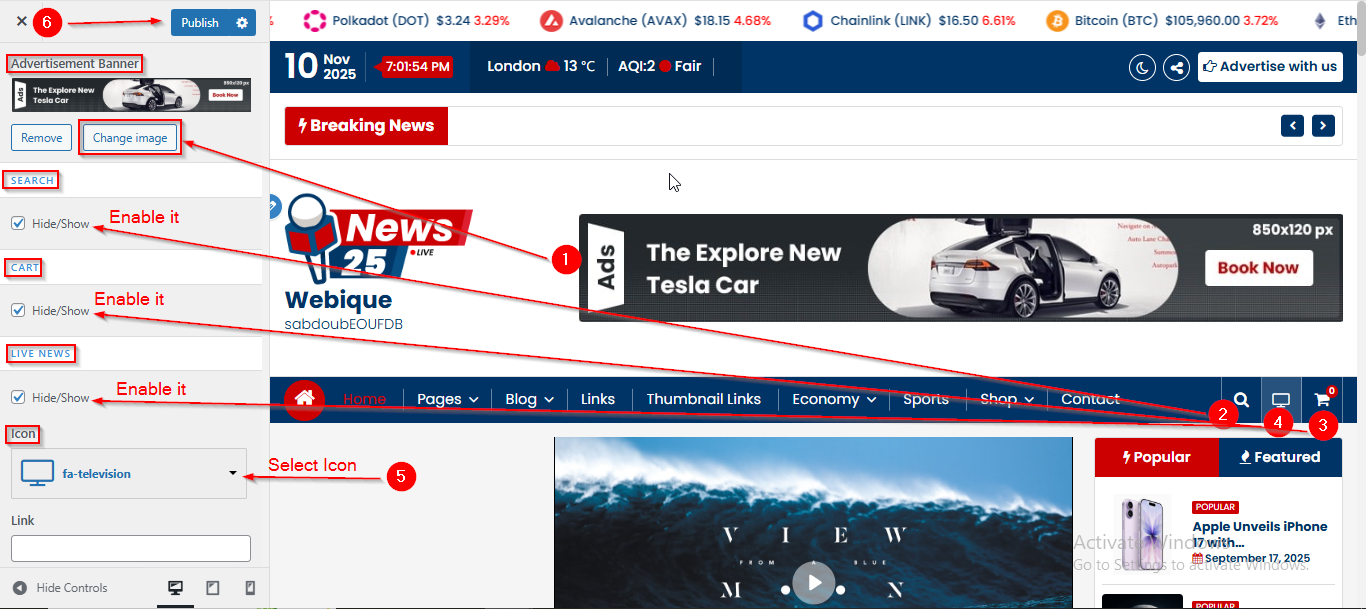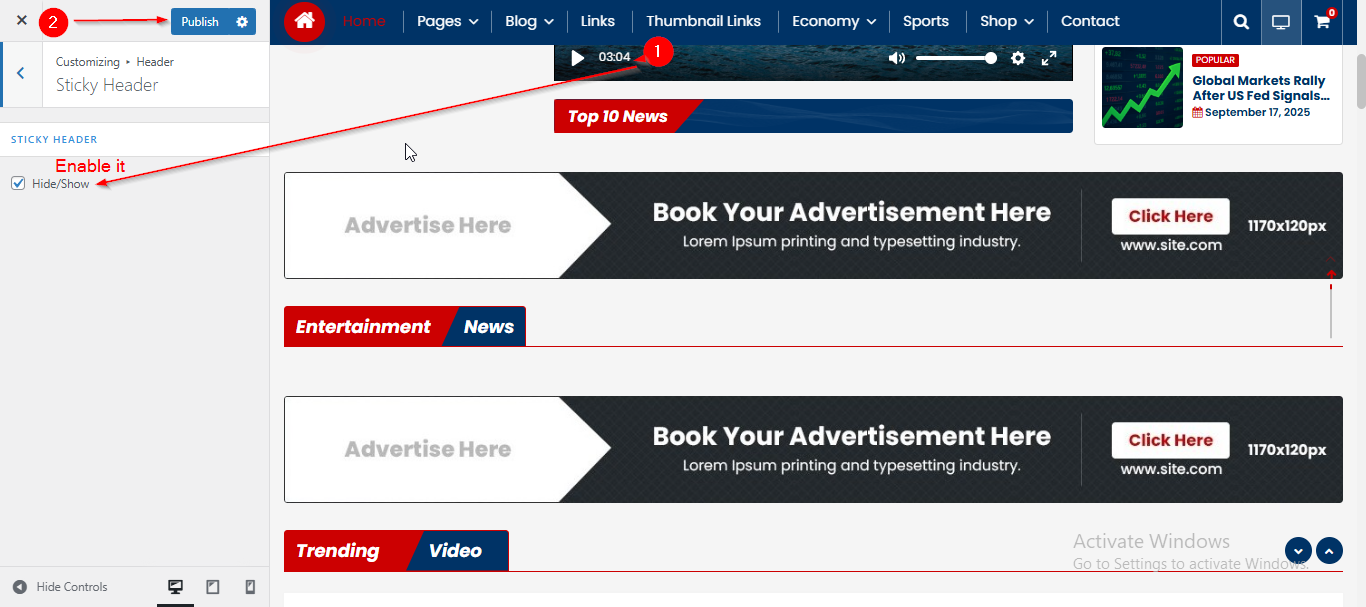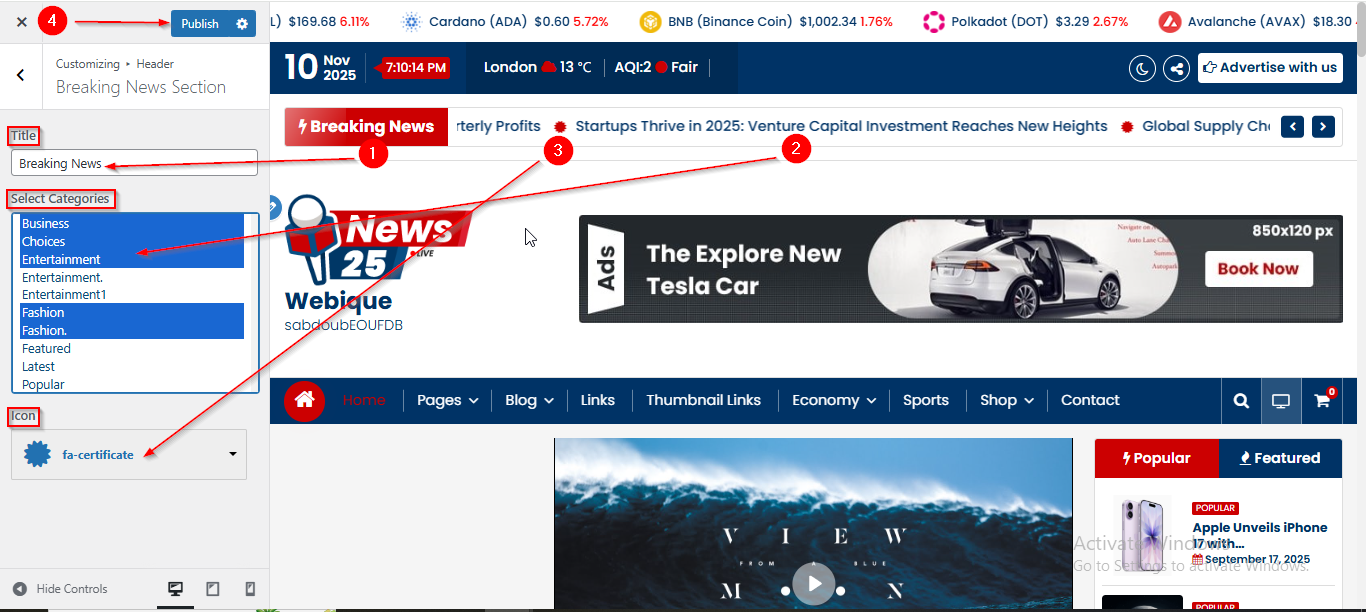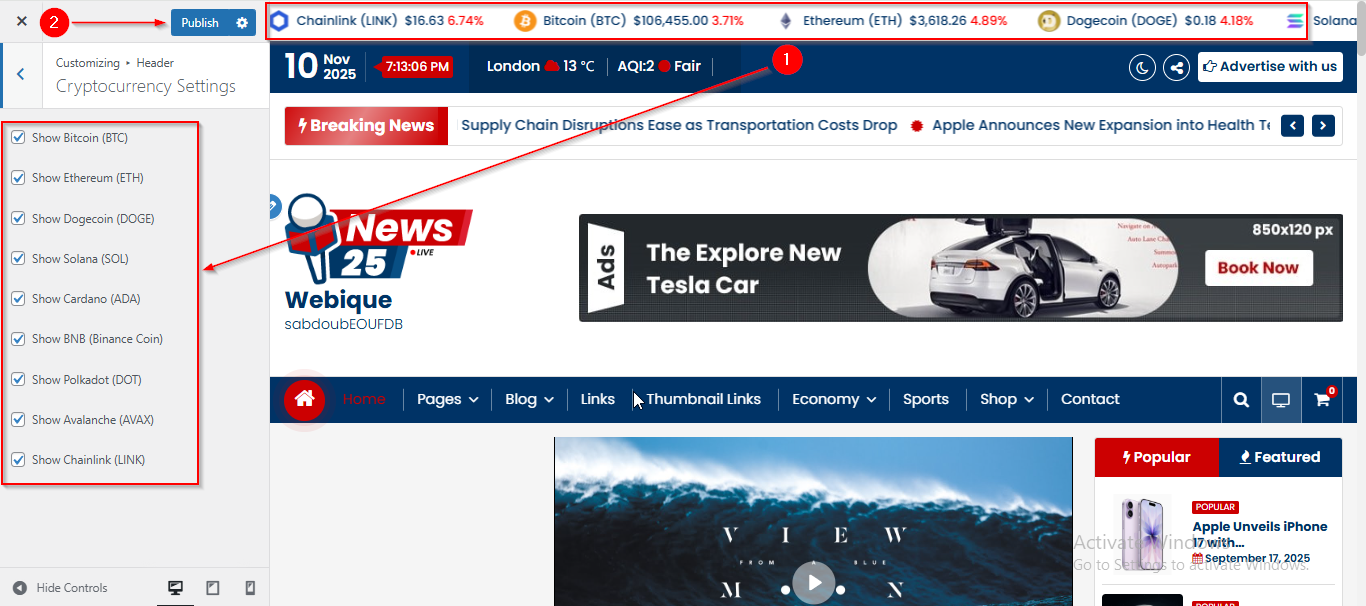In this article, you’ll learn how to set up and customize the Header Section of the News 25 Pro theme, This guide will help you configure these settings to align with your site’s branding and functionality needs.
Before proceeding, ensure you’re logged into your WordPress Dashboard.
To Select the Header Type, follow these steps:
- From the WordPress Dashboard, navigate to Appearance > Customize.
- On the Customizer page, go to Themes > Header Type.
- Here, you can select the Header of your choice.
- Click Publish when you’re done.
Before proceeding, ensure you’re logged into your WordPress Dashboard.
To manage the Logo, Site Title , Tagline , Logo width and Site Icon in the Header Section, follow these steps:
- From the WordPress Dashboard, navigate to Appearance > Customize.
- On the Customizer page, go to Header > Site Identity.
- Here, you can manage the Logo, Site Title , Tagline , Logo width and Site Icon.
- Click Publish when you’re done.
Note : Ensure the checkbox labeled Display Site Title and Tagline is checked if you want to display the Site Title and Tagline.
Before proceeding, ensure you’re logged into your WordPress Dashboard.
To manage the Site Icon, Site Title, and Site Description Font size in the Header Section, follow these steps:
- From the WordPress Dashboard, navigate to Appearance > Customize.
- On the Customizer page, go to Header > Site Identity.
- Scroll down to the Site Icon section to manage the Site Icon.
- For the Site Title and Description, scroll to the Typography section below the Site Icon, where you can adjust the Font Size.
- Click Publish when you’re done.
Before proceeding, ensure you’re logged into your WordPress Dashboard.
To manage the Left Content in the Above Header, follow these steps:
- From the WordPress Dashboard, navigate to Appearance > Customize.
- On the Customizer page, go to Header > Above Header.
- Here, first select the layout for the header.
- Now, from the Section 1 dropdown, select Time & Weather or any other header content of your choice.
- After this, you can use the Hide/Show checkbox to display the time & date, temperature, and weather.
- You can also enter the API key and default city in the Weather section.
- Click Publish when you’re done.
Before proceeding, ensure you’re logged into your WordPress Dashboard.
To manage the Right Content in the Above Header, follow these steps:
- From the WordPress Dashboard, navigate to Appearance > Customize.
- On the Customizer page, go to Header > Above Header.
- Scroll down until you see the Section 2 option and Select Custom.
- Now from the Content option
- Open it to add the Content of your choice such as HTML , Text , Media , etc
- Click Publish when you’re done.
Before proceeding, ensure you’re logged into your WordPress Dashboard.
To manage the Header Navigation in the Header Section, follow these steps:
- From the WordPress Dashboard, navigate to Appearance > Customize.
- On the Customizer page, go to Header > Header Navigation.
- From here, you can manage the Header Navigation.
- Click Publish when you’re done.
Before proceeding, ensure you’re logged into your WordPress Dashboard.
To manage the Sticky Header in the Header Section, follow these steps:
- From the WordPress Dashboard, navigate to Appearance > Customize.
- On the Customizer page, go to Header > Sticky Header.
- From here, you can manage the Sticky Header.
- Click Publish when you’re done.
Note : Ensure the checkbox labeled Hide/Show is checked if you want to display the Sticky Header.
Before proceeding, ensure you’re logged into your WordPress Dashboard.
To manage the Breaking News Section in the Header Section, follow these steps:
- From the WordPress Dashboard, navigate to Appearance > Customize.
- On the Customizer page, go to Header > Breaking News Section.
- Enter the Section Title in Title option.
- Now Select the Categories to show from the Select Categories option.
- You can also select the Icon from Icon option.
- Click Publish when you’re done.
Before proceeding, ensure you’re logged into your WordPress Dashboard.
To manage the Cryptocurrency in the Header Section, follow these steps:
- From the WordPress Dashboard, navigate to Appearance > Customize.
- On the Customizer page, go to Header > Cryptocurrency.
- Here, you can enable or disable all the cryptocurrency checkboxes to display them.
- Click Publish when you’re done.