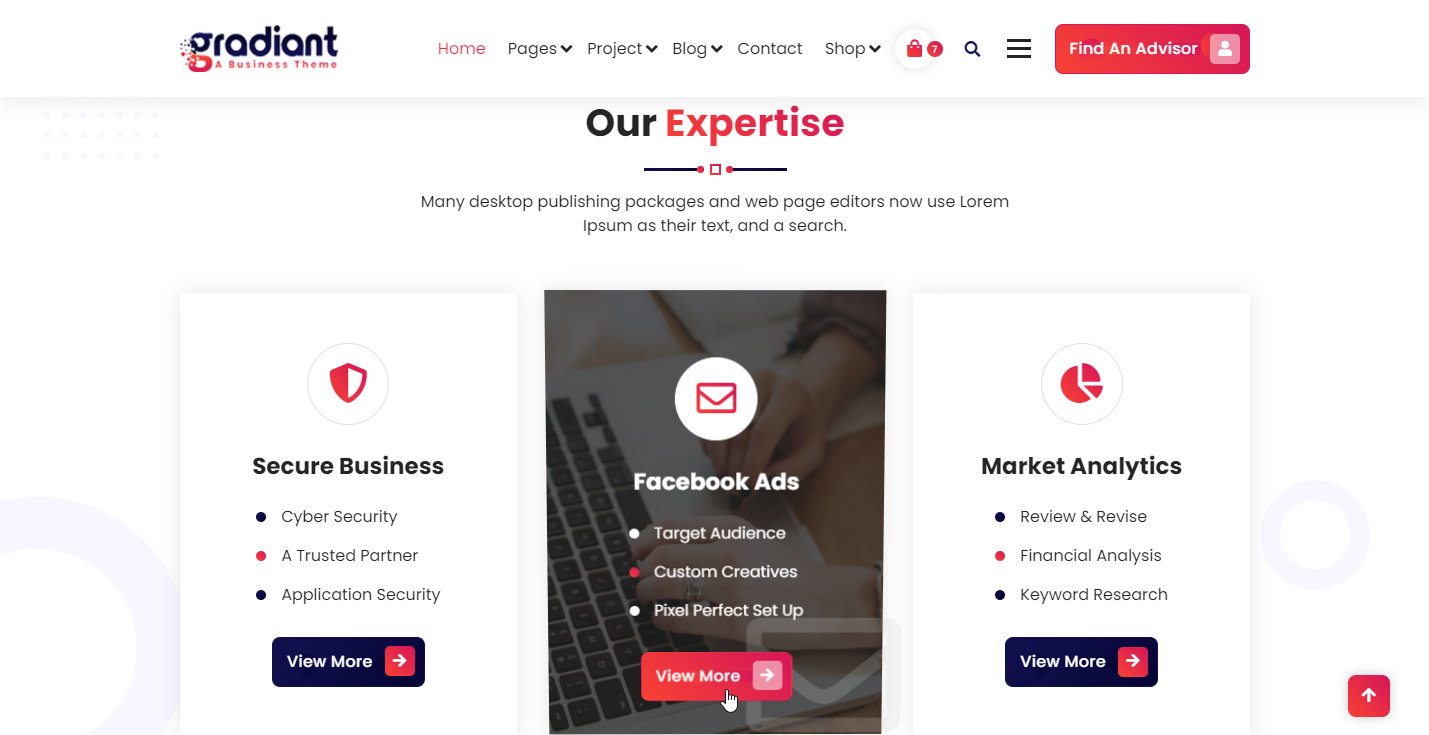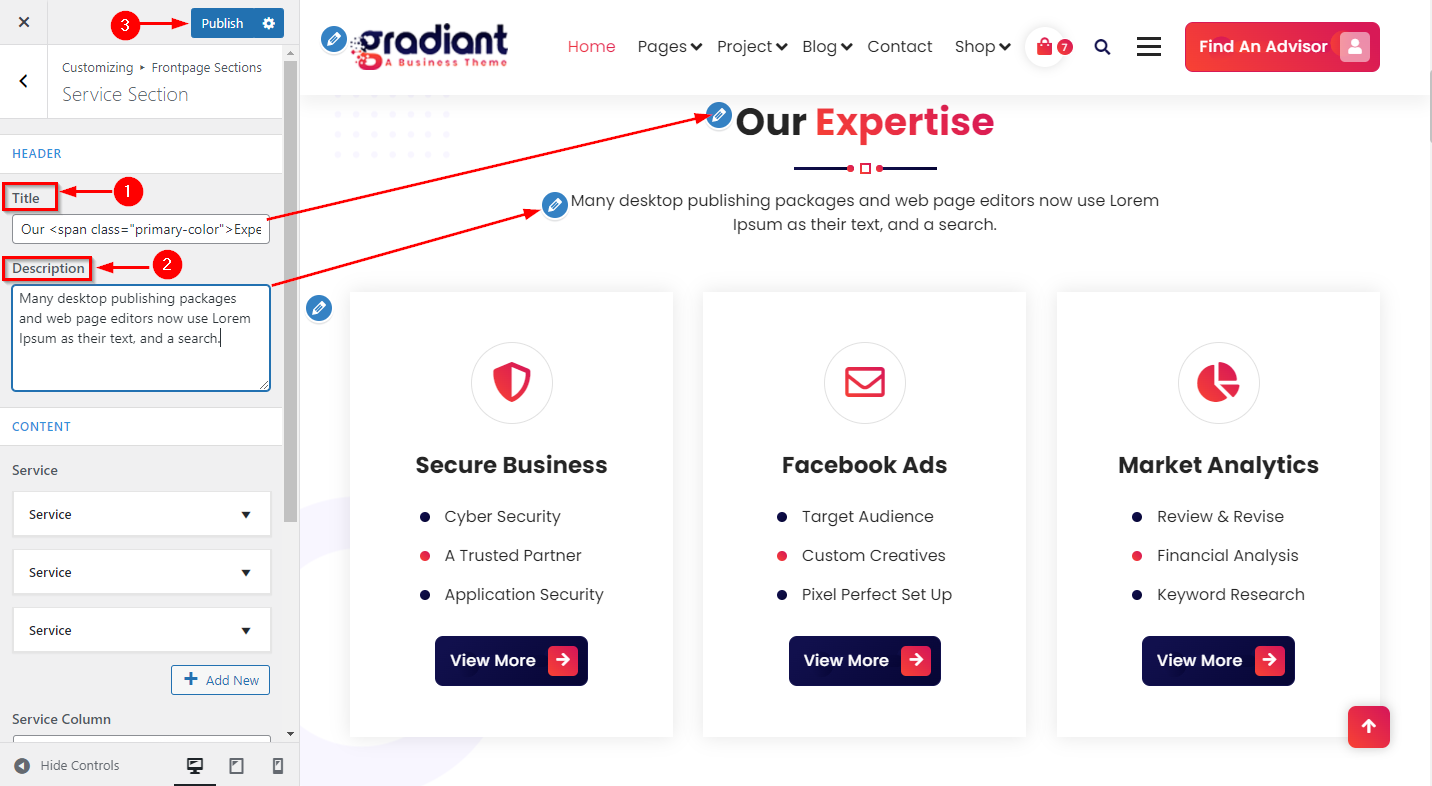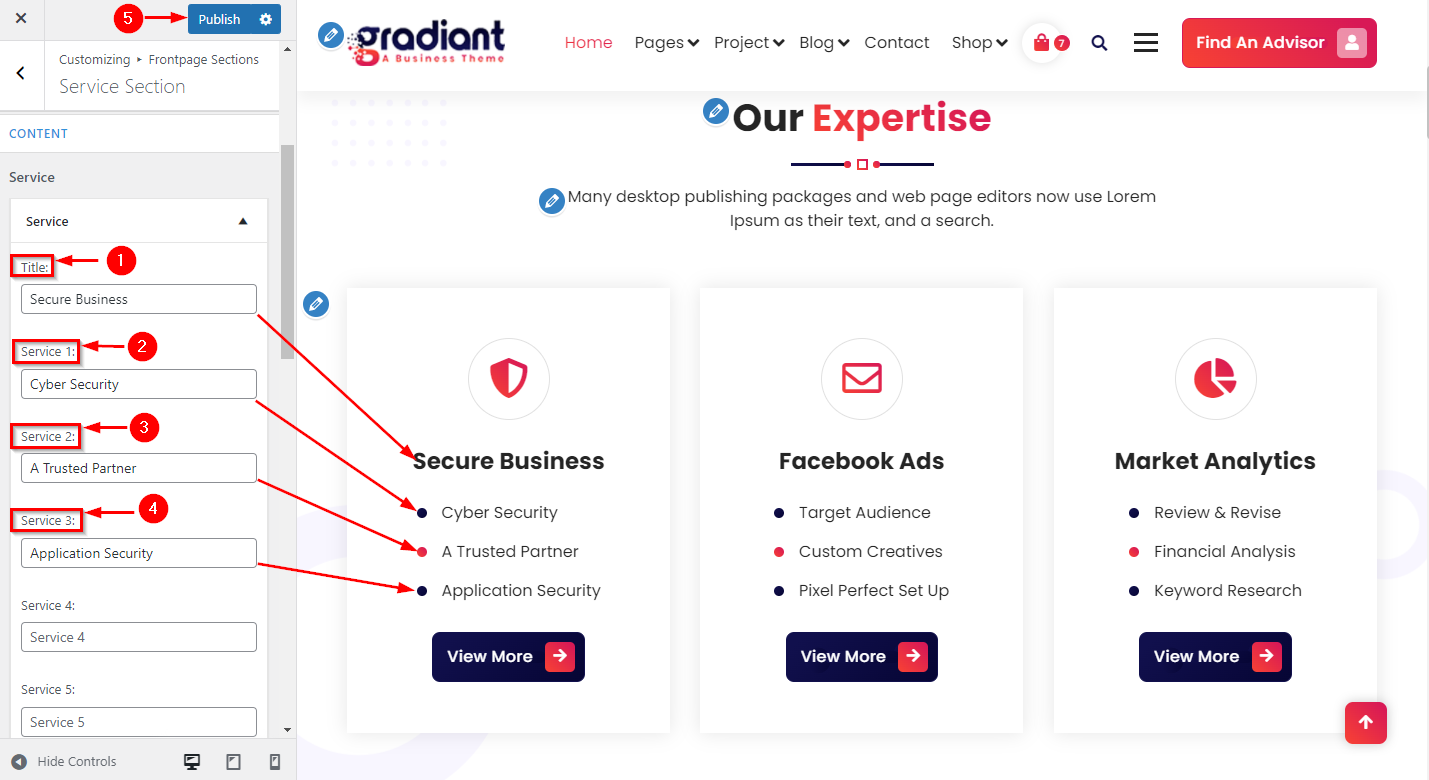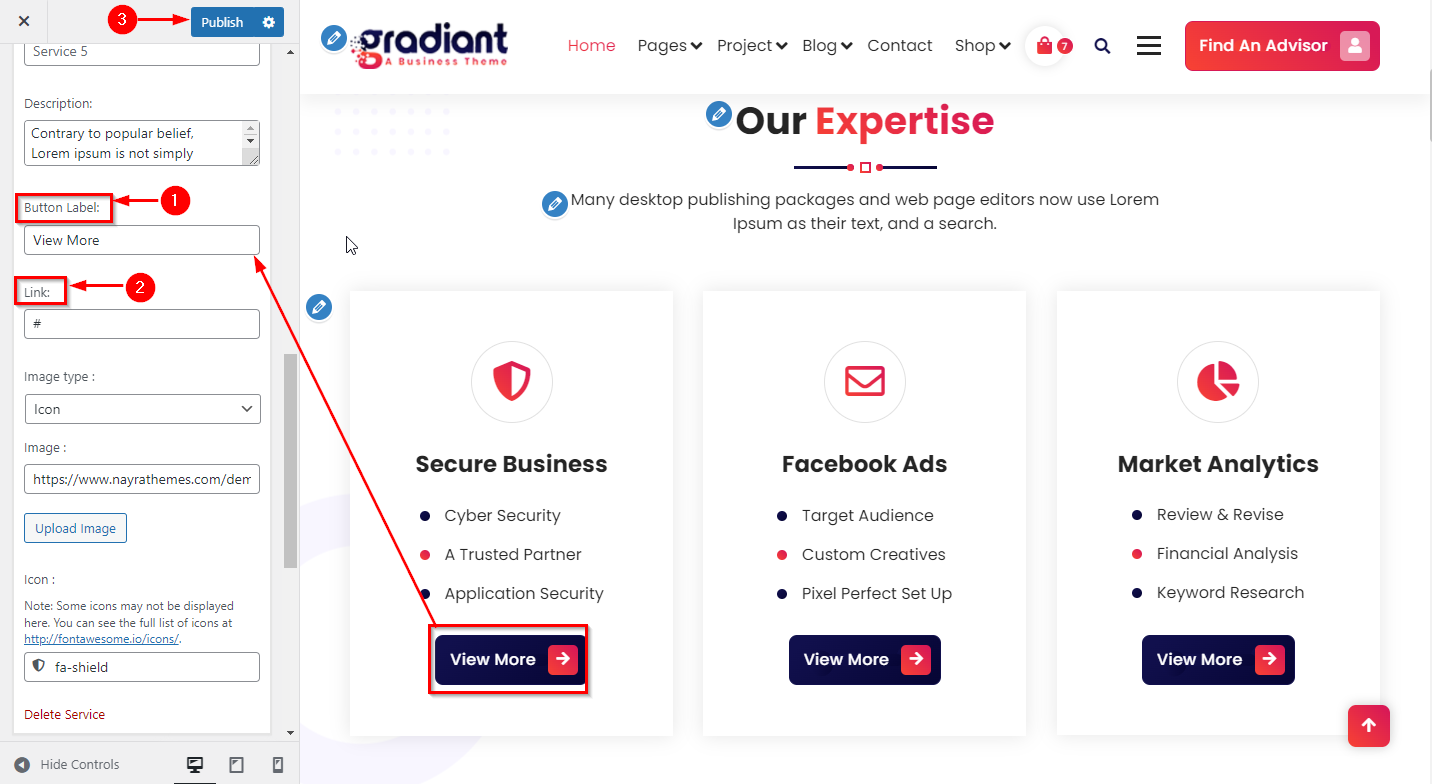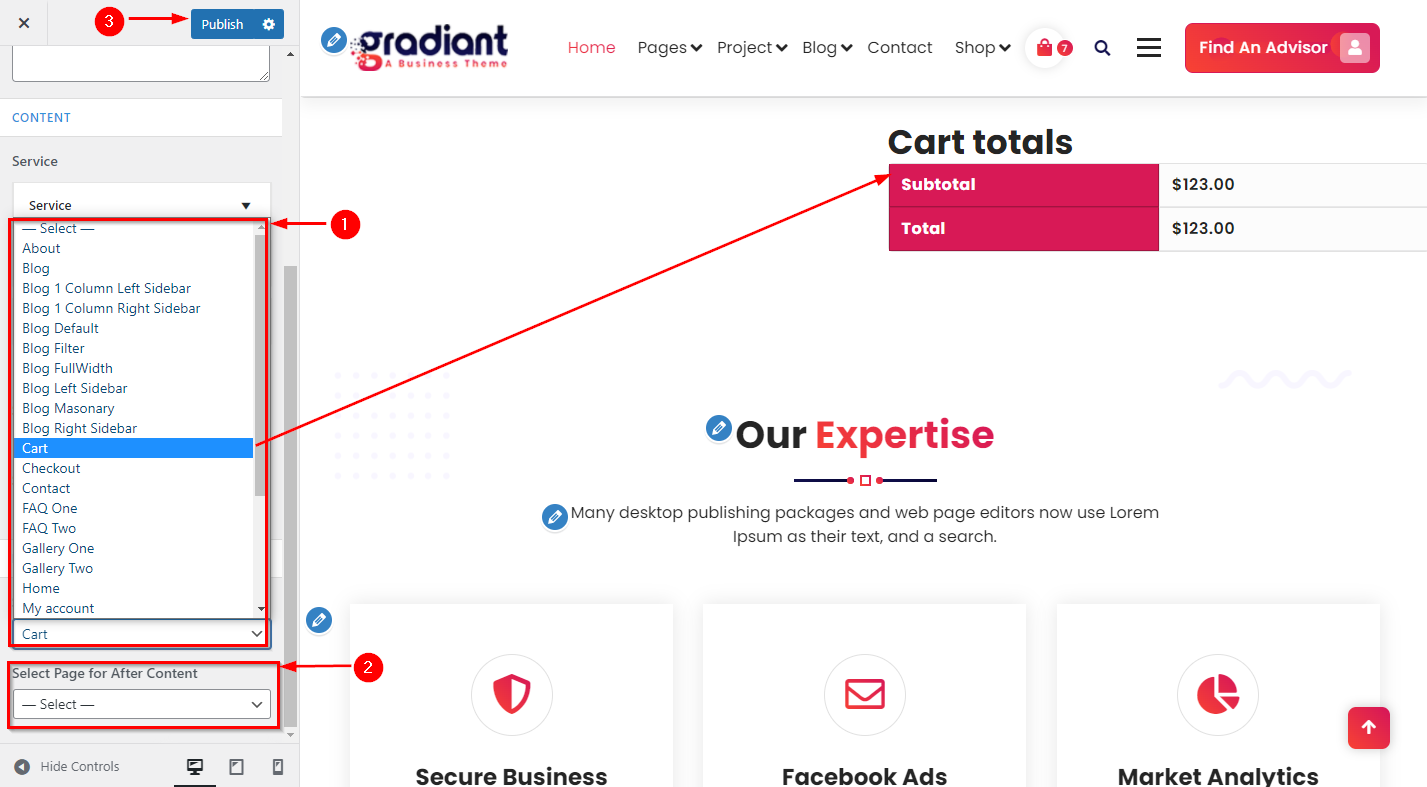You don’t have to worry about a create a service section, we will give you instructions to set up a service section.
Let’s scroll down to create a service section.
WordPress Dashboard > Appearance > click on Customize > click on Frontpages Section > Service Section
In-service you can see image type from there you can select the icon and choose an icon from the icon section.
If you select an image in image type then you have to select an image from the media library and choose a size of an image(550×600).
WordPress Dashboard > Appearance > click on Customize > click on Frontpages Section > Service Section
In Services you can see BEFORE/AFTER CONTENT before you can set that page that you want to show before the service section.
In Services you can see BEFORE/AFTER CONTENT in after you can set that page that you want to show after service section.
Click on Publish.