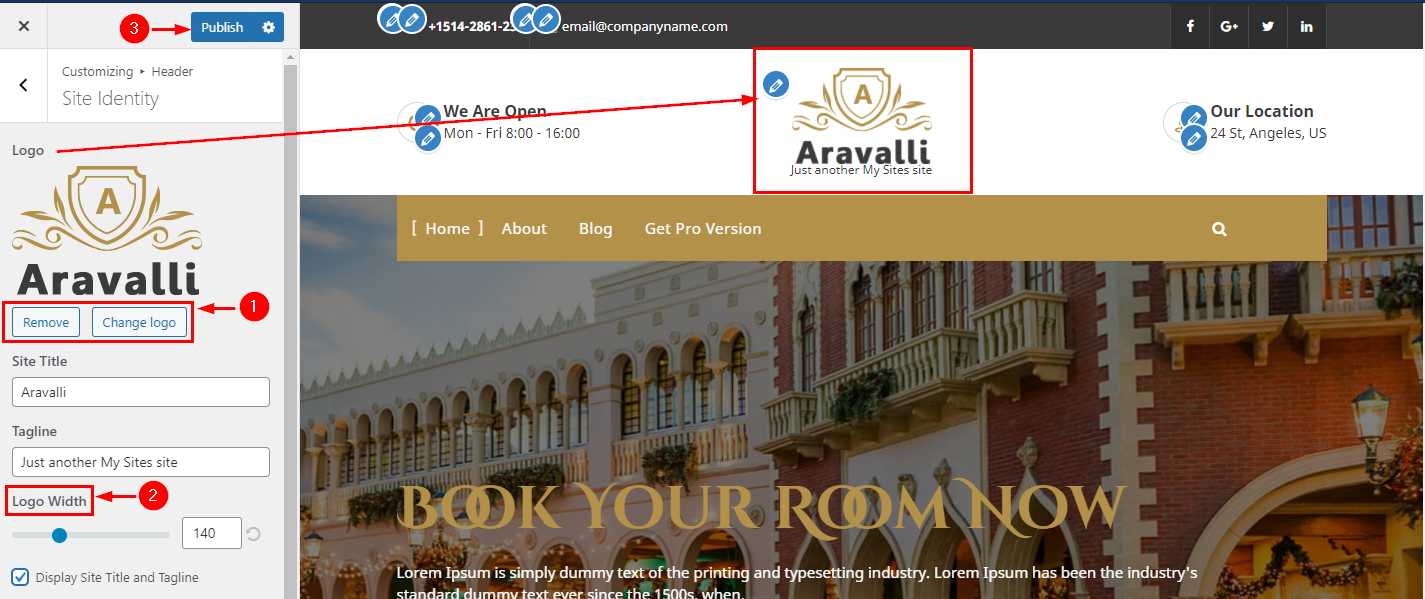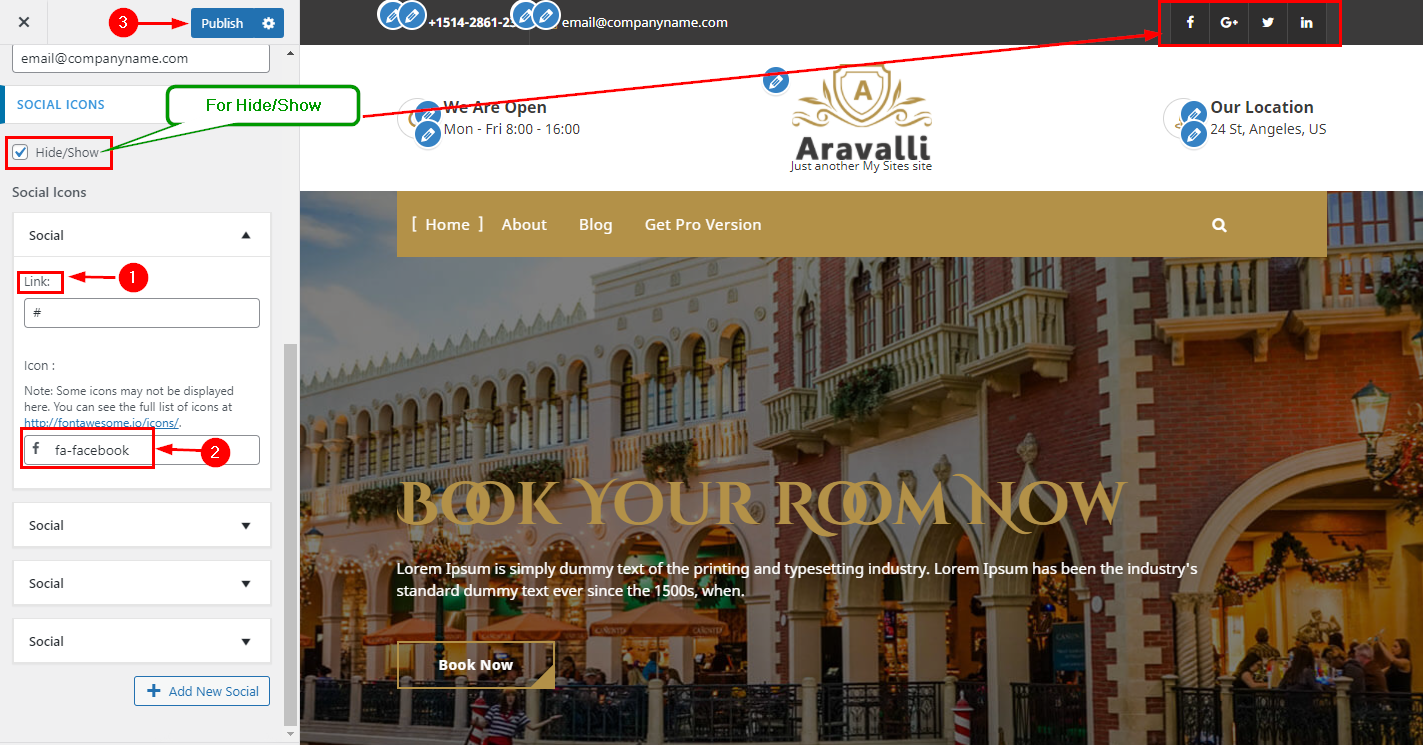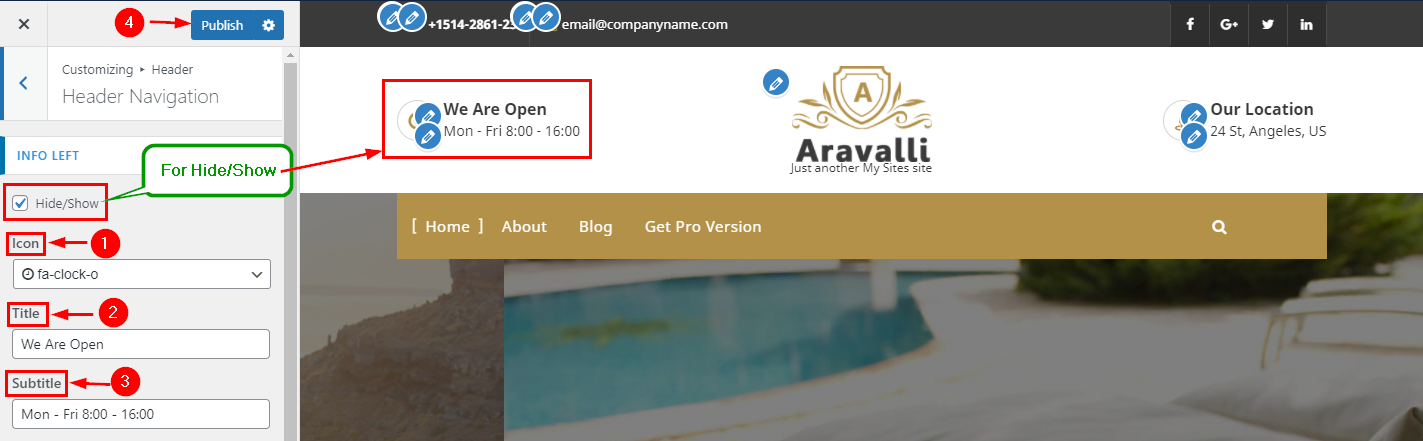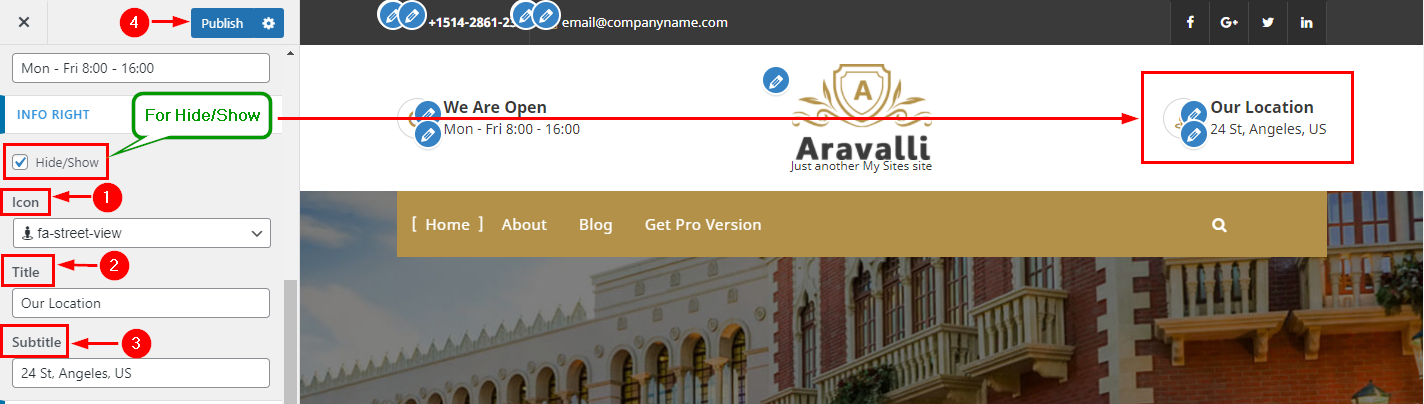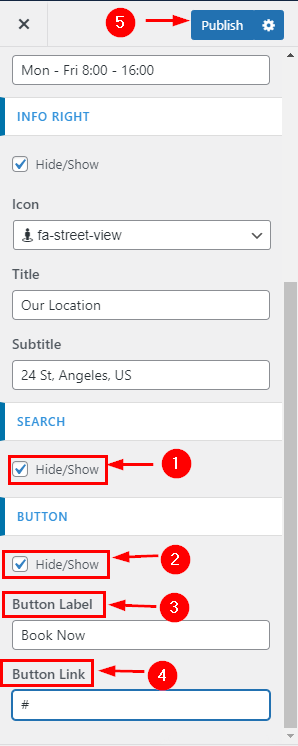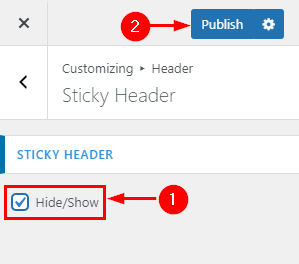In WordPress Dashboard go to the Appearance submenu and click on Customize.
After clicking on customize you will in theme Customizer.
Here you have to click on the Header Section.
Here you have to click on Site Identity
In Site Identity Here you can Change/ Remove & Size of Logo.
Go to Customize ->Header Section-> Site Identity ->Logo
In WordPress Dashboard go to the Appearance submenu and click on Customize.
After clicking on customize you will in theme Customizer.
Here you have to click on the Header Section.
Here you have to click on Site Identity
In Site Identity Here you can Manage Title & Tagline.
Go to Customize ->Header Section-> Site Identity ->Title & Tagline
In WordPress Dashboard go to the Appearance submenu and click on Customize.
After clicking on customize you will in theme Customizer.
Here you have to click on the Header Section.
Here you have to click on Site Identity
In Site Identity Here you can Manage Site Icon.
Go to Customize ->Header Section-> Site Identity ->Site Icon
In WordPress Dashboard go to the Appearance submenu and click on Customize.
After clicking on customize you will in theme Customizer.
Here you have to click on the Header Section.
Here you have to click on Above Header
In Above Header Here you can Manage Content & Hide/Show.
Go to Customize ->Header Section-> Above Header ->Phone
In WordPress Dashboard go to the Appearance submenu and click on Customize.
After clicking on customize you will in theme Customizer.
Here you have to click on the Header Section.
Here you have to click on Above Header
In Above Header Here you can Manage Content & Hide/Show.
Go to Customize ->Header Section-> Above Header ->Email
In WordPress Dashboard go to the Appearance submenu and click on Customize.
After clicking on customize you will in theme Customizer.
Here you have to click on the Header Section.
Here you have to click on Above Header
In Above Header Here you can Manage Social Icons.
Go to Customize ->Header Section-> Above Header ->Social Icon
In WordPress Dashboard go to the Appearance submenu and click on Customize.
After clicking on customizing you will in theme Customizer.
Here you have to click on the Header Section.
Here you have to click on Header Navigation
In Header navigation Here you can Manage Info left side.
Go to Customize ->Header Section-> Above Header ->Header Navigation
In WordPress Dashboard go to the Appearance submenu and click on Customize.
After clicking on customizing you will in theme Customizer.
Here you have to click on the Header Section.
Here you have to click on Header Navigation
In Header navigation Here you can Manage Info Right side.
Go to Customize ->Header Section-> Above Header ->Header Navigation
In WordPress Dashboard go to the Appearance submenu and click on Customize.
After clicking on customizing you will in theme Customizer.
Here you have to click on the Header Section.
Here you have to click on Header Navigation
In Header navigation Here you can Manage Search & button Hide/Show.
Go to Customize ->Header Section-> Above Header ->Header Navigation
In WordPress Dashboard go to the Appearance submenu and click on Customize.
After clicking on customizing you will in theme Customizer.
Here you have to click on the Header Section.
Here you have to click on Sticky Header
In Sticky Header Here you can Manage Sticky Header Hide/Show.
Go to Customize ->Header Section-> Sticky Header