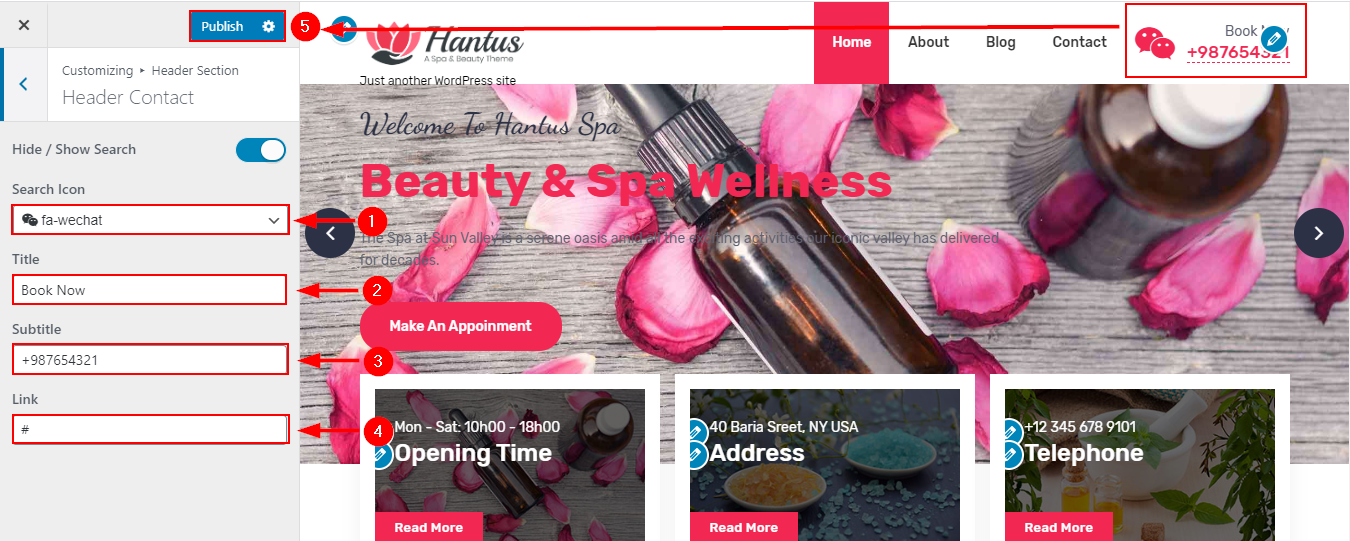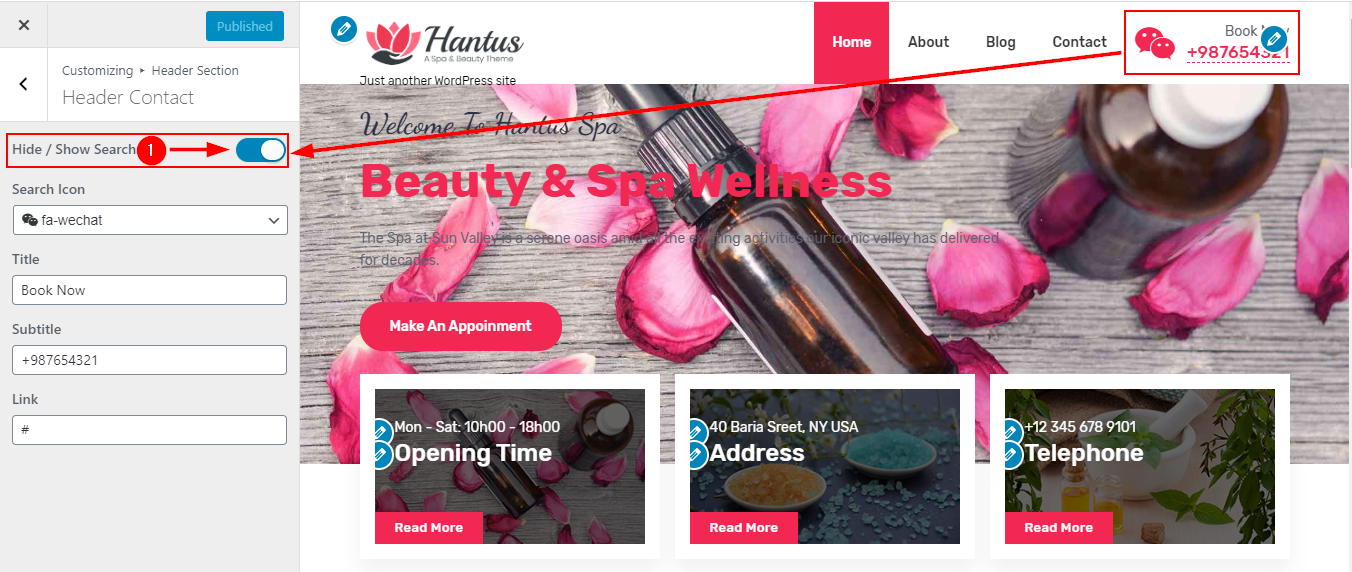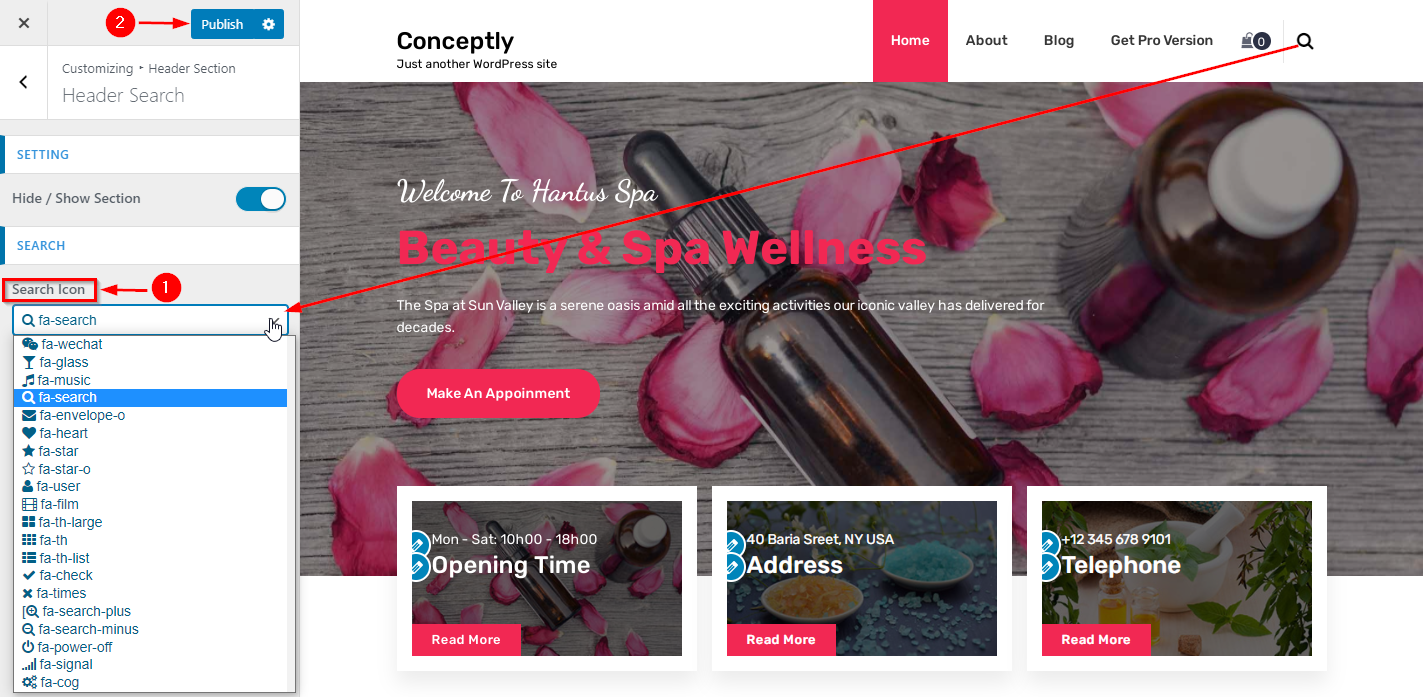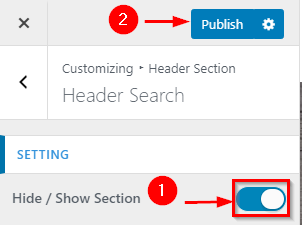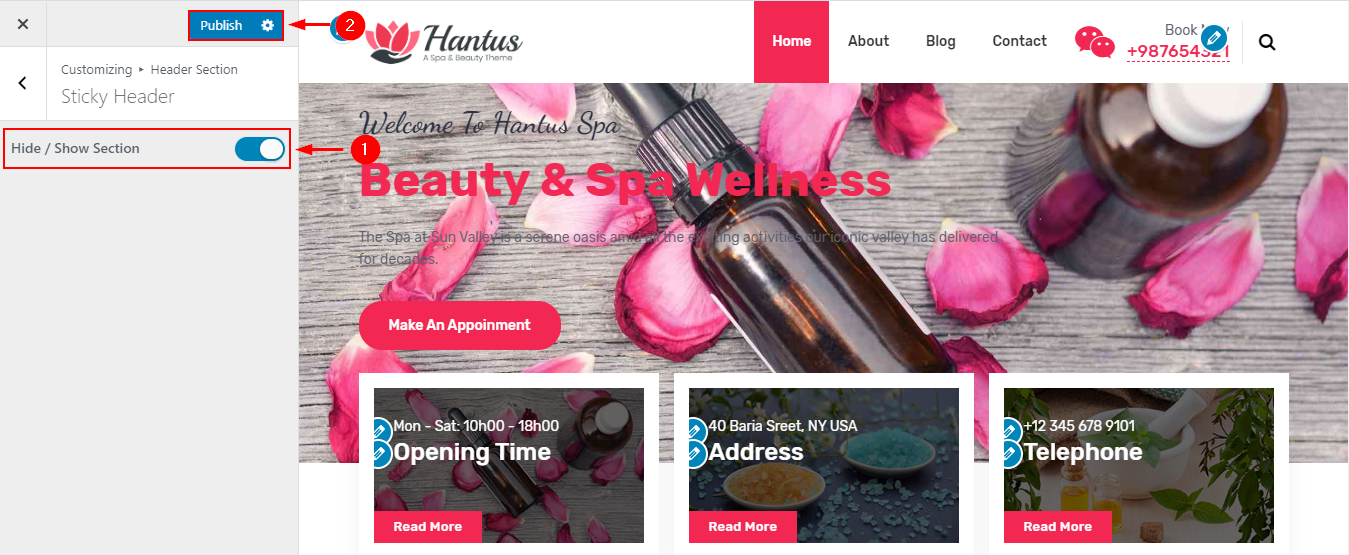1. Add Contact Icon , Title & Sub Title
In WordPress Dashboard go to Appearance submenu and click on customize.
After clicking on customize you will in theme customizer.
Here you have to click on Header section than Header Contact.
In Contact you will add Contact & Contact Icon.
Go to Customize -> Header Section -> Header Contact -> Contact.
2. Hide/Show Header Contact
In WordPress Dashboard go to Appearance submenu and click on customize.
After clicking on customize you will in theme customizer.
Here you have to click on Header section than Header Contact.
In Setting you can also hide and show the Header Contact by clicking hide/show button.
Go to Customize -> Header Section -> Header Contact -> Setting -> Hide/Show
1. Add Search Icon
In WordPress Dashboard go to Appearance submenu and click on customize.
After clicking on customize you will in theme customizer.
Here you have to click on Header section then click Header Search.
In Search then click Search icon you will see a list of icons.
Go to Customize -> Header Section -> Header Search -> Search
2. Hide/Show Search Icon
In WordPress Dashboard go to Appearance submenu and click on customize.
After clicking on customize you will in theme customizer.
Here you have to click on Header section than Header Search.
In Setting you can also hide and show the Search Button by clicking hide/show button.
Go to Customize -> Header Section -> Header Search -> Setting -> Hide/Show
1. Enable/Disable Sticky Header
In WordPress Dashboard go to Appearance submenu and click on customize.
After clicking on customize you will in theme customizer.
Here you have to click on Header section than Sticky Header.
You will Enable/Disable Sticky Header.
Go to Customize -> Header Section -> Sticky Header -> Hide/Show