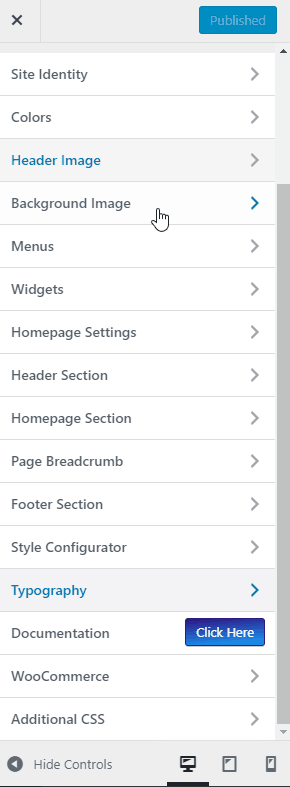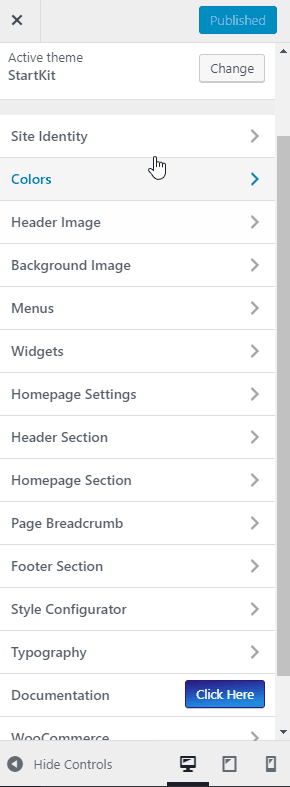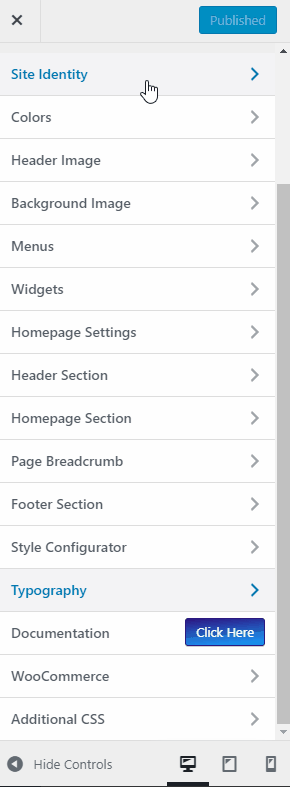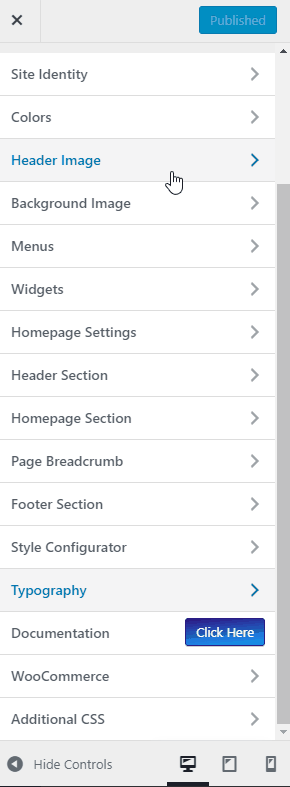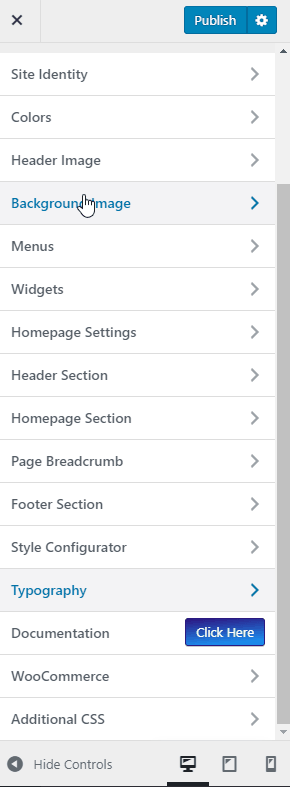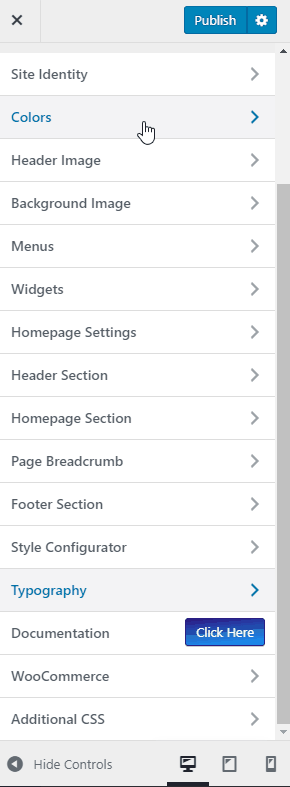Paragraph
In WordPress dashboard go to Appearance submenu and click on Customize.
After clicking on customize you will in theme Customizer.
Here you have to click on Typography than Paragraph
Here you will change Font Style , Font Size & Line Height of paragraph.
Go to Customize -> Typography -> Paragraph
Section
In WordPress dashboard go to Appearance submenu and click on Customize.
After clicking on customize you will in theme Customizer.
Here you have to click on Typography than Section
Here you will change Section Title & Description Font Style, Section Title & Description Font Size.
Go to Customize -> Typography -> Section
Heading
In WordPress dashboard go to Appearance submenu and click on Customize.
After clicking on customize you will in theme Customizer.
Here you have to click on Typography than Heading
Here you will change Font Style, Font Size, Line Height & Text Transform of heading(H1 to H6).
Go to Customize -> Typography -> ( H1 – H6 )