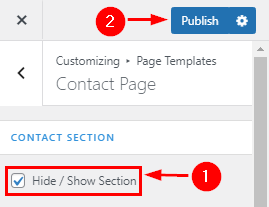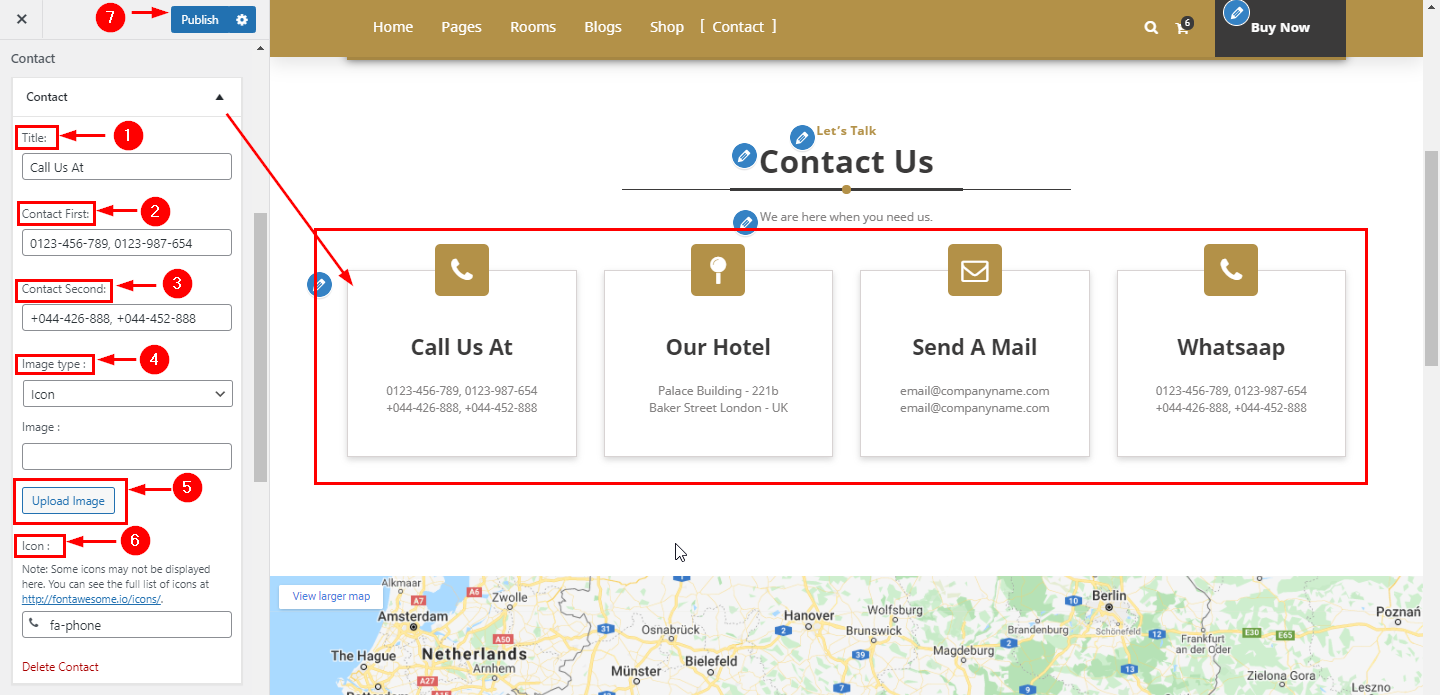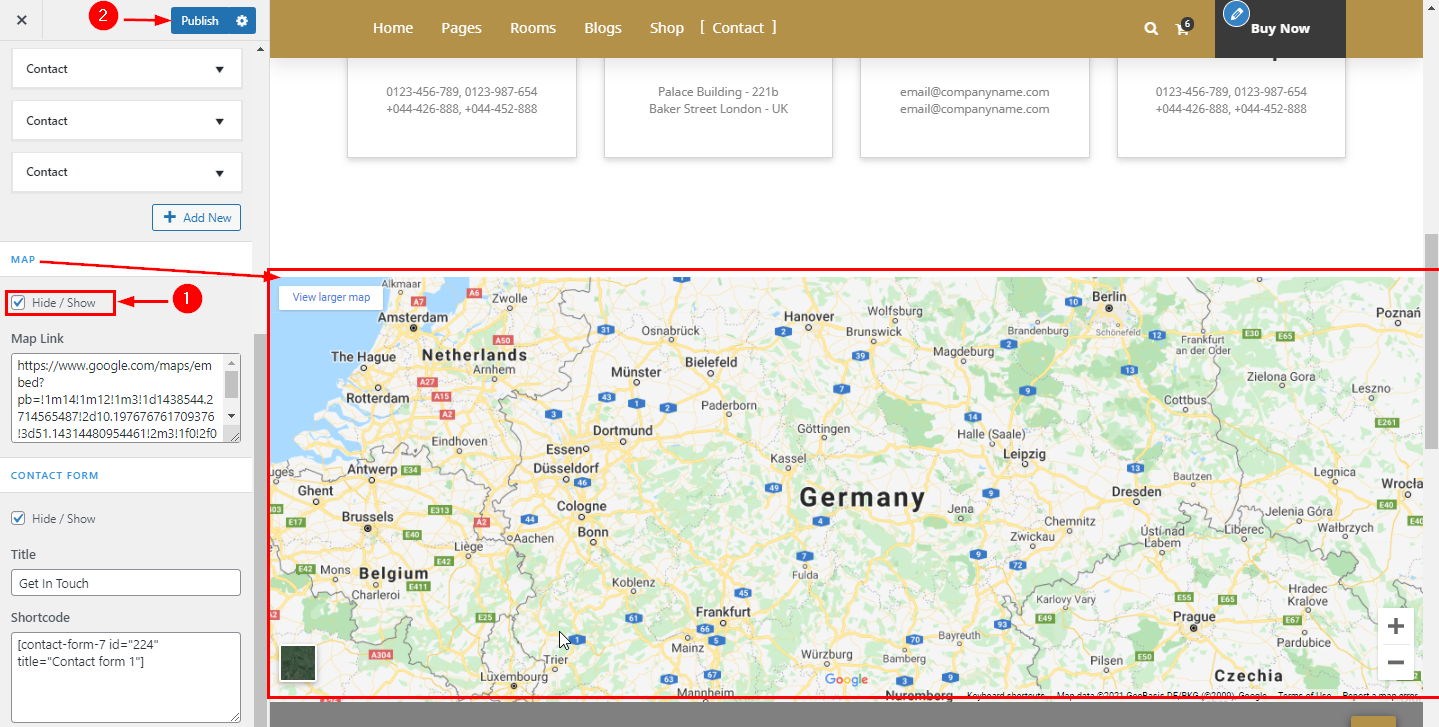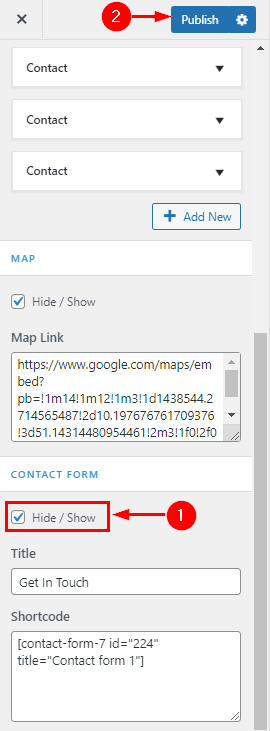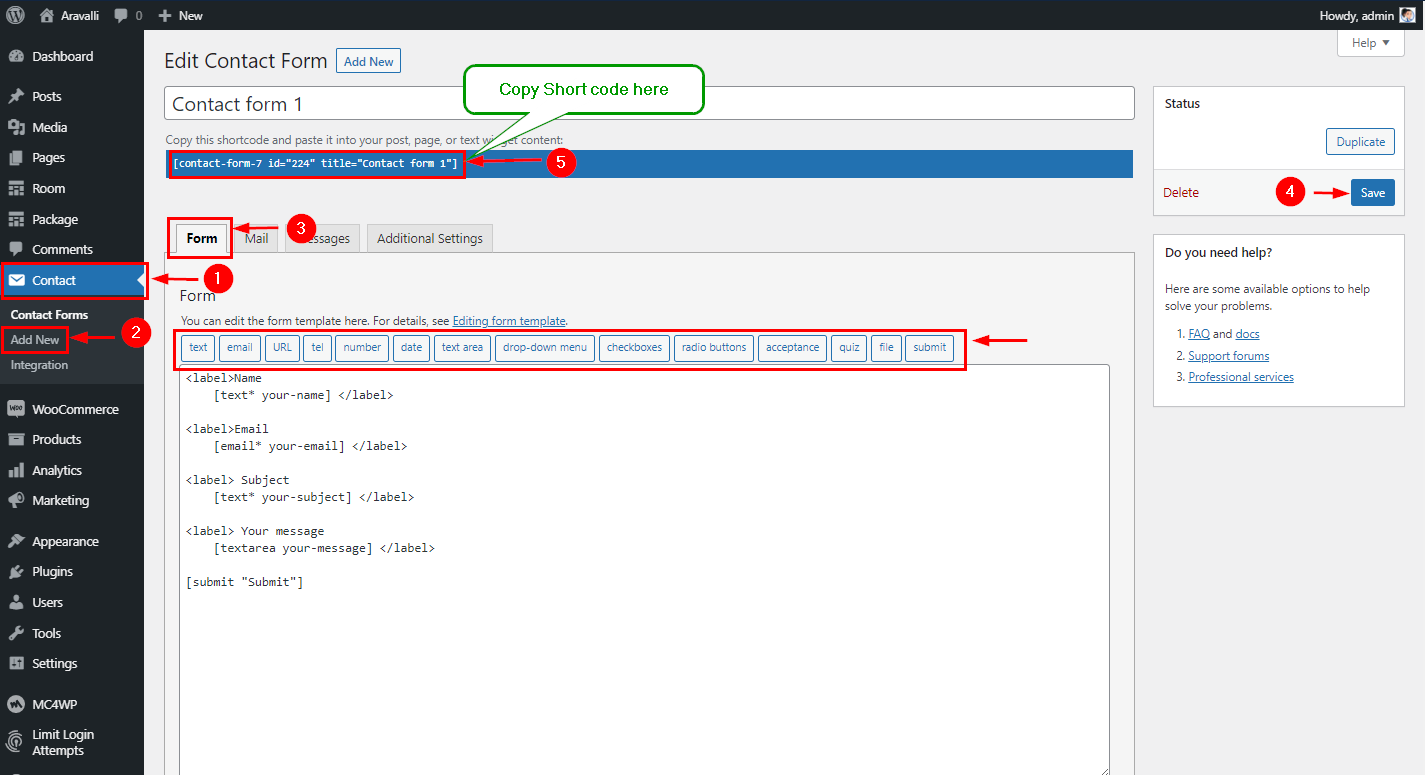In WordPress Dashboard go to the Appearance submenu and click on Customize.
After clicking on customize you will in theme Customizer.
Here you have to click on Page Template then Contact Page
In Contact Here you can Hide/Show Contact Section in Contact Page.
Go to Customize -> Page Template ->Contact Page ->Contact Section
In WordPress Dashboard go to the Appearance submenu and click on Customize.
After clicking on customize you will in theme Customizer.
Here you have to click on Page Template then Contact Page
In Contact Here you can manage the Title, Subtitle & Description in Contact Page.
Go to Customize -> Page Template ->Contact Page ->Contact
In WordPress Dashboard go to the Appearance submenu and click on Customize.
After clicking on customize you will in theme Customizer.
Here you have to click on Page Template then Contact Page
In Contact Section Here you can manage the Content of the contact Section.
Go to Customize -> Page Template ->Contact Page ->Contact Section
In WordPress Dashboard go to the Appearance submenu and click on Customize.
After clicking on customize you will in theme Customizer.
Here you have to click on Page Template then Contact Page
In Map Here you can Hide/Show Map Section in Contact Page.
Go to Customize -> Page Template ->Contact Page ->Contact Section
In WordPress Dashboard go to the Appearance submenu and click on Customize.
After clicking on customize you will in theme Customizer.
Here you have to click on Page Template than Contact Page
In Map Here you can Hide/Show Contact Form Section in Contact Page.
Go to Customize -> Page Template ->Contact Page ->Contact Section
In WordPress Dashboard go to the Appearance submenu and click on Customize.
After clicking on customize you will in theme Customizer.
Here you have to click on Page Template then Contact Page
In Map Here you can paste the shortcode of the Contact Form on the Contact Page.
Go to Customize -> Page Template ->Contact Page ->Contact Section
Firstly you will be created shortcode via contact Plugin & Copy shortcode