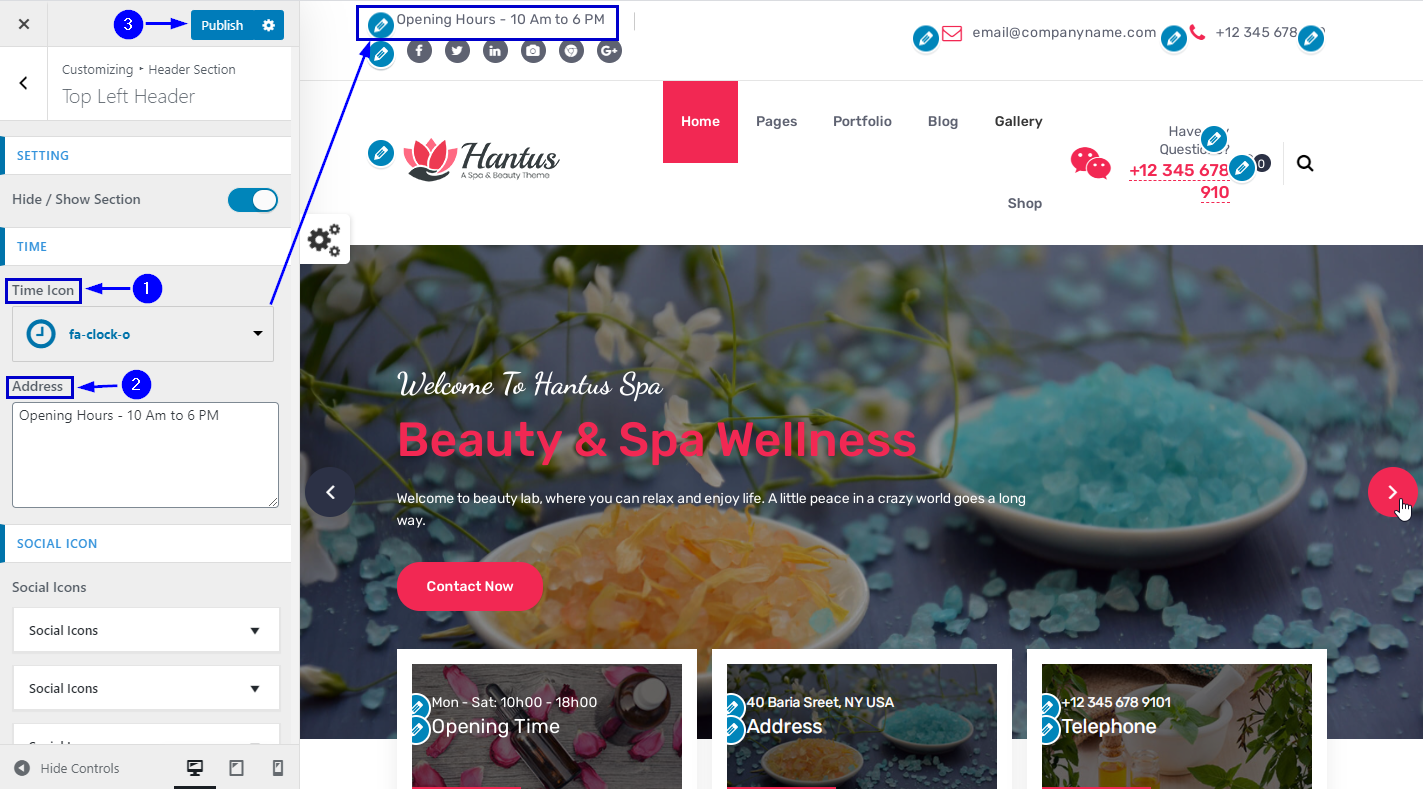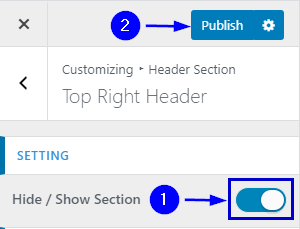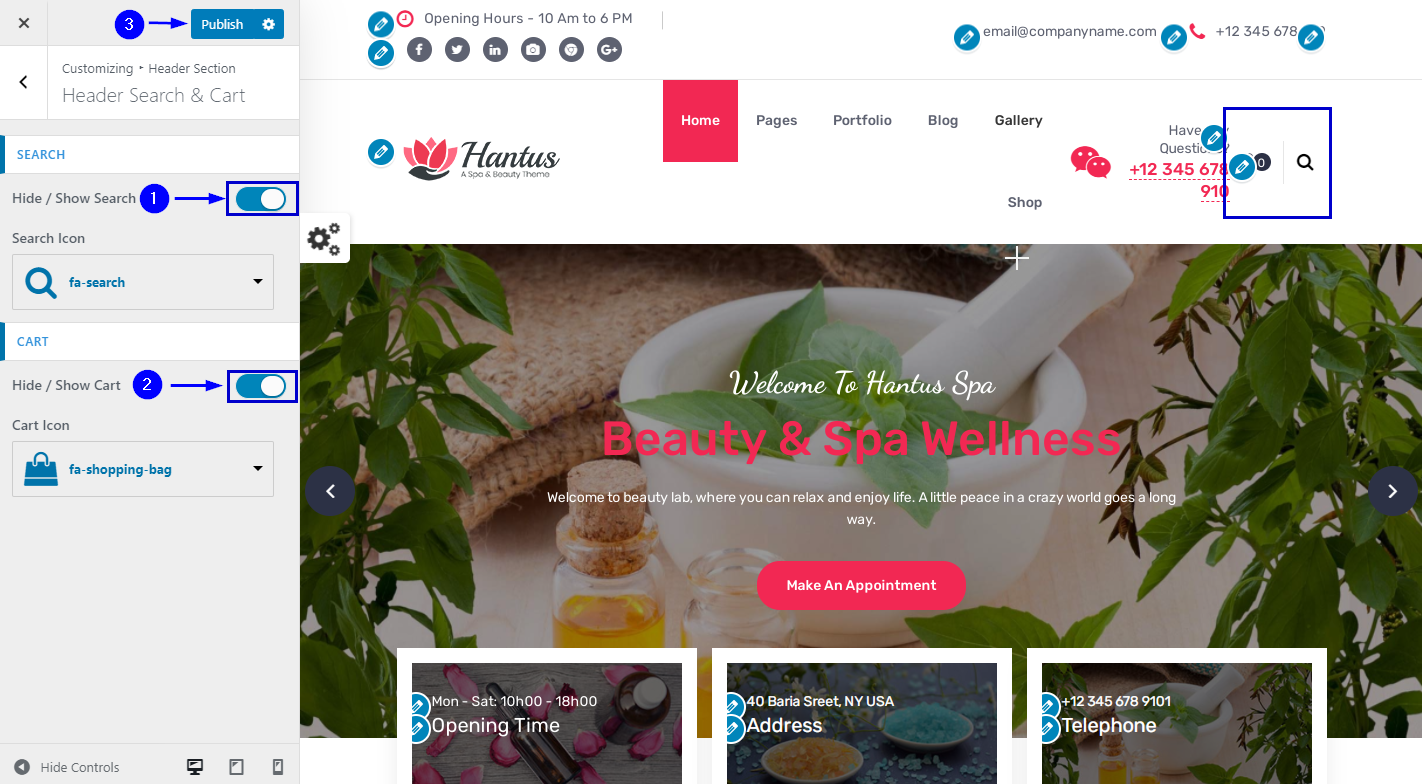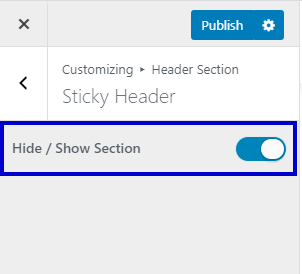1. Add Social Icons
In WordPress Dashboard go to Appearance submenu and click on Customize.
After clicking on customize you will in theme Customizer.
Here you have to click on Header section than Top Left Header.
In Social Icon you will see a list of icons to add these icons and make a link you have to write the url.
Go to Customize -> Header Section -> Top Left Header -> Social Icons
2. Opening Hours
In WordPress Dashboard go to Appearance submenu and click on Customize.
After clicking on customize you will in theme Customizer.
Here you have to click on Header section than Top Left Header.
In Timing you will see a list of icons to add these icons and make a Address you have to write .
Go to Customize -> Header Section -> Top Left Header -> Timing
3. Hide/Show Social Icon & Opening Hours
Go to Customize -> Header Section -> Top Left Header -> Setting -> Hide/Show
In WordPress Dashboard go to Appearance submenu and click on customize.
After clicking on customize you will in theme customizer.
Here you have to click on Header section then Top Left Header.
In Setting you can also hide and show the social icons & Address by clicking hide/show button.
Go to Customize -> Header Section -> Top Left Header -> Setting -> Hide/Show Section
1. Add Mail Icon & Email
In WordPress Dashboard go to Appearance submenu and click on Customize.
After clicking on customize you will in theme Customizer.
Here you have to click on Header section than Top Right Header.
In Email you will add Email & Email Icon.
Go to Customize -> Header Section -> Top Right Header -> Email.
2. Add Phone Icon & Phone Number
In WordPress Dashboard go to Appearance submenu and click on Customize.
After clicking on customize you will in theme Customizer.
Here you have to click on Header section than Top Right Header.
In Phone Tab you will add Phone Number & Phone Icon.
Go to Customize -> Header Section -> Top Right Header -> Phone
3. Hide/Show Email Icon & Phone Number
In WordPress Dashboard go to Appearance submenu and click on Customize.
After clicking on customize you will in theme Customizer.
Here you have to click on Header section than Top Right Header.
In Setting you can also hide and show the Email & Phone Number by clicking hide/show button.
Go to Customize -> Header Section -> Top Right Header -> Setting -> Hide/Show
1. Search Icon & Cart
In WordPress Dashboard go to Appearance submenu and click on Customize.
After clicking on customize you will in theme Customizer.
Here you have to click on Header section then click Header Search & Cart.
In Search then click Search icon you will see a list of icons.
Go to Customize -> Header Section -> Header Search & Cart
2. Hide/Show Search & Cart Icon
In WordPress Dashboard go to Appearance submenu and click on Customize.
After clicking on customize you will in theme Customizer.
Here you have to click on Header section than Header Search & Cart.
In Setting you can also hide and show the Search Button by clicking hide/show button.
<b>Go to Customize -> Header Section -> Header Search & Cart -> Setting -> Hide/Show</b>
In WordPress Dashboard go to Appearance submenu and click on Customize.
After clicking on customize you will in theme Customizer.
Here you have to click on Header Section than Sticky Header.
You will Enable/Disable Sticky Header.
Go to Customize -> Header Section -> Sticky Header -> Hide/Show Section
1. Sticky Header
In WordPress Dashboard go to Appearance submenu and click on Customize.
After clicking on customize you will in theme Customizer.
Here you have to click on Header Section than Sticky Header.
You will Enable/Disable Sticky Header.
Go to Customize -> Header Section -> Sticky Header -> Hide/Show Section