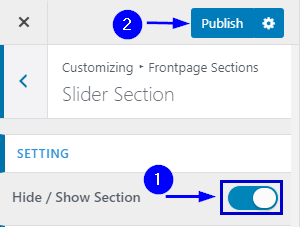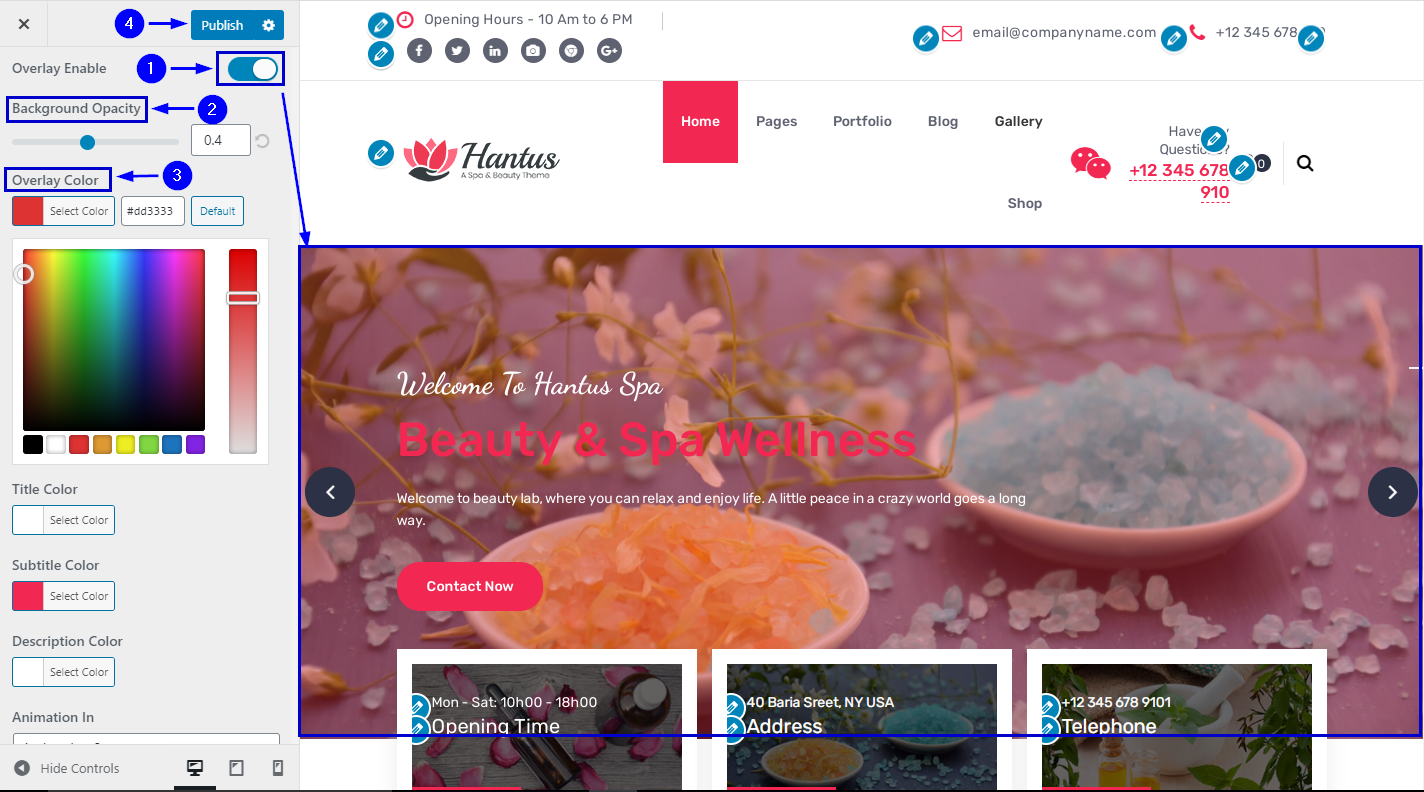In WordPress Dashboard go to Appearance submenu and click on Customize.
After clicking on customize you will in theme Customizer.
Here you have to click on Front Page Section then click Slidr Section
In Setting you can hide and show the Slider Section by clicking on hide/show button.
Go to Customize -> Frontpage Sections -> Slider Section -> Setting -> Hide/Show Section
In WordPress Dashboard go to Appearance submenu and click on Customize.
After clicking on customize you will in theme Customizer.
Here you have to click on Front Page Section then click Slidr Section
In Default tab you will add Slider Background image, Title & Description, Slide Align, Button Label.
Go to Customize -> Frontpage Sections -> Slider Section -> Default-> Add New Slide
You have to use Slider Image Size 1920Px X 845Px
In WordPress Dashboard go to Appearance submenu and click on Customize.
After clicking on customize you will in theme Customizer.
Here you have to click on Front Page Section then click Slidr Section
In Default tab you will change Opacity & Opacity & Overlay Color .
Go to Customize -> Frontpage Sections -> Slider Section -> Default -> BackGround Opacity & Overlay Color
In WordPress Dashboard go to Appearance submenu and click on Customize.
After clicking on customize you will in theme Customizer.
Here you have to click on Front Page Section then click Slidr Section
In Default tab you will change Animation & Speed.
Go to Customize -> Frontpage Sections -> Slider Section -> Default
In WordPress Dashboard go to Appearance submenu and click on Customize.
After clicking on customize you will in theme Customizer.
Here you have to click on Front Page Section then click Slidr Section
In Revolution tab you will add Revolution Slider.
Go to Customize -> Frontpage Sections -> Slider Section -> Revolution