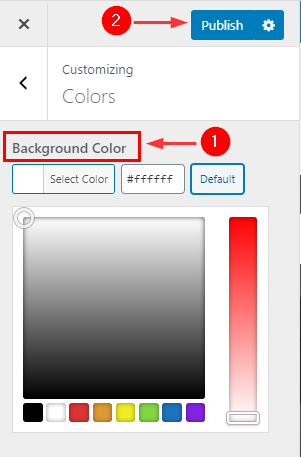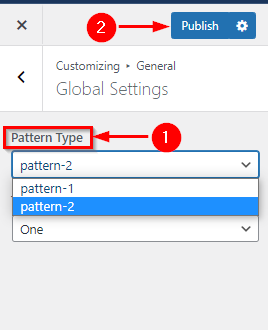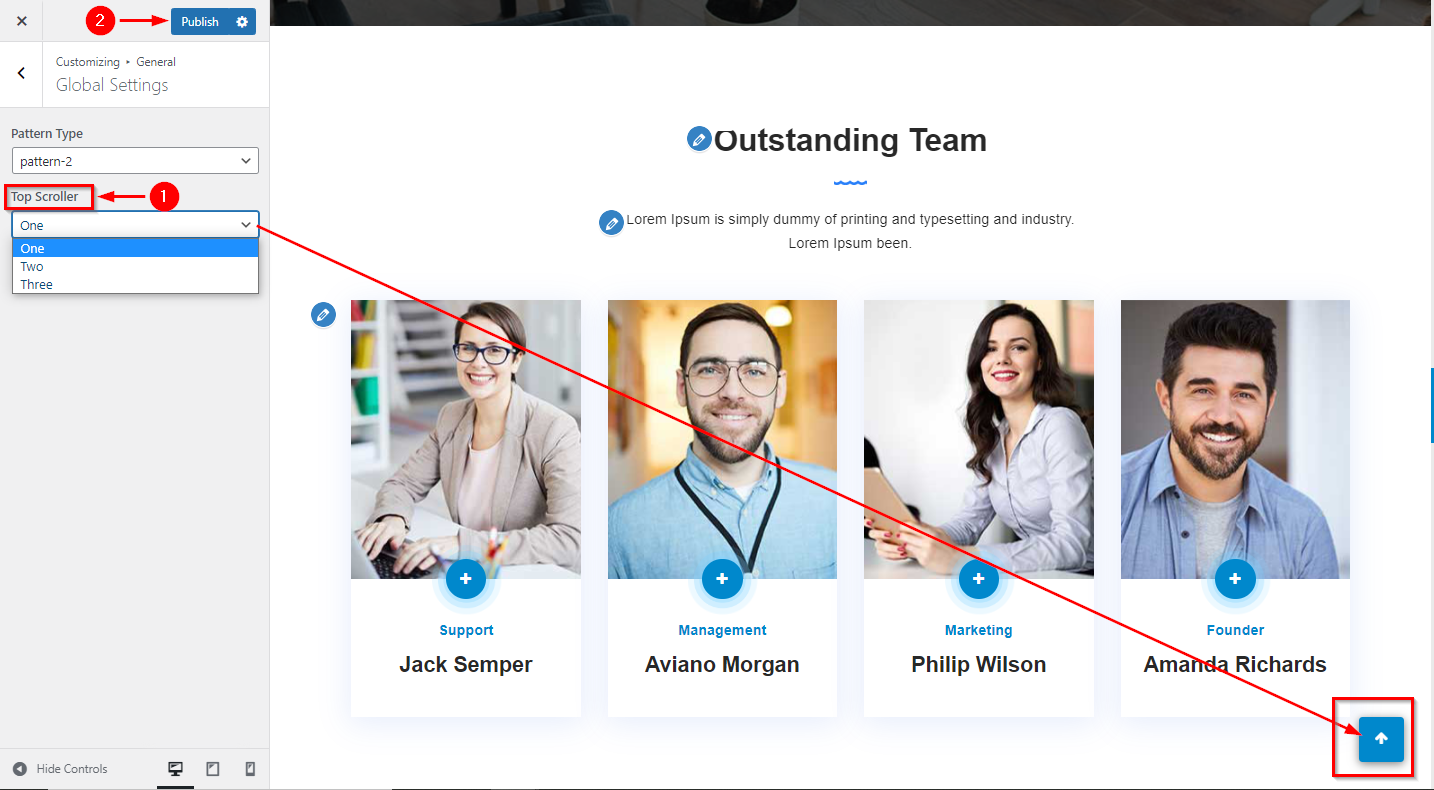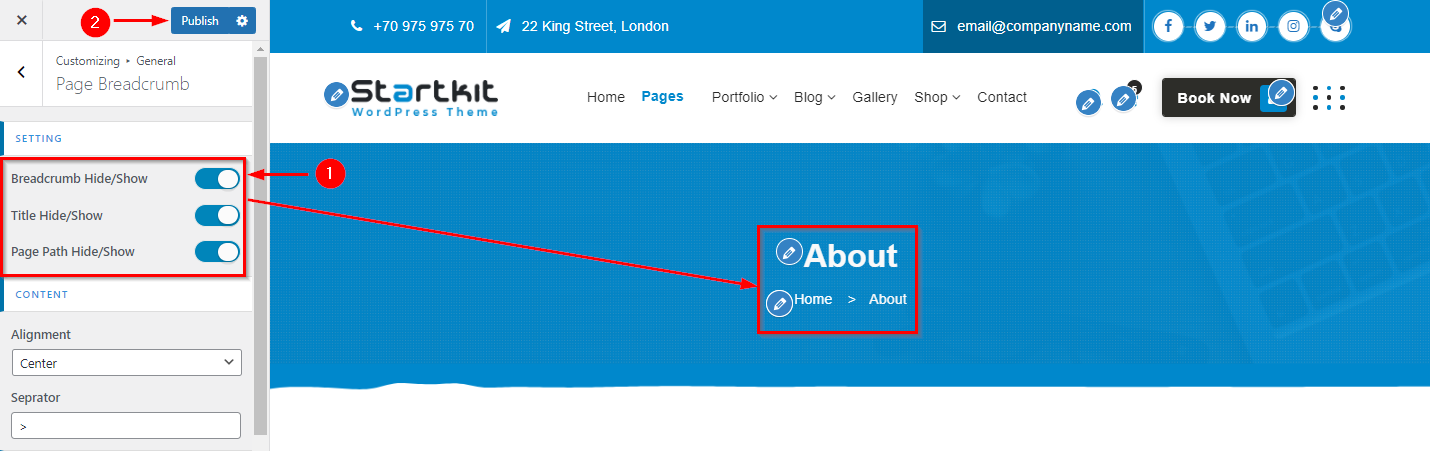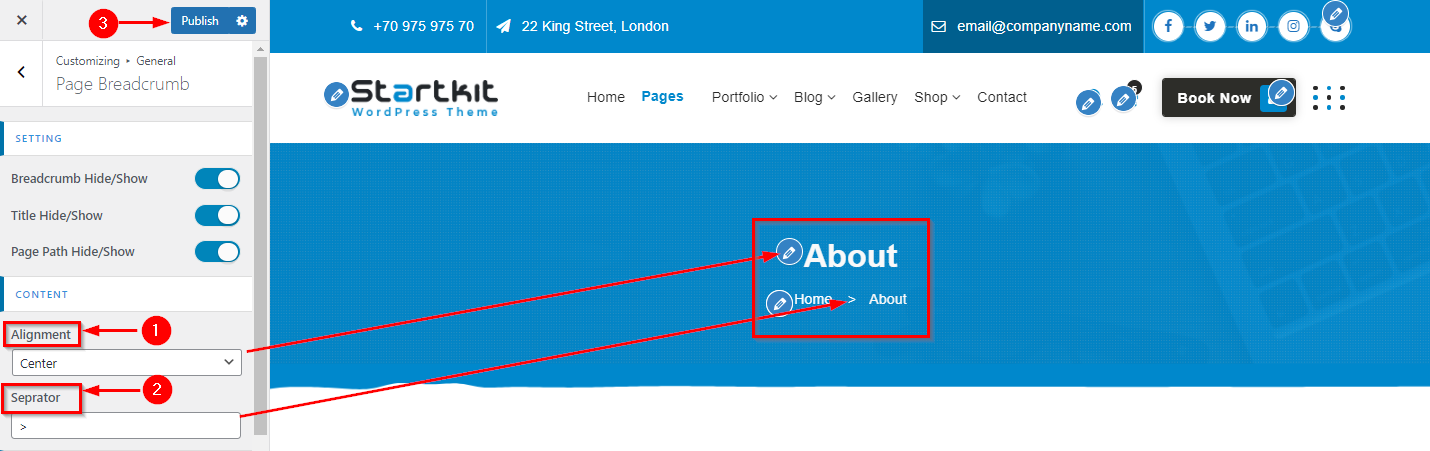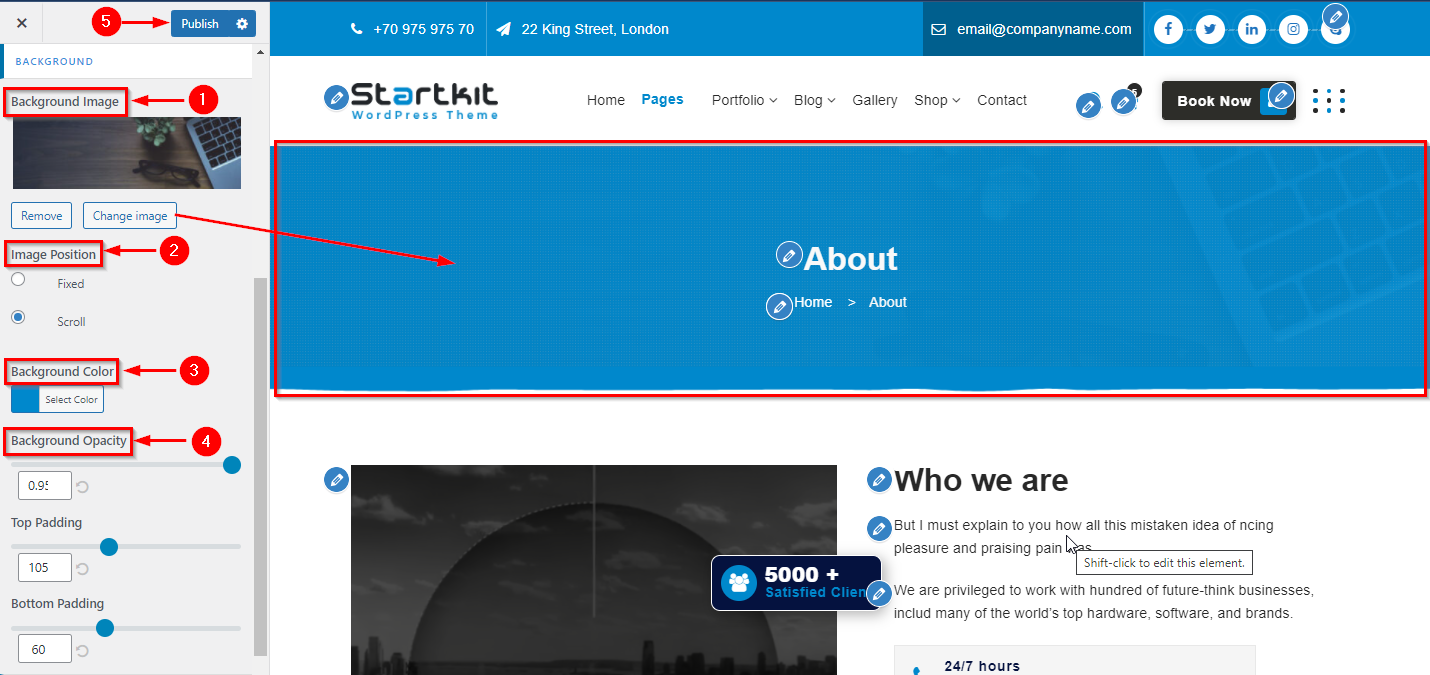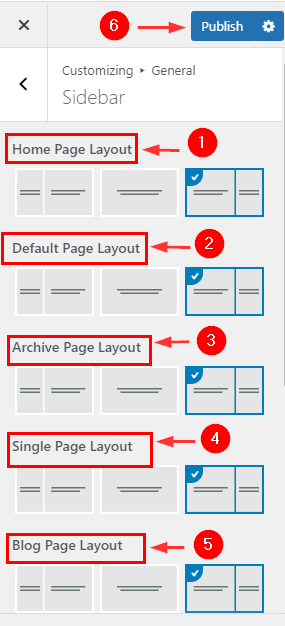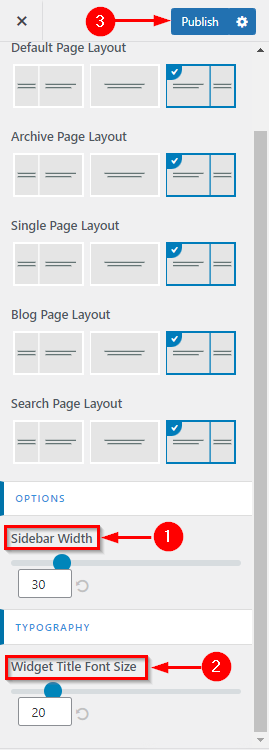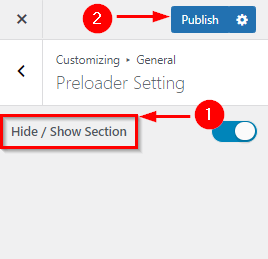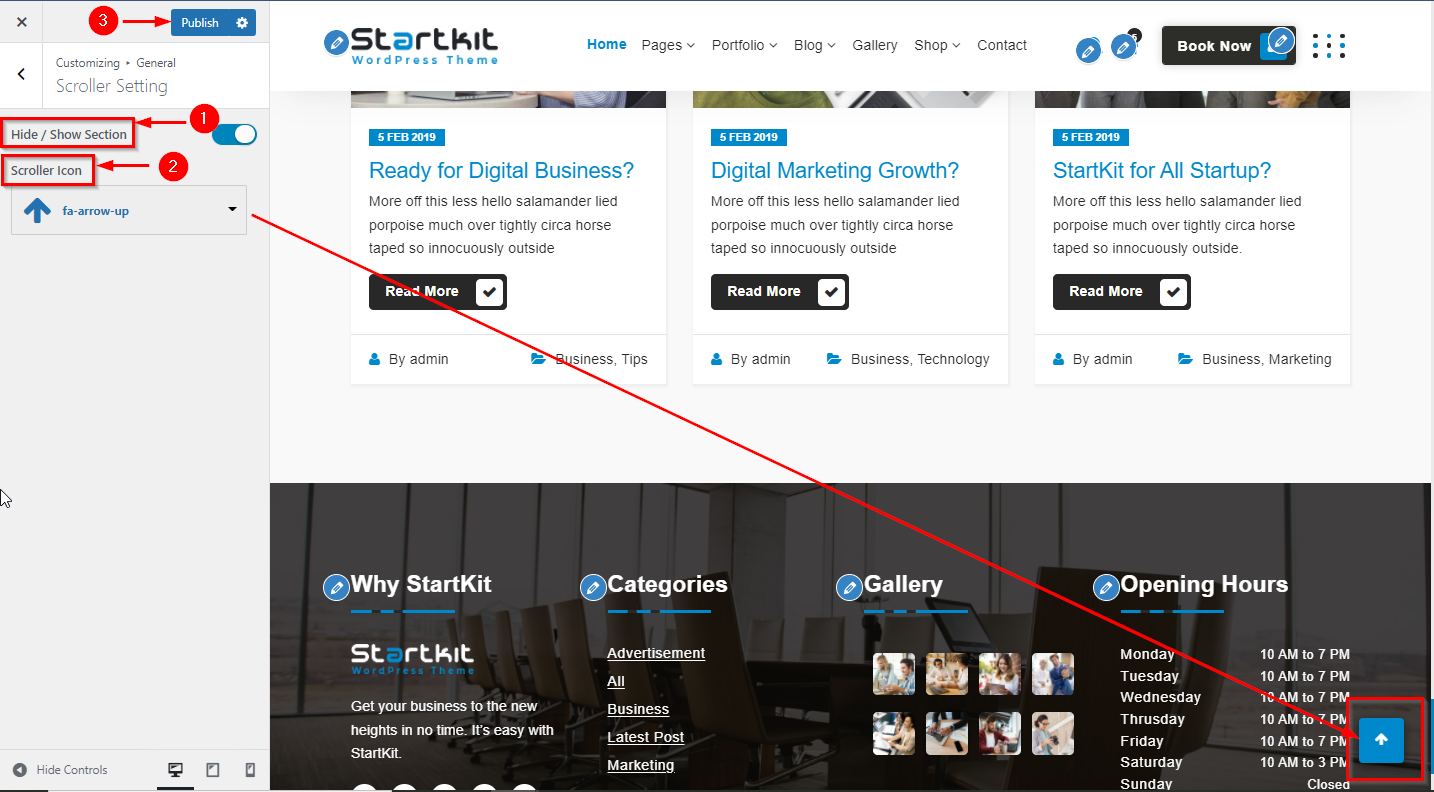1.How do I Manage Pattern type in Global Setting
In WordPress Dashboard go to Appearance submenu and click on Customize.
After clicking on customize you will in theme Customizer.
Here you have to click on Global Setting than Pattern Type
In Global Setting Here you will change Pattern Type.
Go to Customize -> Global Setting -> Global Setting -> Pattern type -> Manage here
2.How do I Manage Top Scroller in Global Setting
In WordPress Dashboard go to Appearance submenu and click on Customize.
After clicking on customize you will in theme Customizer.
Here you have to click on Global Setting than Top Scroller
In Global Setting Here you will change Top Scroller
Go to Customize -> Global Setting -> Global Setting -> Top Scroller -> Manage here
1. How do I Enable/Disable Page Breadcrumb Setup
In WordPress dashboard go to Appearance submenu and click on Customize.
After clicking on customize you will in theme Customizer.
Here you have to click on Page Breadcrumb than
In Setting you can hide and show the Page Breadcrumb by clicking on hide/show button.
Go to Customize -> Page Breadcrumb -> Settings -> Hide/Show
2.Alignment & Separator Setup in Page Breadcrumb
In WordPress Dashboard go to Appearance submenu and click on Customize.
After clicking on customize you will in theme Customizer.
Here you have to click on General Setting than Page Breadcrumb
Here you will manage Alignment & Separator.
Go to Customize -> General -> Page Breadcrumb
3. How do I Manage Background image Setup in Page Breadcrumb
In WordPress Dashboard go to Appearance submenu and click on Customize.
After clicking on customize you will in theme Customizer.
Here you have to click on Page Breadcrumb than Background
Here you will change Page Breadcrumb Background Image
Go to Customize -> Page Breadcrumb -> Background
4. How do I Manage Top & Bottom Content Padding in Page Breadcrumb
In WordPress Dashboard go to Appearance submenu and click on Customize.
After clicking on customize you will in theme Customizer.
Here you have to click on General than Breadcrumb
Here you will Manage Page Breadcrumb Content Top & Bottom Padding
Go to Customize -> General -> Page Breadcrumb -> Manage Here
5. Title & Content Size in Page Breadcrumb
In WordPress Dashboard go to Appearance submenu and click on Customize.
After clicking on customize you will in theme Customizer.
Here you have to click on General than Page Breadcrumb
Here you will Manage Page Breadcrumb Title & Content Size
Go to Customize -> Page Breadcrumb -> Background -> Manage Here
1.Layout Setting
In WordPress Dashboard go to Appearance Customize and click on General.
After clicking on General you will in the theme Sidebar.
Here you have can manage Sidebar
Go To Appearance -> Customize – General – Sidebar
2.Typography Setting
In WordPress Dashboard go to Appearance Customize and click on General.
After clicking on General you will in the theme Sidebar.
Here you have can manage Sidebar width & Widget Title Font Size
Go To Appearance -> Customize – General – Sidebar
1. How do I Enable/Disable Preloader Setting
In WordPress Dashboard go to Appearance submenu and click on customize.
After clicking on customize you will in theme Customizer.
Here you have to click on General than Preloader Setting
Here you can hide and show the Preloader Setting by clicking on hide/show button.
Go to Customize -> General & Scroller -> Preloader Setting -> Hide/Show Section
In WordPress dashboard go to Appearance submenu and click on customize.
After clicking on customize you will in theme Customizer.
Here you have to click on General & than Scroller Setting
Here you can Change & hide / show the Scroller Setting by clicking on hide/show button.
Go to Customize -> General & Scroller -> Scroller Setting -> Hide/Show Section