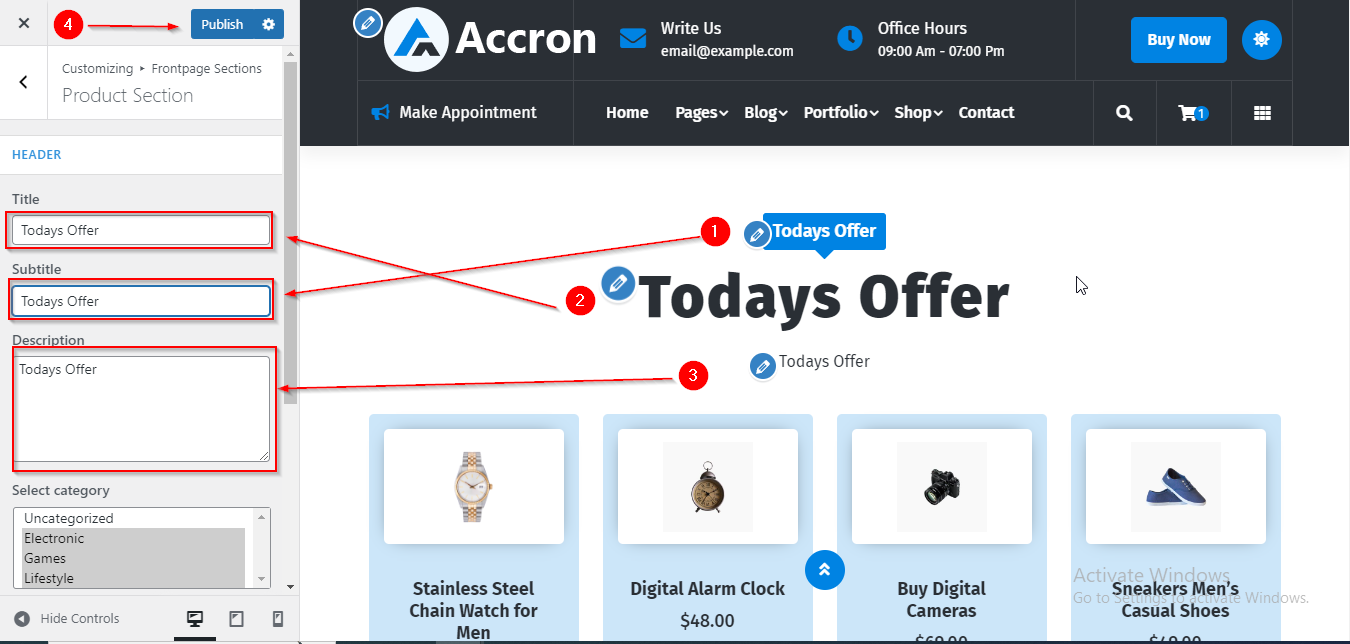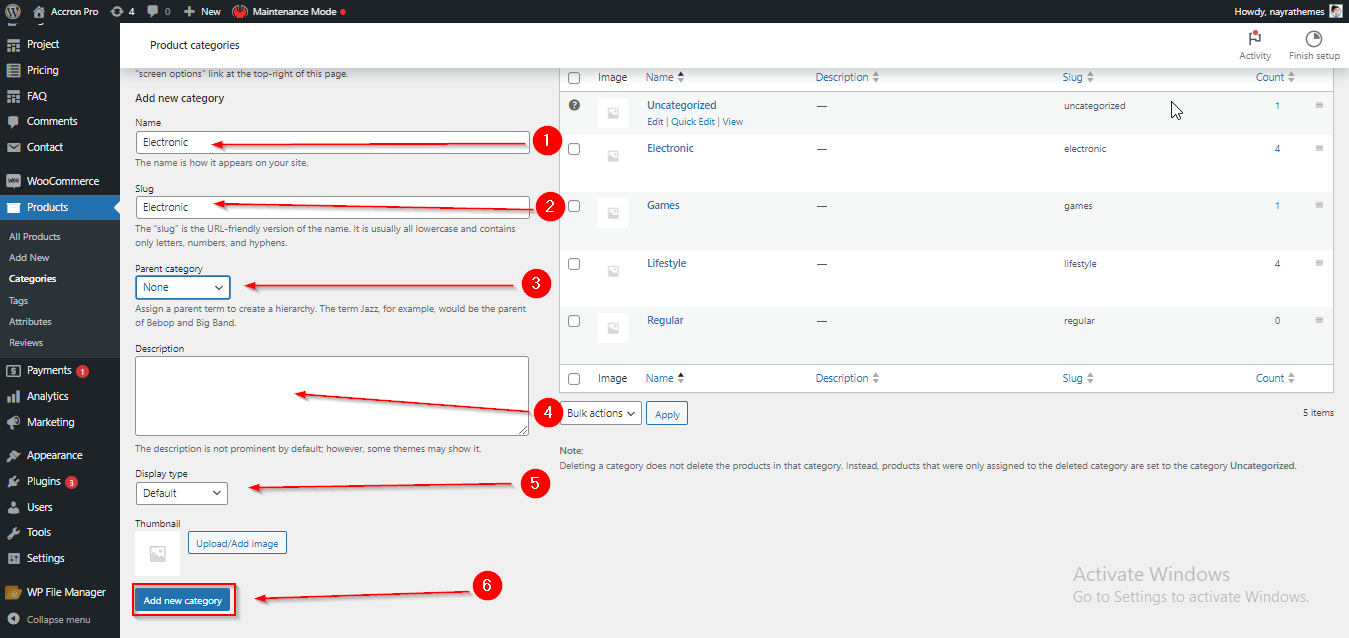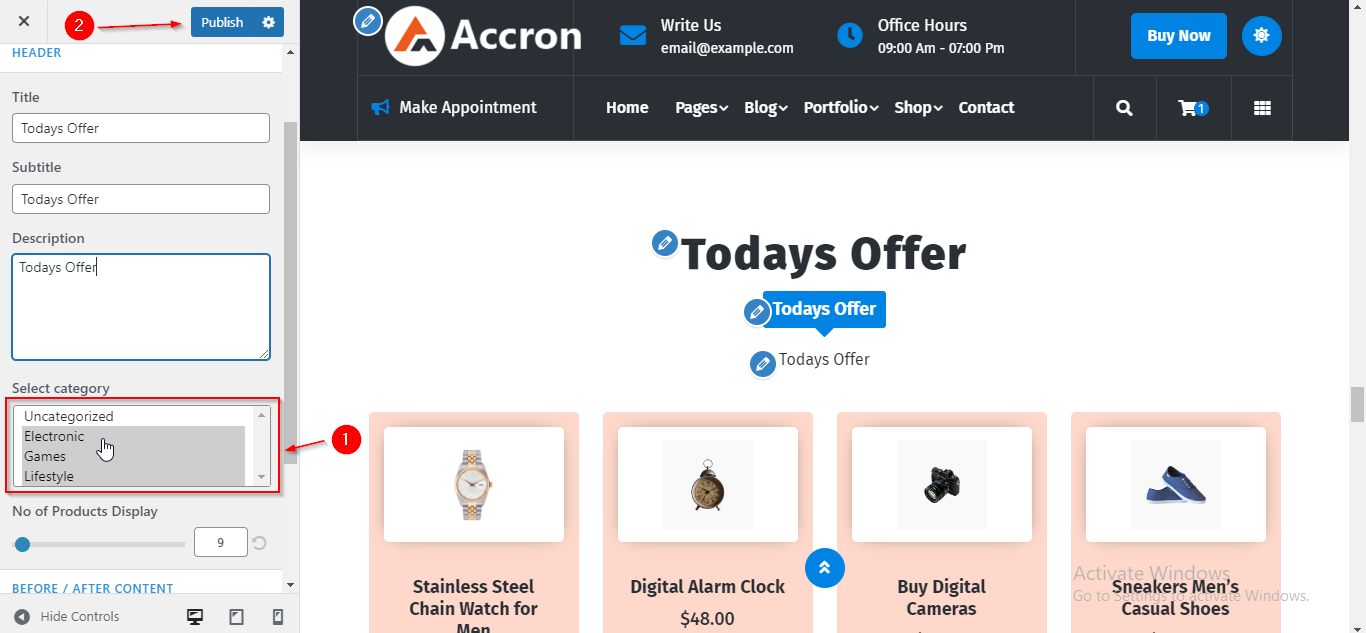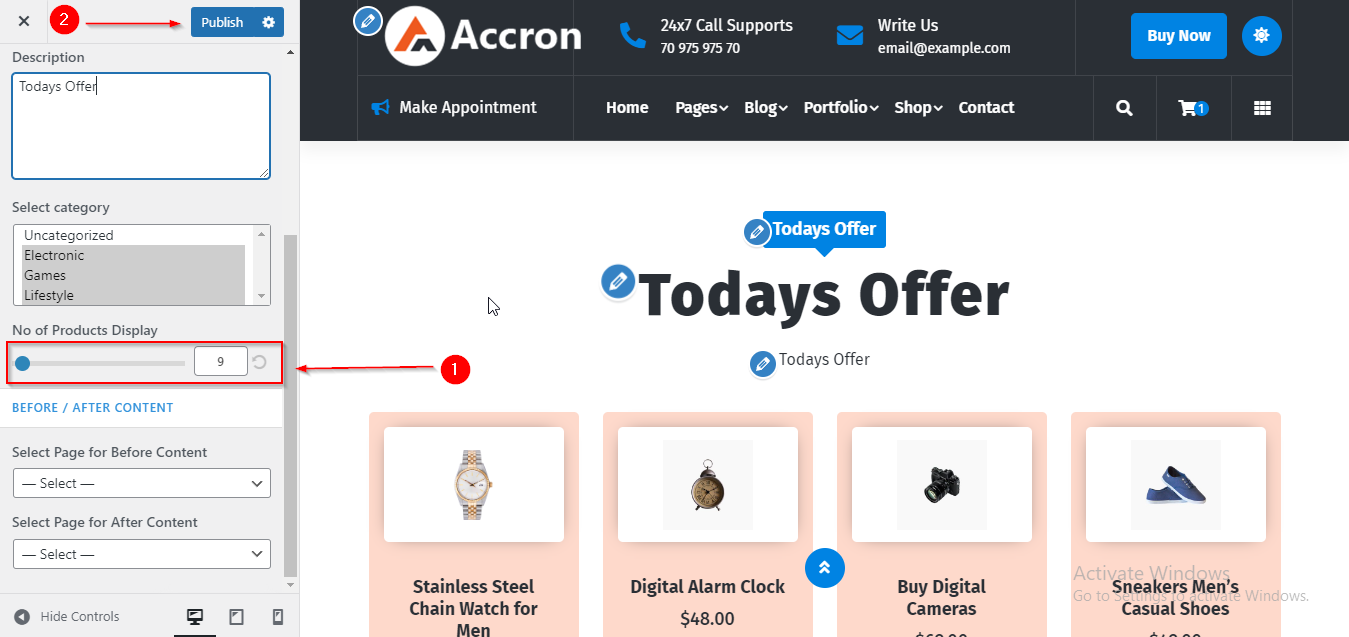In WordPress Dashboard go to Appearance submenu and click on Customize.
After clicking on customize the theme Customizer page will appear .
Here You have to follow this Path : Go to Customize -> Frontpage Sections -> Product Section
Now after reaching here you can Add Section Title , Subtitle and Description in Product Section.
Then click on Publish.
Please follow this Screenshot for Reference :
Before we can Select Categories we first need to make these categories in Dashboard. So first of all let’s look at how to make Categories for Product Section
(A) How to make Categories in Product Section ?
To make Categories in Product Section just follow the below given steps :
In WordPress Dashboard go to Products submenu and click on Categories.
After clicking on Categories Submenu the Product Categories page will appear .
Now scroll down till Add New Category after reaching here you can make New Category by filling the Given Details.
Please follow this Screenshot for Reference :
(B) How to Select Product Categories in Products Section ?
In WordPress Dashboard go to Appearance submenu and click on Customize.
After clicking on customize the theme Customizer page will appear .
Here You have to follow this Path : Go to Customize -> Frontpage Sections -> Product Section
Now after reaching here you can Select the Categories which you made in Product Categories in the Dashboard.
Then click on Publish.
Please follow this Screenshot for Reference :
In WordPress Dashboard go to Appearance submenu and click on Customize.
After clicking on customize the theme Customizer page will appear .
Here You have to follow this Path : Go to Customize -> Frontpage Sections -> Product Section
Now scroll down till No of Products Display after reaching here you can choose how many Columns do you want to show in Product Section.
Then click on Publish.
Please follow this Screenshot for Reference :