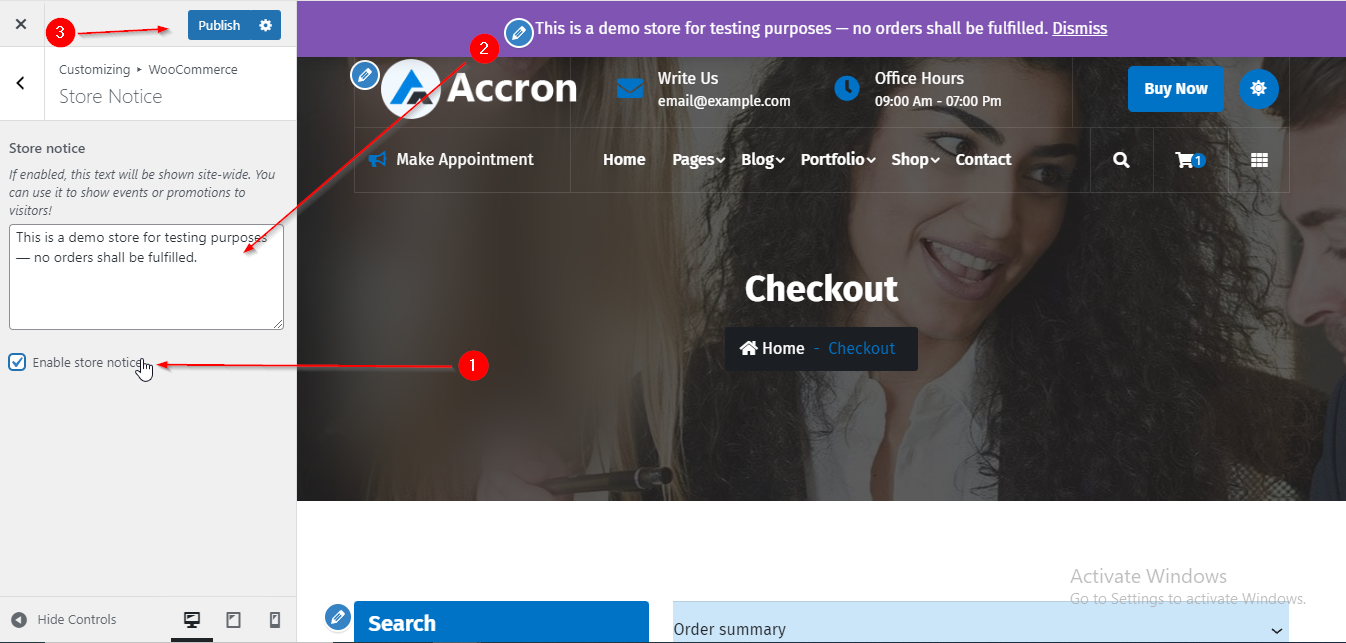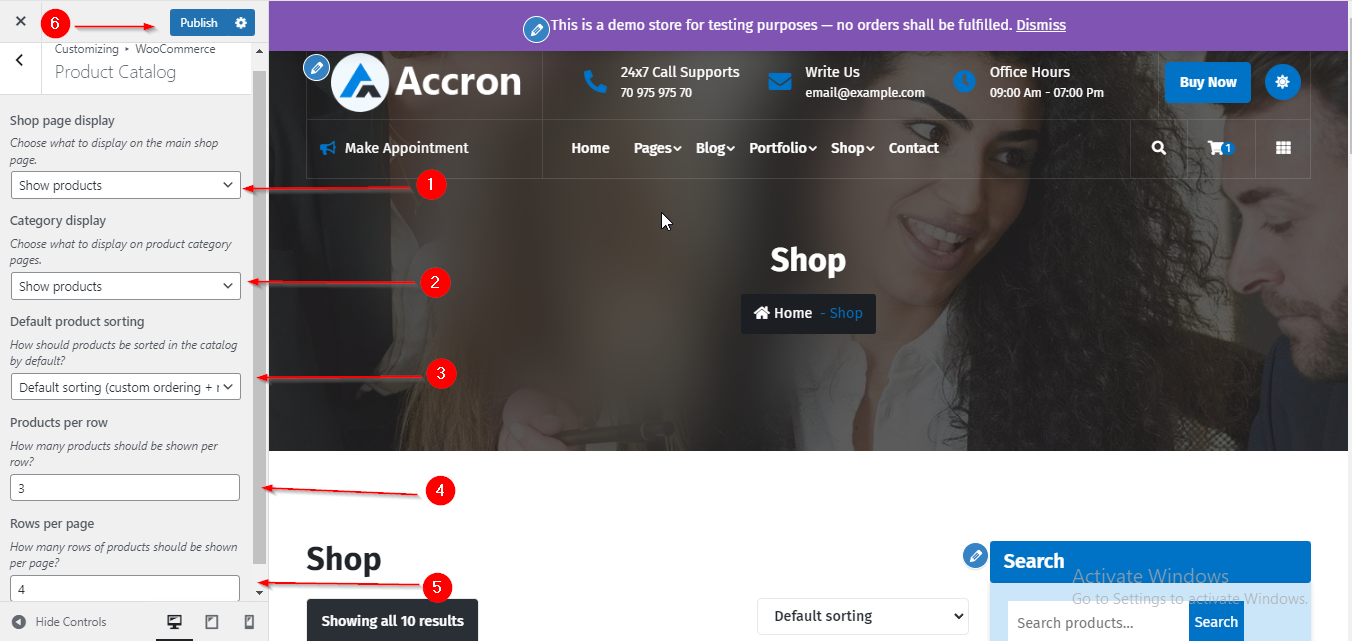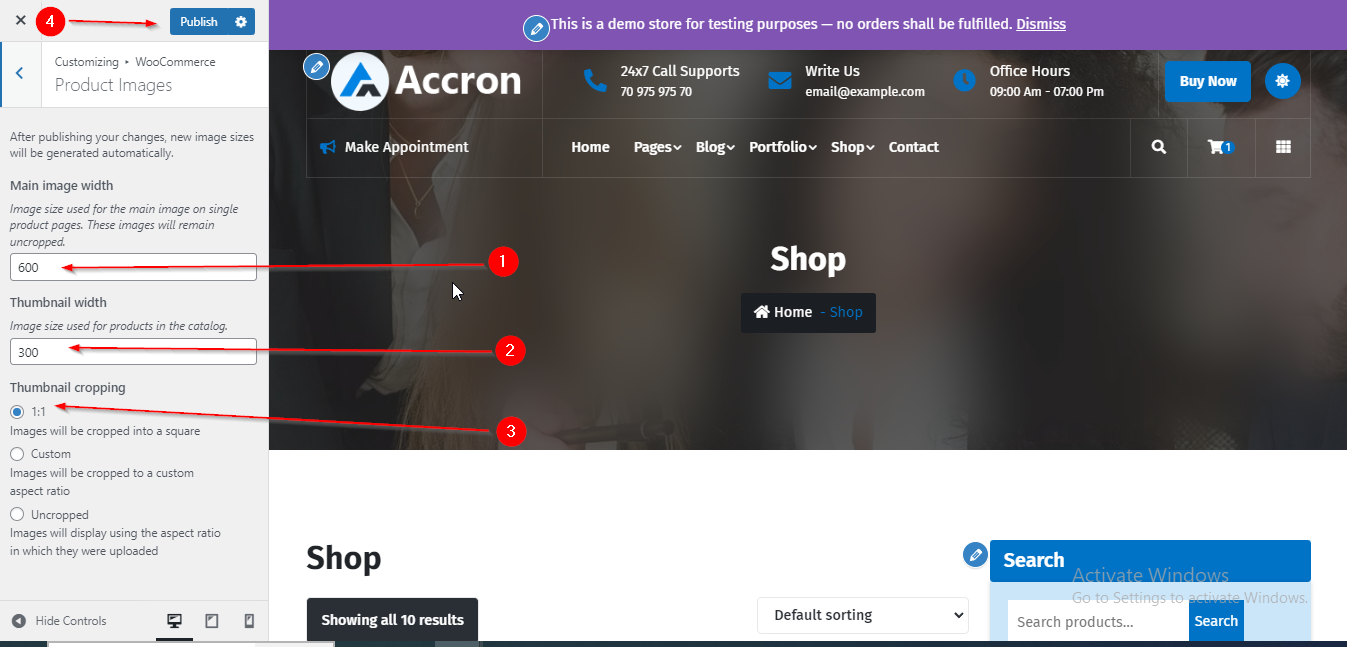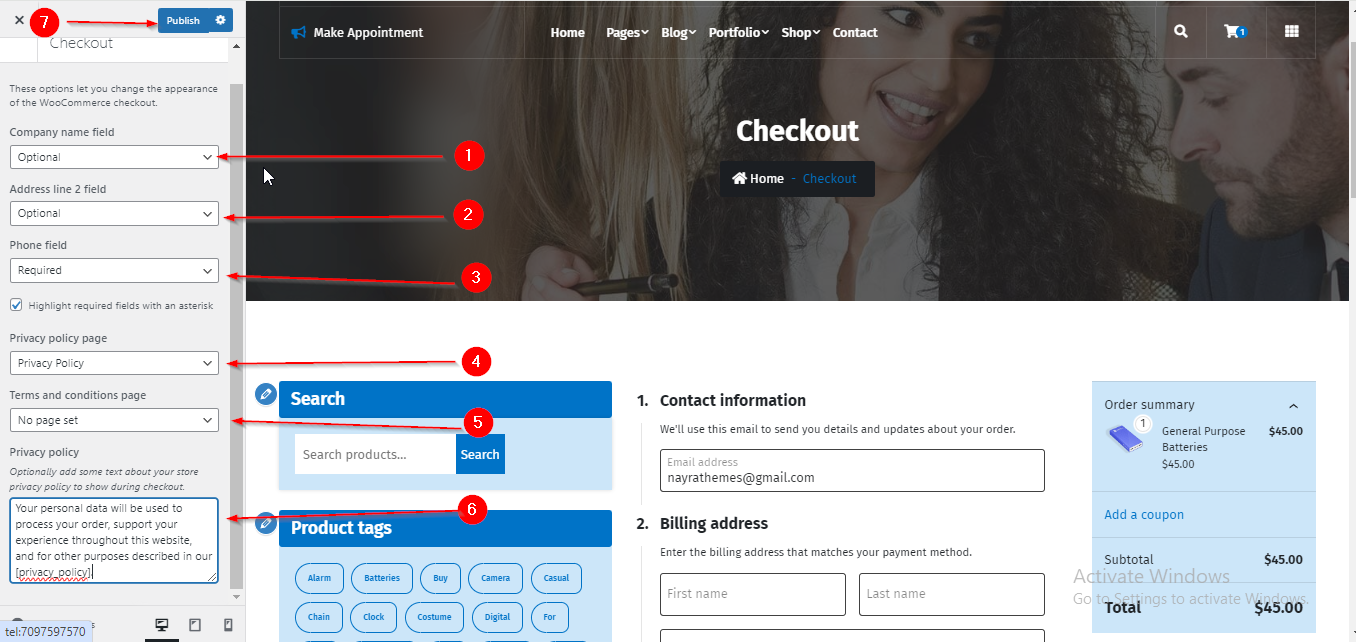In WordPress Dashboard go to Appearance submenu and click on Customize.
After clicking on customize the theme Customizer page will appear .
Here You have to follow this Path : Go to Customize -> WooCommerce -> Store Notice
Now after reaching here you can Add Store Notice in the Theme.
NOTE : Make sure to Enable the Checkbox to display the Store Notice
Then click on Publish.
Please follow this Screenshot for Reference :
In WordPress Dashboard go to Appearance submenu and click on Customize.
After clicking on customize the theme Customizer page will appear .
Here You have to follow this Path : Go to Customize -> WooCommerce -> Product Catalog
Now after reaching here you can manage all the settings related to the Products.
Then click on Publish.
Please follow this Screenshot for Reference :
In WordPress Dashboard go to Appearance submenu and click on Customize.
After clicking on customize the theme Customizer page will appear .
Here You have to follow this Path : Go to Customize -> WooCommerce -> Product Images
Now after reaching here you can manage all the settings related to the Images of Products.
Then click on Publish.
Please follow this Screenshot for Reference :
In WordPress Dashboard go to Appearance submenu and click on Customize.
After clicking on customize the theme Customizer page will appear .
Here You have to follow this Path : Go to Customize -> WooCommerce -> Checkout
Now after reaching here you can manage all the settings related to the Checkout Page.
Then click on Publish.
Please follow this Screenshot for Reference :