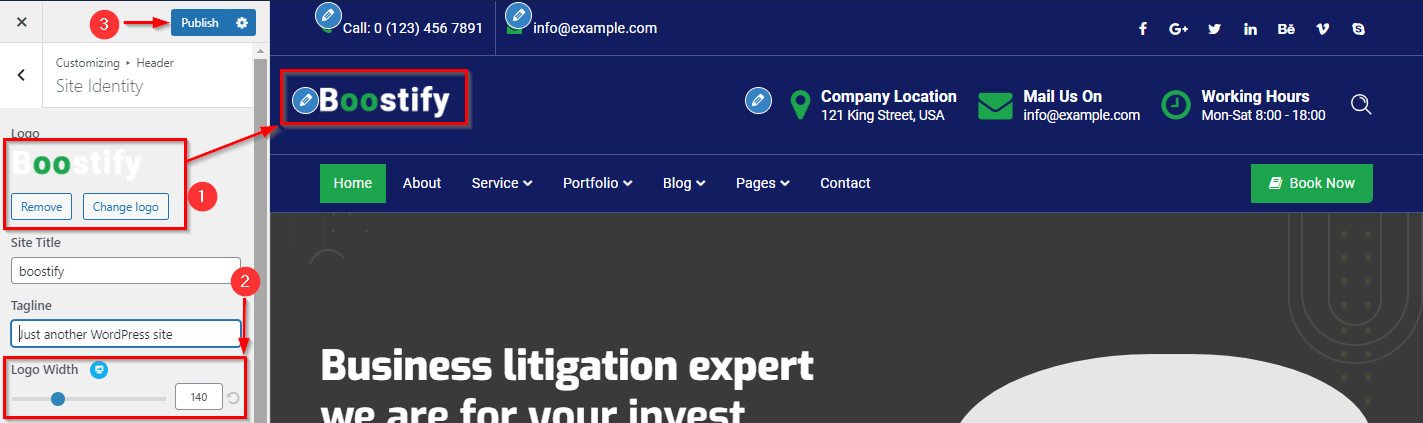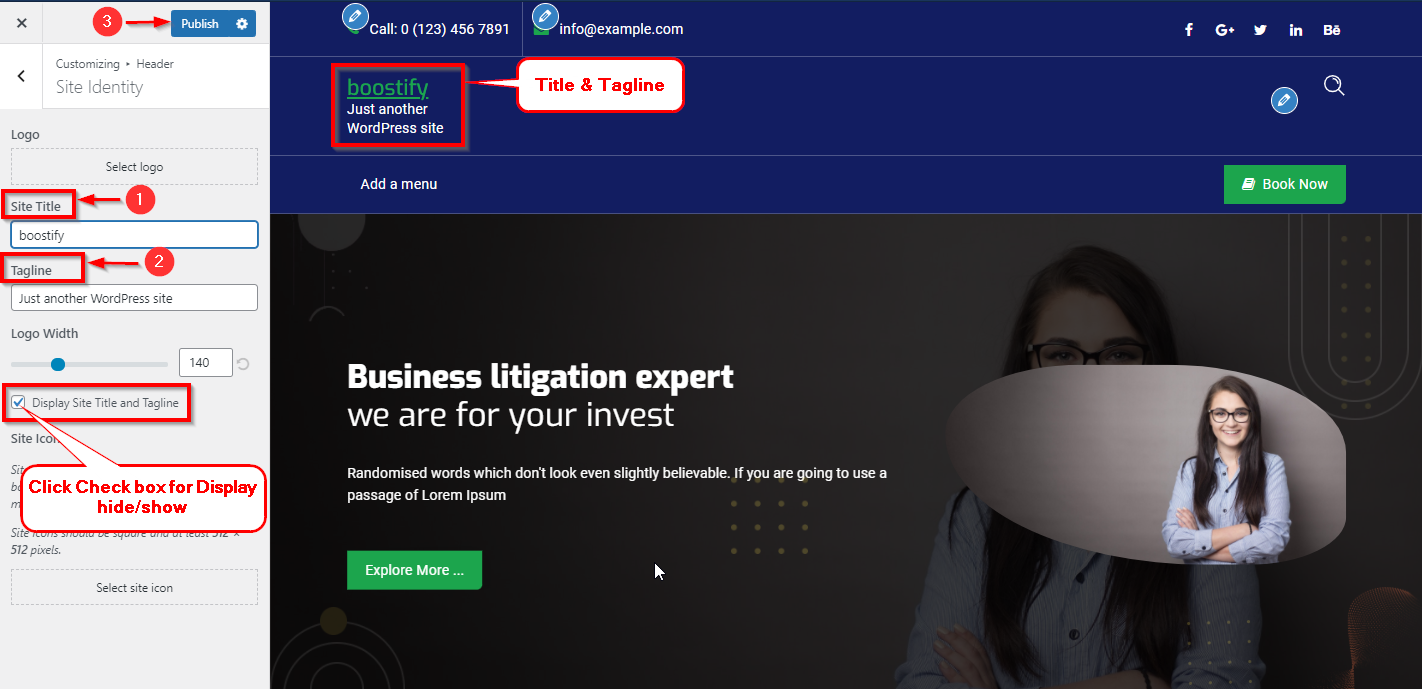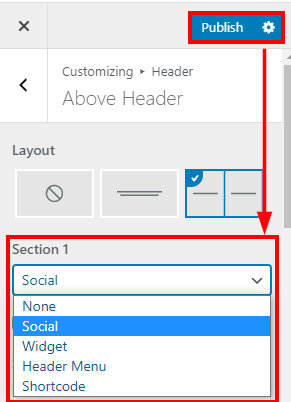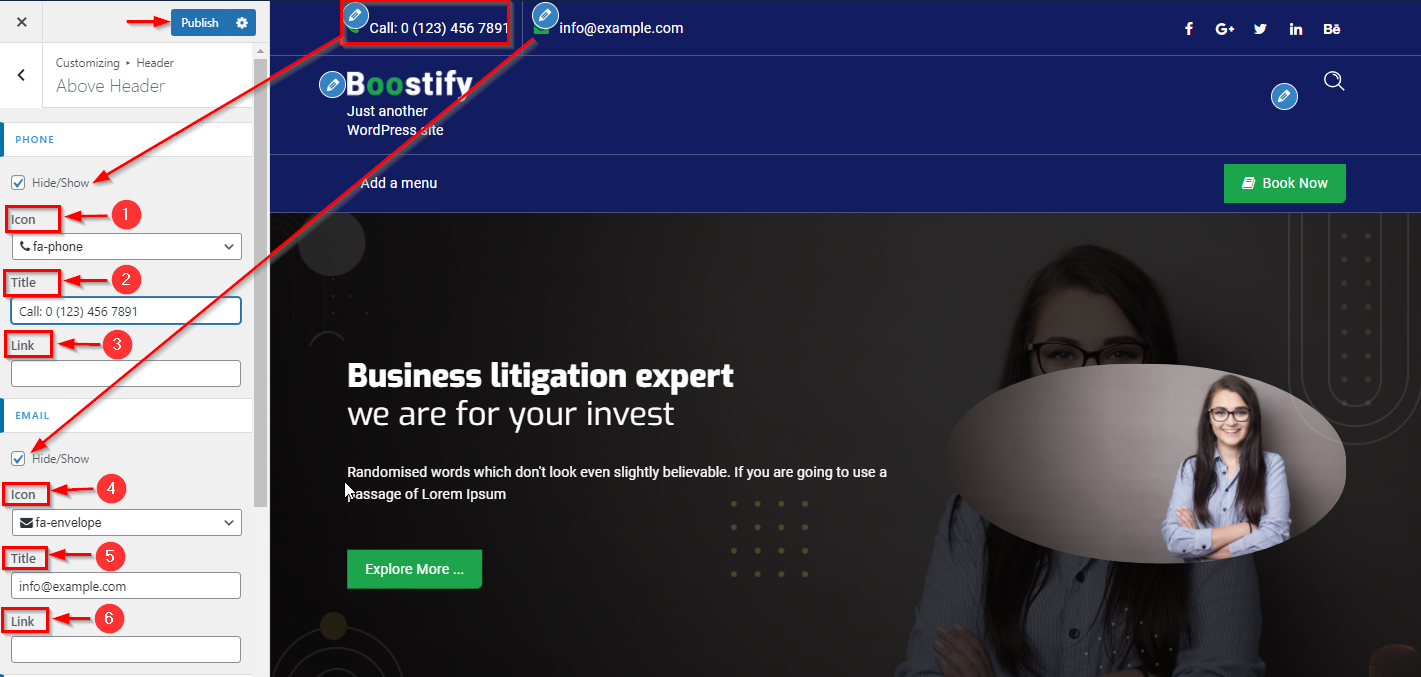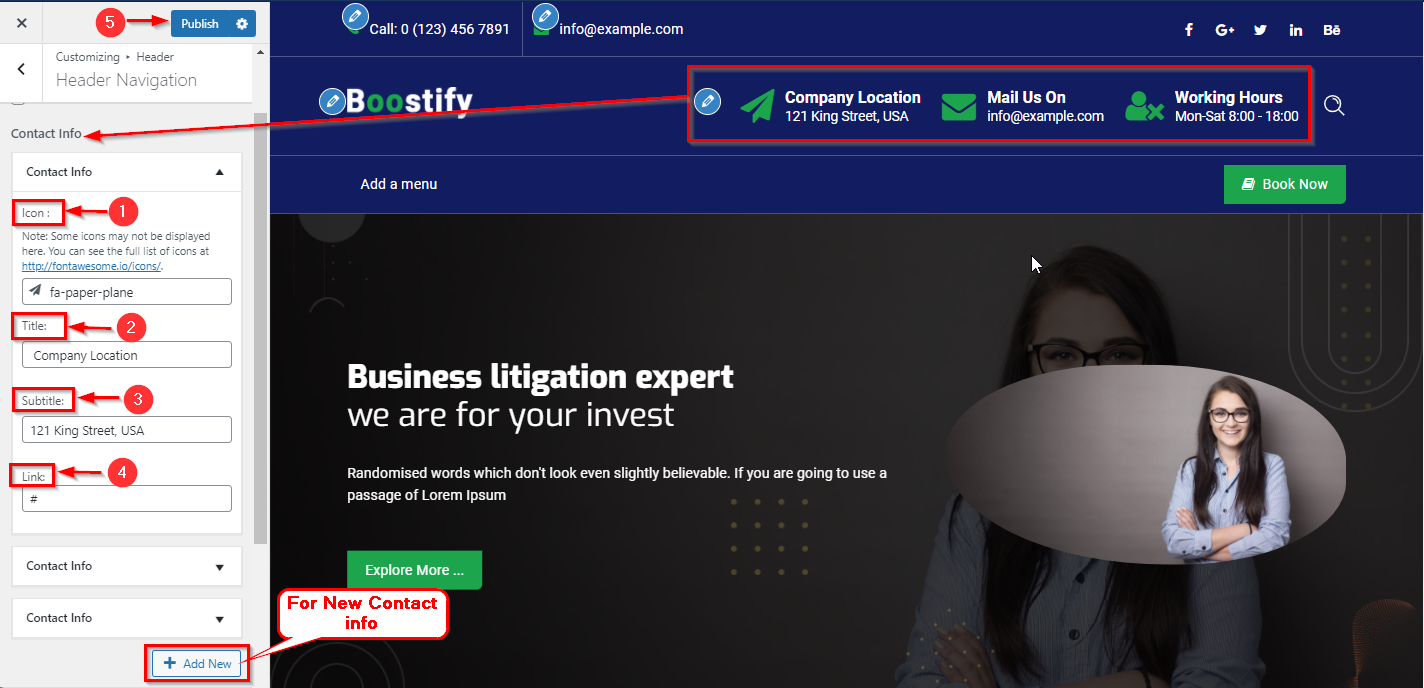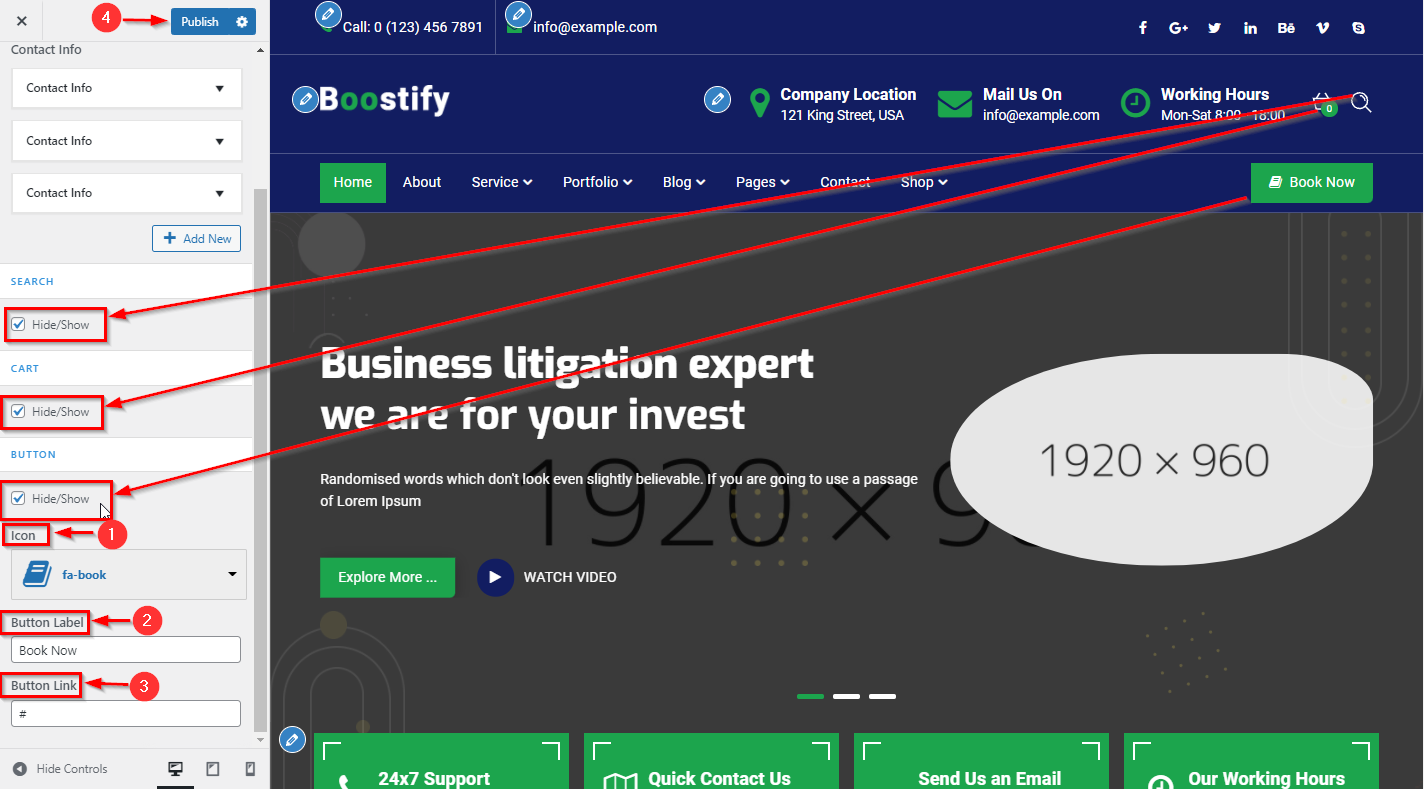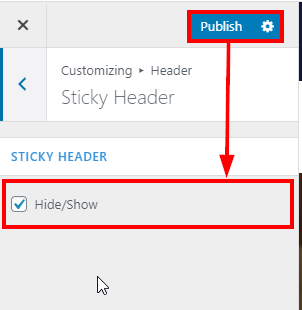In WordPress Dashboard go to the Appearance submenu and click on Customize.
After clicking on customize you will in theme Customizer.
Here you have to click on the Header Section.
Now in Click Site Identity Here you will change Site Logo.
Note :- Logo Maximum Size – Width : 255px & Height : 75Px
Go to Customize -> Header Section -> Site Identity
In WordPress Dashboard go to the Appearance submenu and click on Customize.
After clicking on customize you will in theme Customizer.
Here you have to click on the Header Section.
Now in Click Site Identity Here you will change Site Title & Tagline.
Go to Customize -> Header Section -> Site Identity
In WordPress Dashboard go to the Appearance submenu and click on Customize.
After clicking on customize you will in theme Customizer.
Here you have to click on the Header Section.
Now in Click Site Identity Here you will change Title & Description Size Font Size.
Go to Customize -> Header Section -> Site Identity
In WordPress Dashboard go to the Appearance submenu and click on Customize.
After clicking on customize you will in theme Customizer.
Here you have to click on the Header Section.
Now in Click Above Header Here you will Manage Layout of the Top Header.
Go to Customize -> Header Section -> Above Header
In WordPress Dashboard go to the Appearance submenu and click on Customize.
After clicking on customize you will in theme Customizer.
Here you have to click on the Header Section.
Now in Click Above Header Here you will Manage Section of the Top Header.
Go to Customize -> Header Section -> Above Header
In WordPress Dashboard go to the Appearance submenu and click on Customize.
After clicking on customize you will in theme Customizer.
Here you have to click on the Header Section.
Now in Click Above Header Here you will Manage Phone Icons of the Top Header.
Go to Customize -> Header Section -> Above Header
In WordPress Dashboard go to the Appearance submenu and click on Customize.
After clicking on customize you will in theme Customizer.
Here you have to click on the Header Section.
Now in Click Above Header Here you will Manage Social Icons of the Top Header.
Go to Customize -> Header Section -> Above Header
In WordPress Dashboard go to the Appearance submenu and click on Customize.
After clicking on customize you will in theme Customizer.
Here you have to click on the Header Section.
Here you have to click on Header Navigation
In Header Navigation Here you can Manage logo right content.
Go to Customize ->Header Section-> Header Navigation ->Contact Info
In WordPress Dashboard go to the Appearance submenu and click on Customize.
After clicking on customize you will in theme Customizer.
Here you have to click on the Header Section.
Here you have to click on Header Navigation
In Header Navigation Here you can Manage Button content & Search icon Hide/Show .
Go to Customize ->Header Section-> Header Navigation