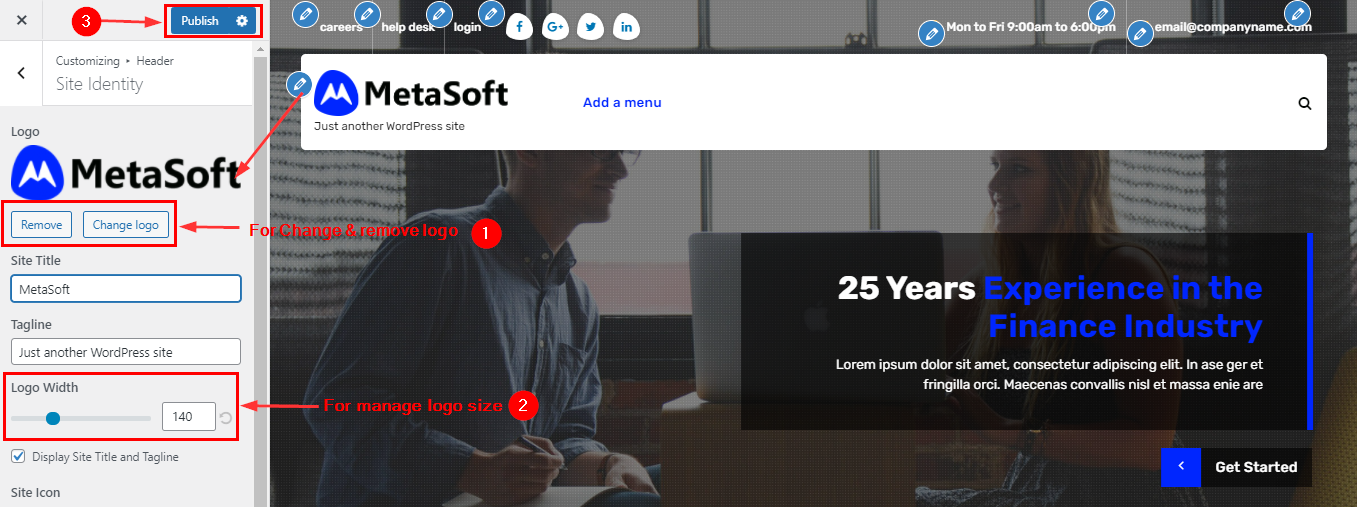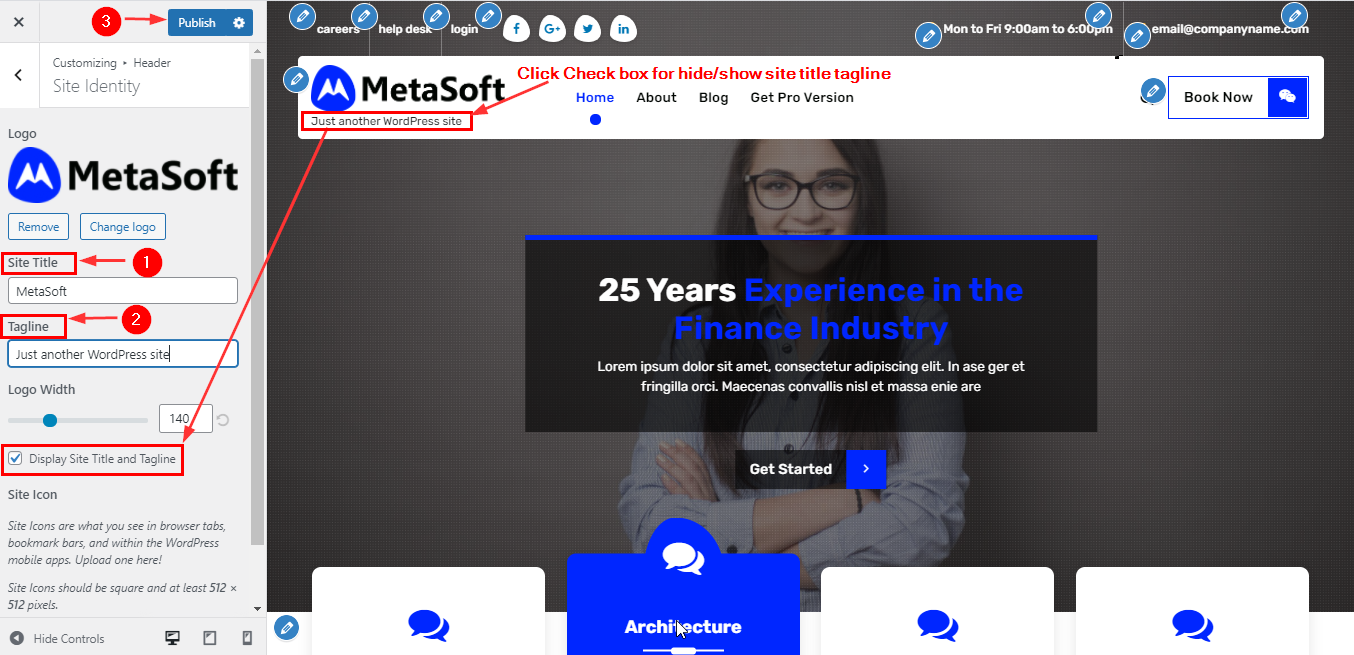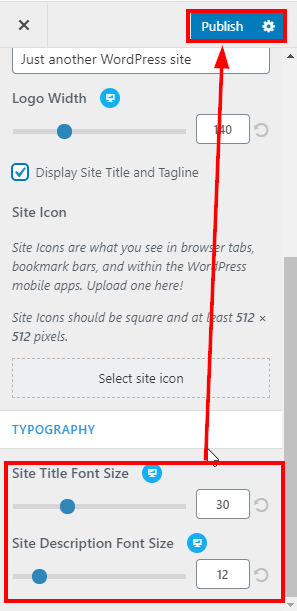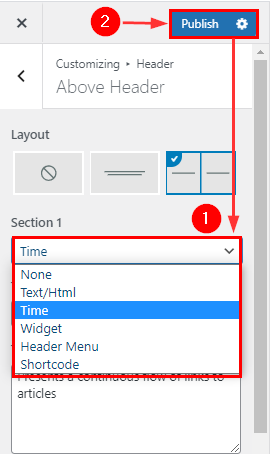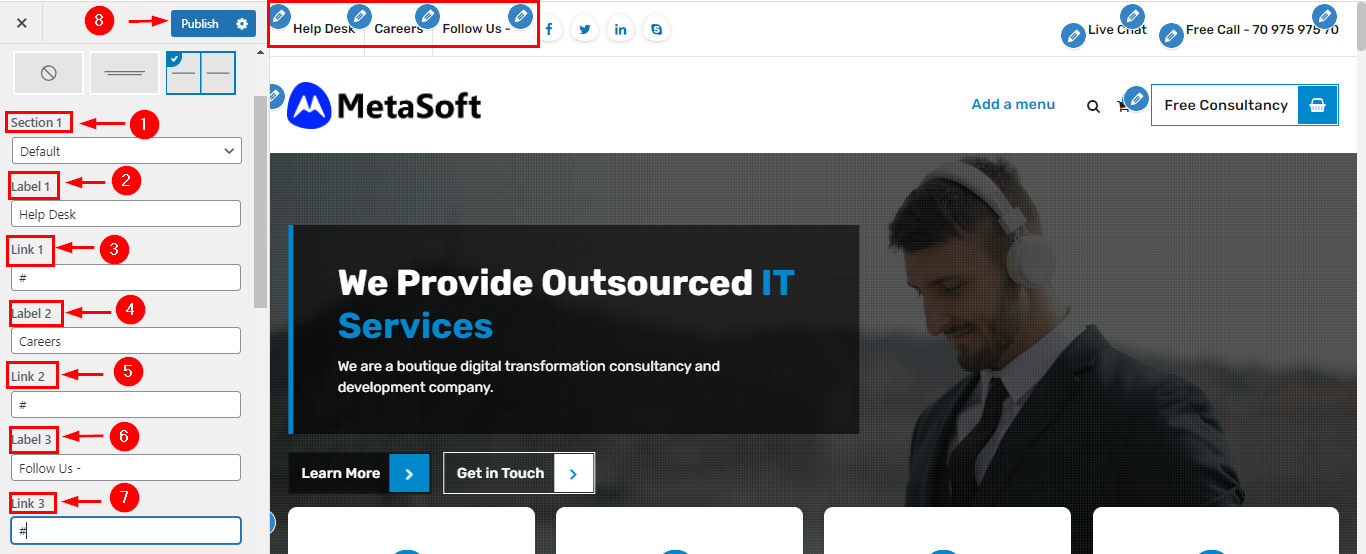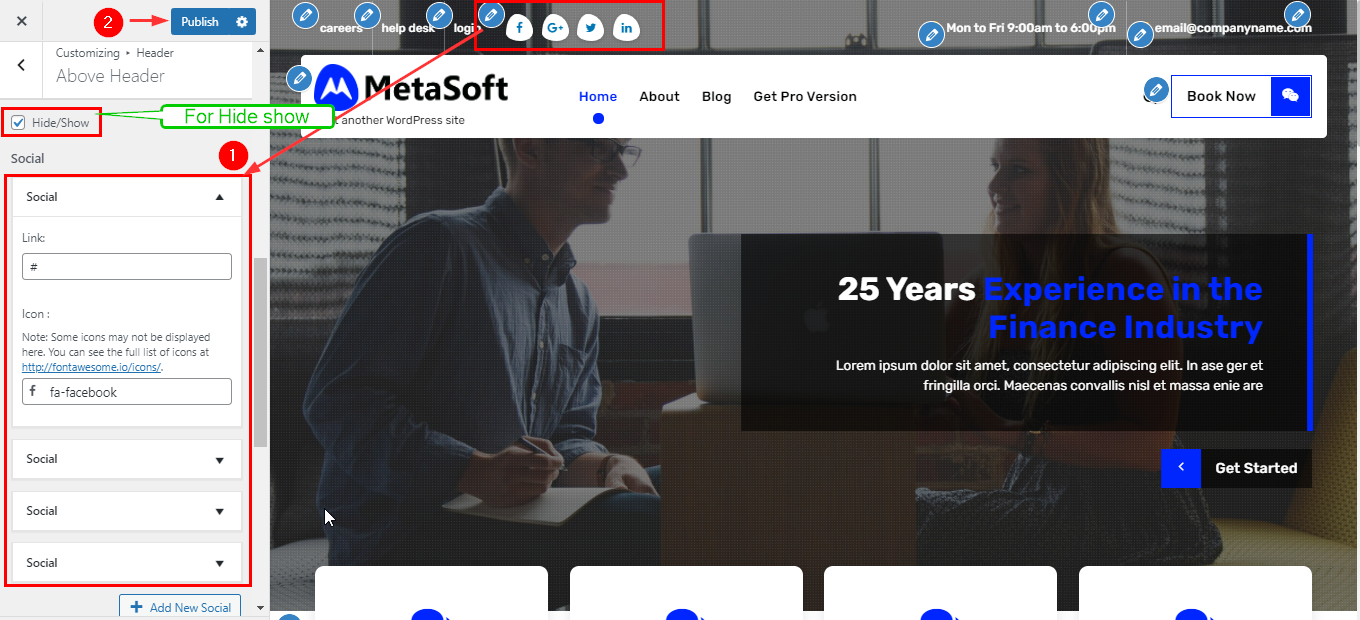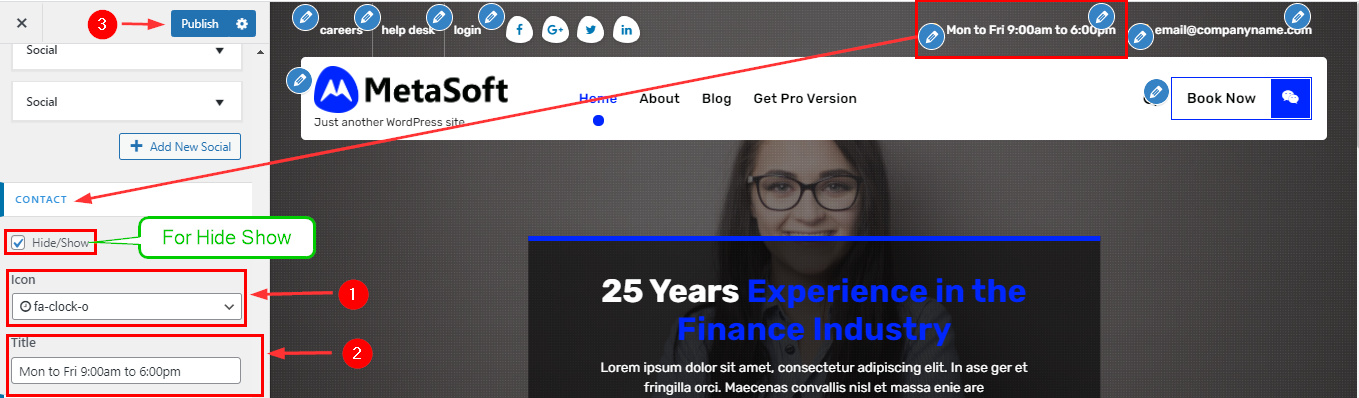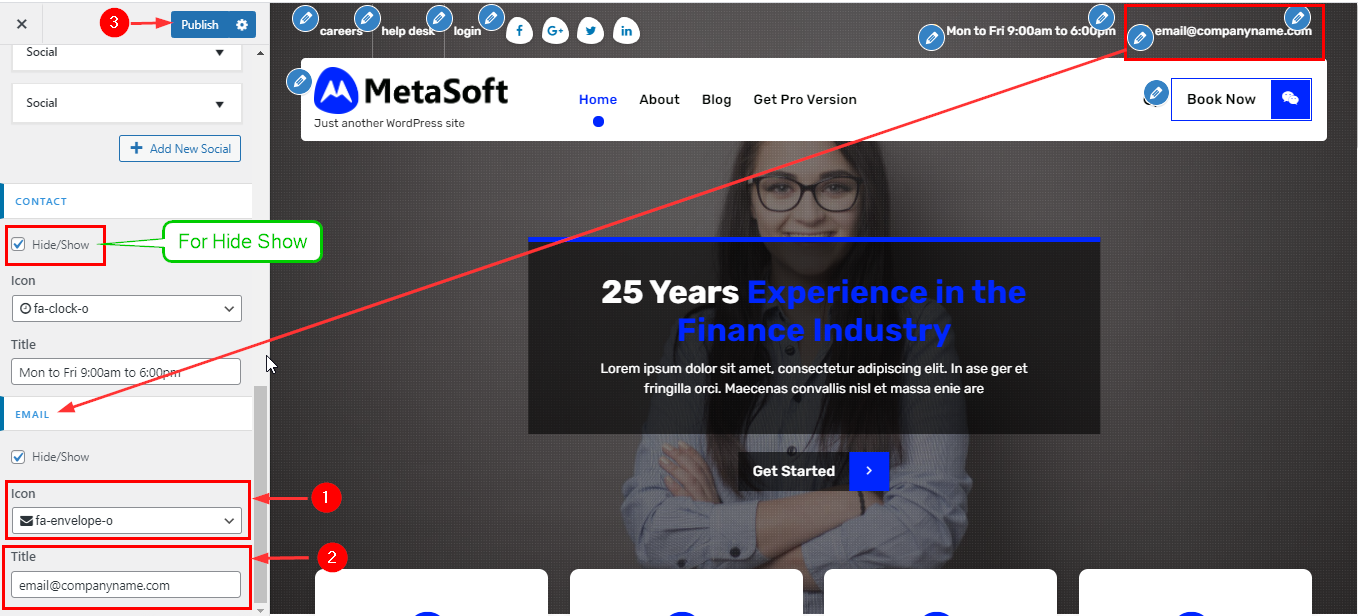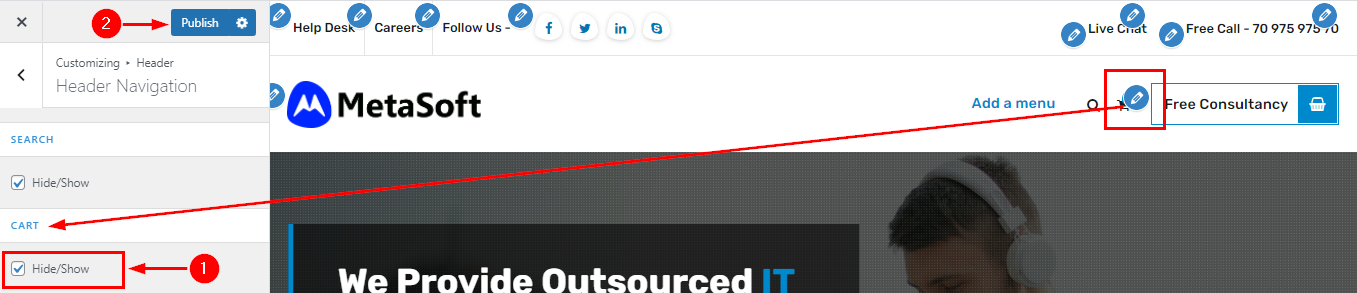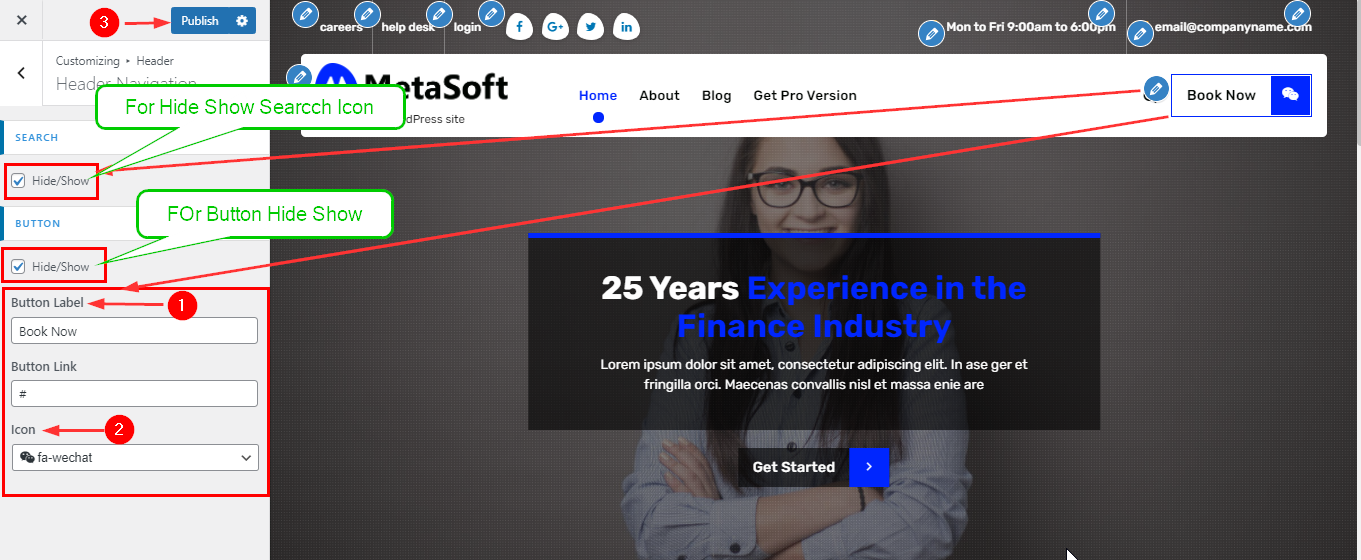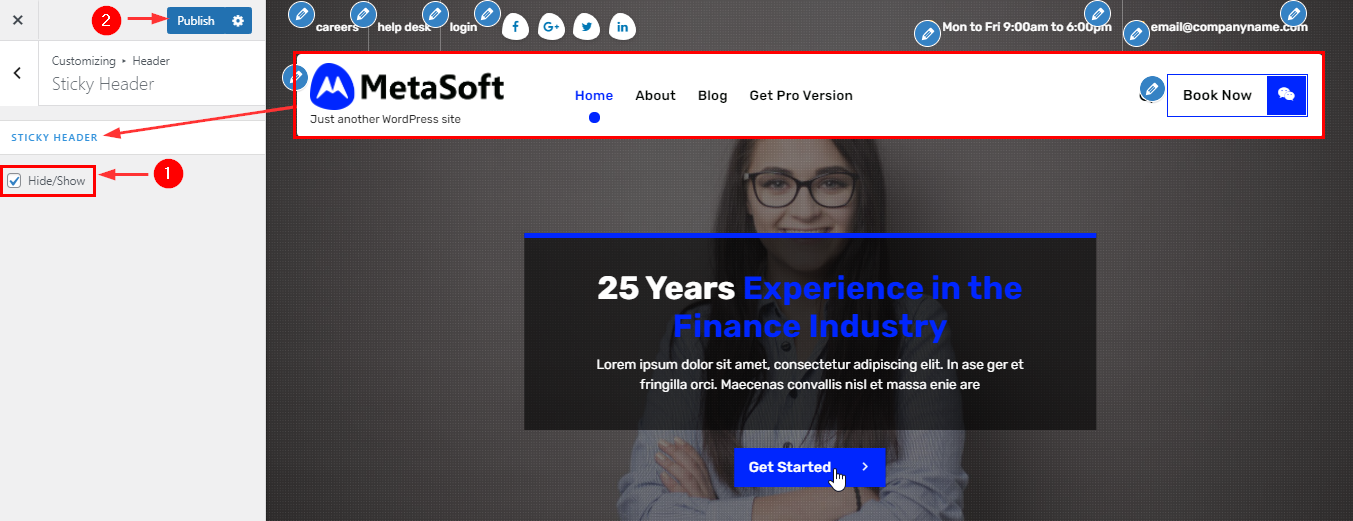In WordPress Dashboard go to the Appearance submenu and click on Customize.
After clicking on customize you will in theme Customizer.
Here you have to click on the Header Section.
Here you have to click on Site Identity
In Site Identity Here you can Change/ Remove & Size of Logo.
Go to Customize ->Header Section-> Site Identity ->Logo
In WordPress Dashboard go to the Appearance submenu and click on Customize.
After clicking on customize you will in theme Customizer.
Here you have to click on the Header Section.
Here you have to click on Site Identity
In Site Identity Here you can Manage Title & Tagline.
Go to Customize ->Header Section-> Site Identity ->Title & Tagline
In WordPress Dashboard go to the Appearance submenu and click on Customize.
After clicking on customize you will in theme Customizer.
Here you have to click on the Header Section.
Here you have to click on Site Identity
In Site Identity Here you can Manage Site Icon.
Go to Customize ->Header Section-> Site Identity ->Site Icon
In WordPress Dashboard go to the Appearance submenu and click on Customize.
After clicking on customize you will in theme Customizer.
Here you have to click on the Header Section.
Now in Click Site Identity Here you will change Title & Description Size.
Go to Customize -> Header Section -> Site Identity
In WordPress Dashboard go to the Appearance submenu and click on Customize.
After clicking on customize you will in theme Customizer.
Here you have to click on the Header Section.
Now in Click Above Header Here you will Manage Layout of the Top Header.
Go to Customize -> Header Section -> Above Header
In WordPress Dashboard go to the Appearance submenu and click on Customize.
After clicking on customize you will in theme Customizer.
Here you have to click on the Header Section.
Now in Click Above Header Here you will Manage Section of the Top Header.
Go to Customize -> Header Section -> Above Header
In WordPress Dashboard go to the Appearance submenu and click on Customize.
After clicking on customize you will in theme Customizer.
Here you have to click on the Header Section.
Here you have to click on Above Header
In Above Header Here you can Manage Links.
Go to Customize ->Header Section-> Above Header -> Links
In WordPress Dashboard go to the Appearance submenu and click on Customize.
After clicking on customize you will in theme Customizer.
Here you have to click on the Header Section.
Here you have to click on Above Header
In Above Header Here you can Manage Social Icons.
Go to Customize ->Header Section-> Above Header ->Social Icon
In WordPress Dashboard go to the Appearance submenu and click on Customize.
After clicking on customize you will in theme Customizer.
Here you have to click on the Header Section.
Now in Click Above Header Here you will Manage Section 2 of the Top Header.
Go to Customize -> Header Section -> Above Header
In WordPress Dashboard go to the Appearance submenu and click on Customize.
After clicking on customize you will in theme Customizer.
Here you have to click on the Header Section.
Here you have to click on Above Header
In Above Header Here you can Manage Contact & Hide/Show.
Go to Customize ->Header Section-> Above Header ->Contact
In WordPress Dashboard go to the Appearance submenu and click on Customize.
After clicking on customize you will in theme Customizer.
Here you have to click on the Header Section.
Here you have to click on Above Header
In Above Header Here you can Manage Content & Hide/Show.
Go to Customize ->Header Section-> Above Header ->Email