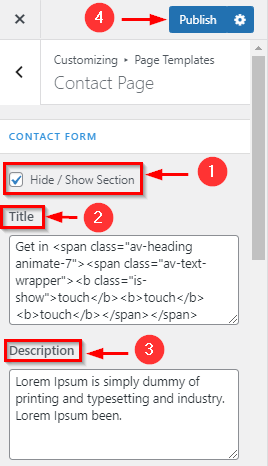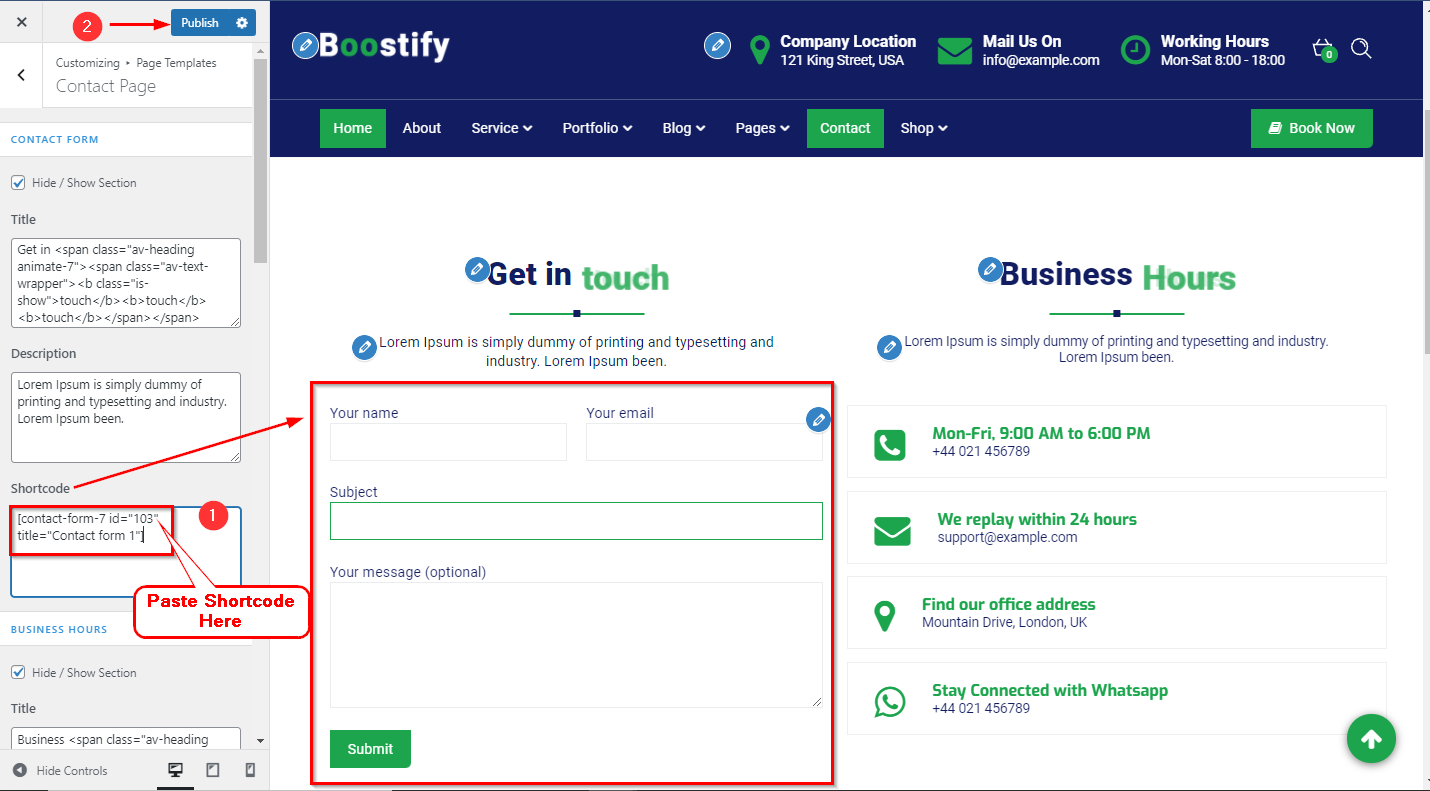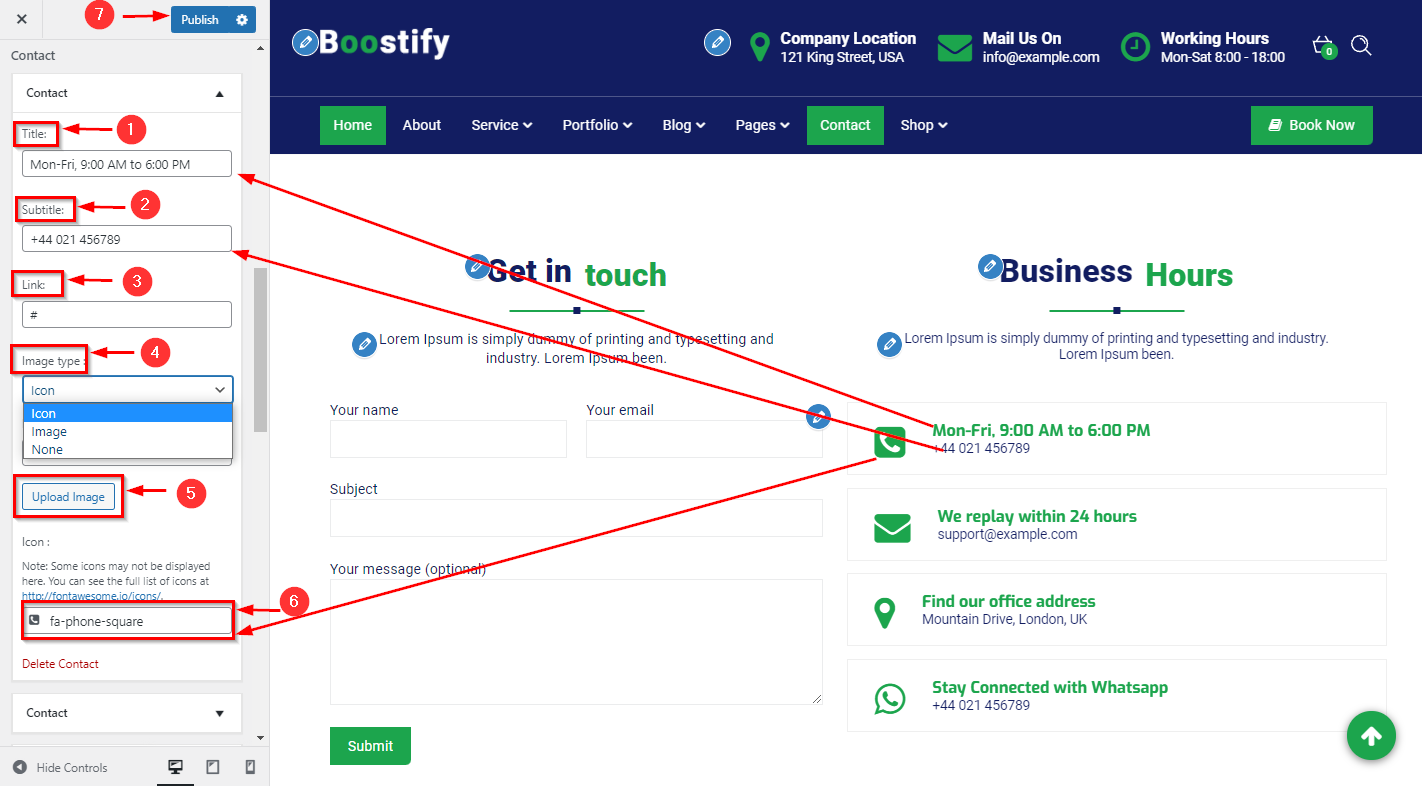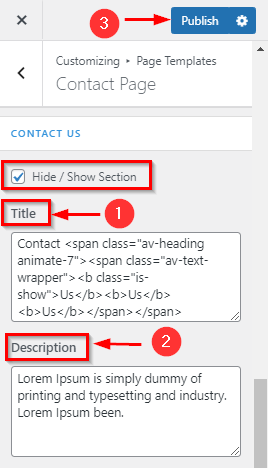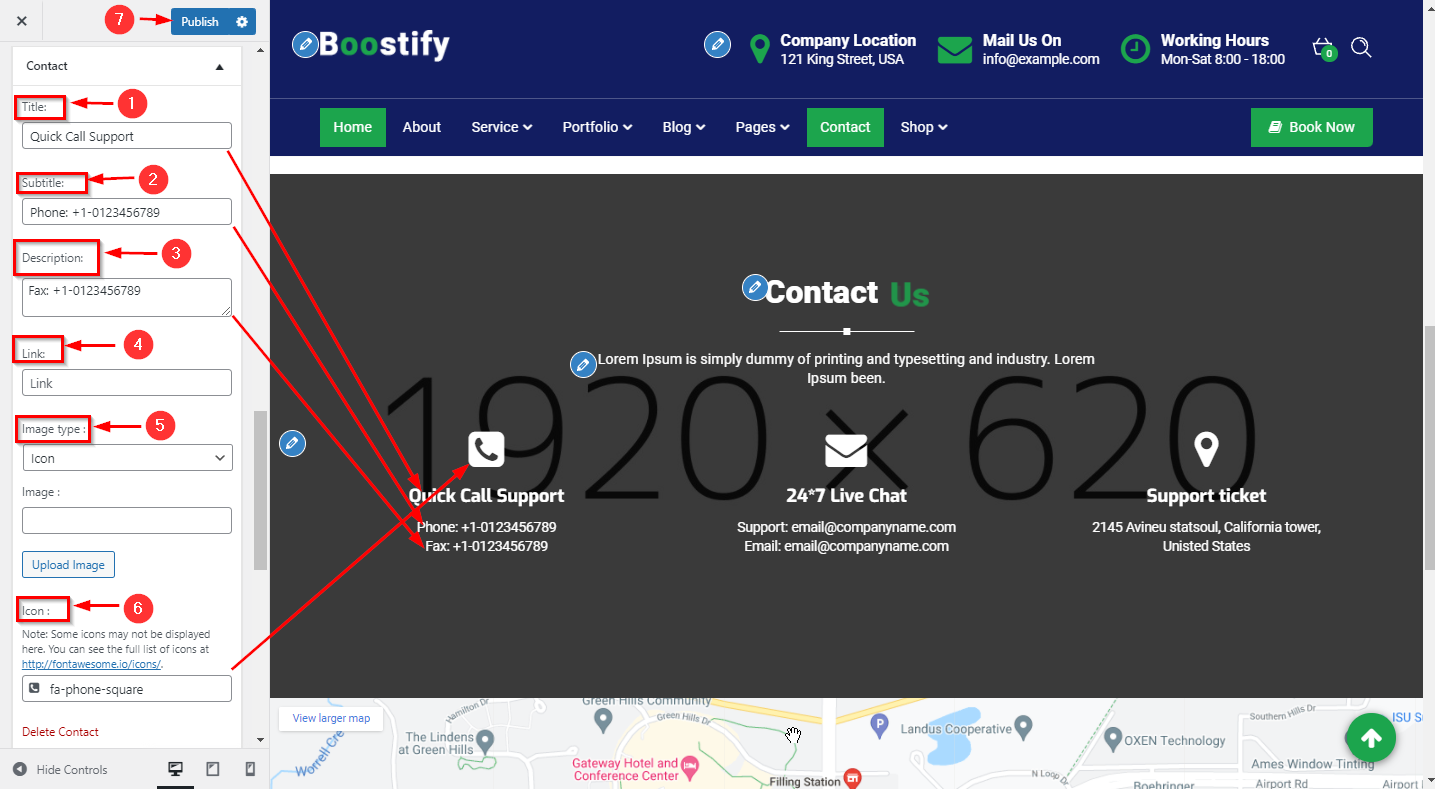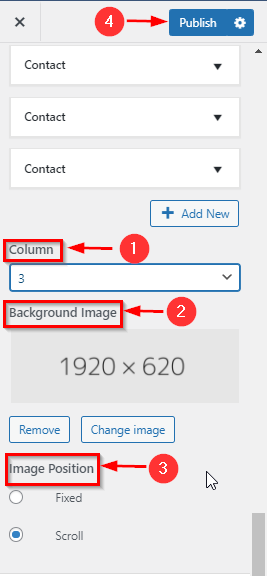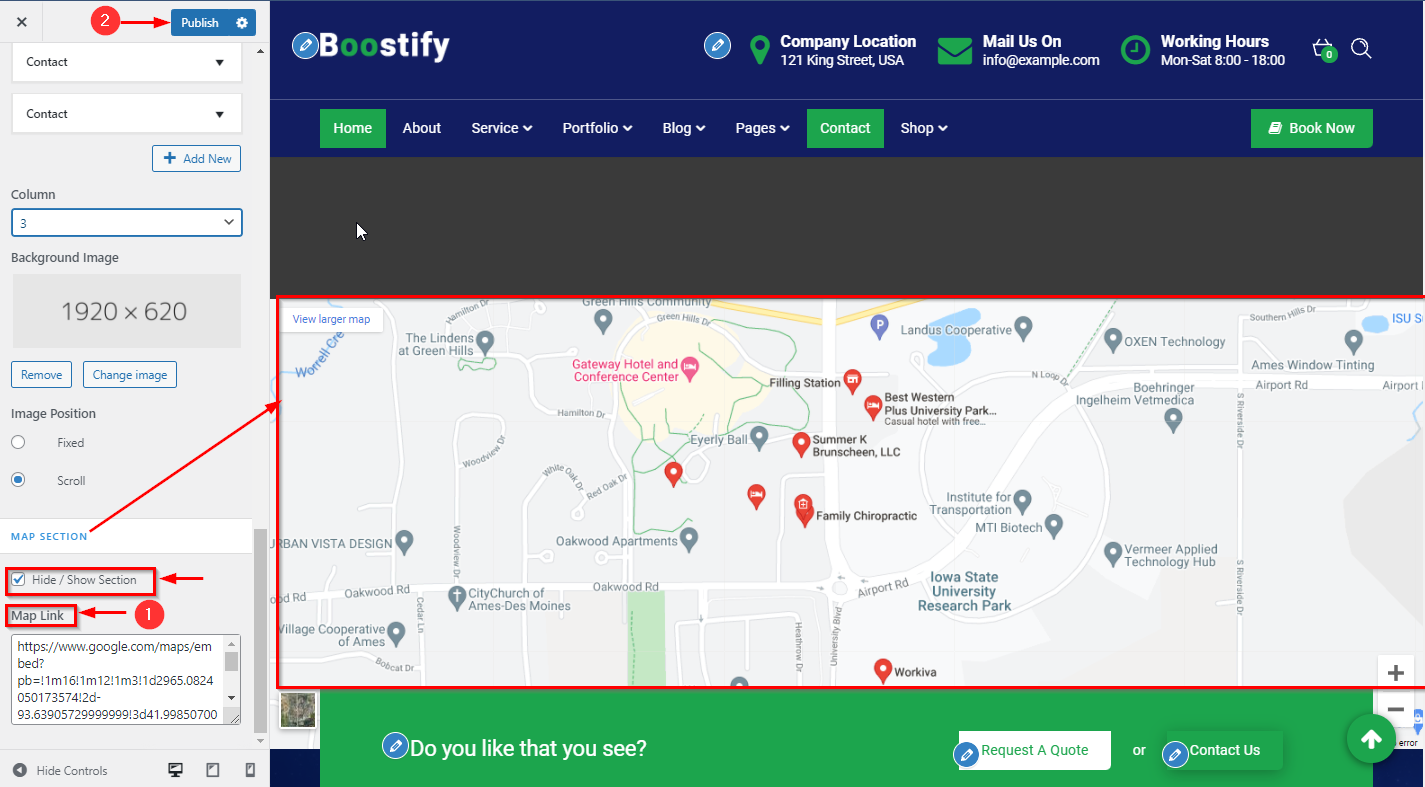1.Hide/Show Section & Title Description change
In WordPress Dashboard go to the Appearance submenu and click on Customize.
After clicking on customize you will in theme Customizer.
Here you have to click on Page Template than Contact Page
In Contact Here you can manage the Title & Description in Contact Page.
Go to Customize -> Page Template ->Contact Page ->Contact
2.Manage Shortcode on the contact form
In WordPress Dashboard go to the Appearance submenu and click on Customize.
After clicking on customize you will in theme Customizer.
Here you have to click on Page Template then Contact Page
In Map Here you can paste the shortcode of the Contact Form on the Contact Page.
Go to Customize -> Page Template ->Contact Page ->Contact Section
Firstly you will be created shortcode via contact Plugin & Copy shortcode
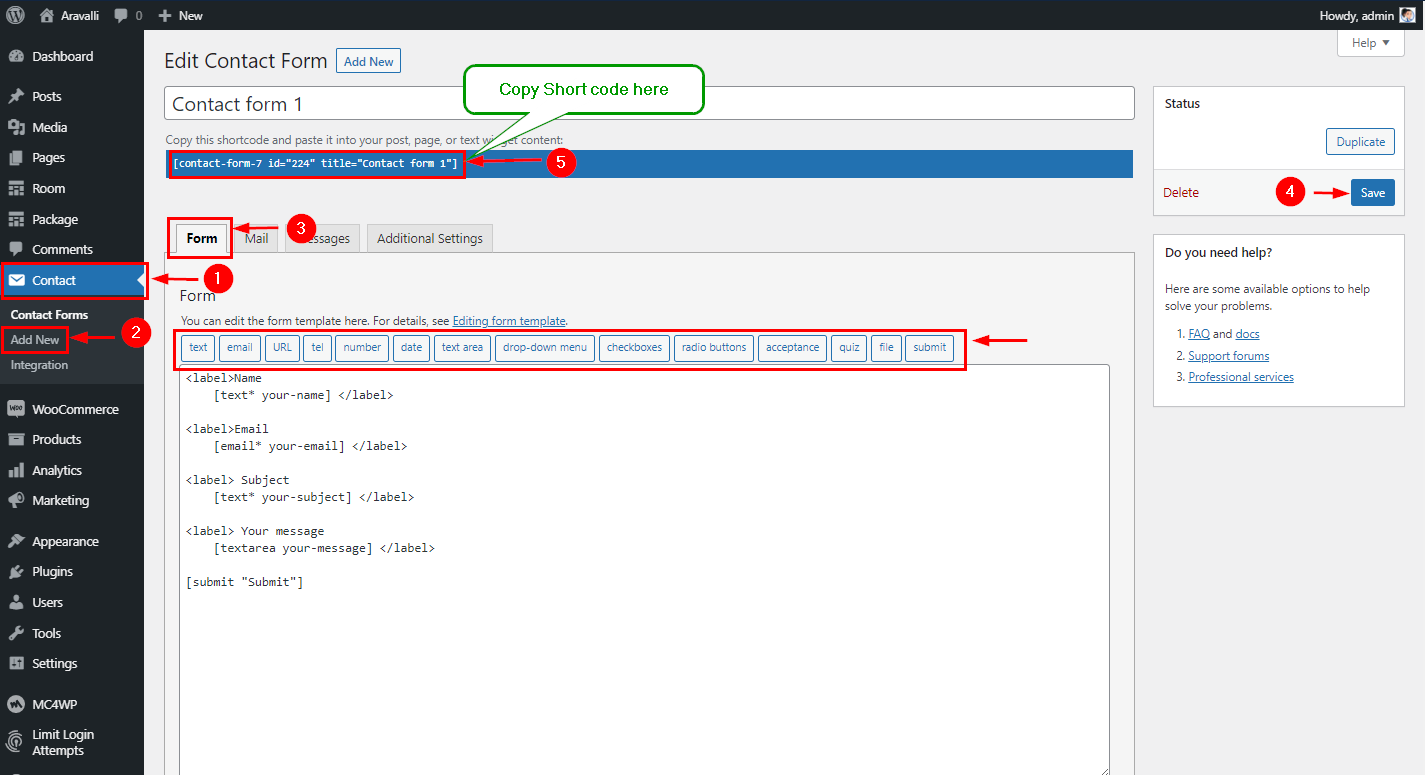
Now Paste Here Your Short code & Published it.
1.Hide/Show Section & Title Description change
In WordPress Dashboard go to the Appearance submenu and click on Customize.
After clicking on customize you will in theme Customizer.
Here you have to click on Page Template than Contact Page
In Business Hours Here you can manage the Title & Description in Contact Page.
Go to Customize -> Page Template ->Contact Page ->Business Hours
2.Manage Content in Contact
In WordPress Dashboard go to the Appearance submenu and click on Customize.
After clicking on customize you will in theme Customizer.
Here you have to click on Page Template than Contact Page
In Business Hours Here you can manage the Content in Contact Page.
Go to Customize -> Page Template ->Contact Page ->Business Hours
1.Hide/Show Section & Title Description change
In WordPress Dashboard go to the Appearance submenu and click on Customize.
After clicking on customize you will in theme Customizer.
Here you have to click on Page Template than Contact Page
In Contact Us Here you can manage the Title & Description in Contact Page.
Go to Customize -> Page Template ->Contact Page ->Contact Us
2.Manage Content in Contact info
In WordPress Dashboard go to the Appearance submenu and click on Customize.
After clicking on customize you will in theme Customizer.
Here you have to click on Page Template than Contact Page
In Contact Us Here you can manage the Content in Contact Page.
Go to Customize -> Page Template ->Contact Page ->Contact Us
3.Manage Column & Background image
In WordPress Dashboard go to the Appearance submenu and click on Customize.
After clicking on customize you will in theme Customizer.
Here you have to click on Page Template than Contact Page
In Contact Us Here you can manage the Content in Contact Page.
Go to Customize -> Page Template ->Contact Page ->Contact Us
1.Hide/Show Section & Link
In WordPress Dashboard go to the Appearance submenu and click on Customize.
After clicking on customize you will in theme Customizer.
Here you have to click on Page Template than Contact Page
In Map Section Here you can manage the Hide/show & Link Add in Contact Page.
Go to Customize -> Page Template ->Contact Page ->Contact Us